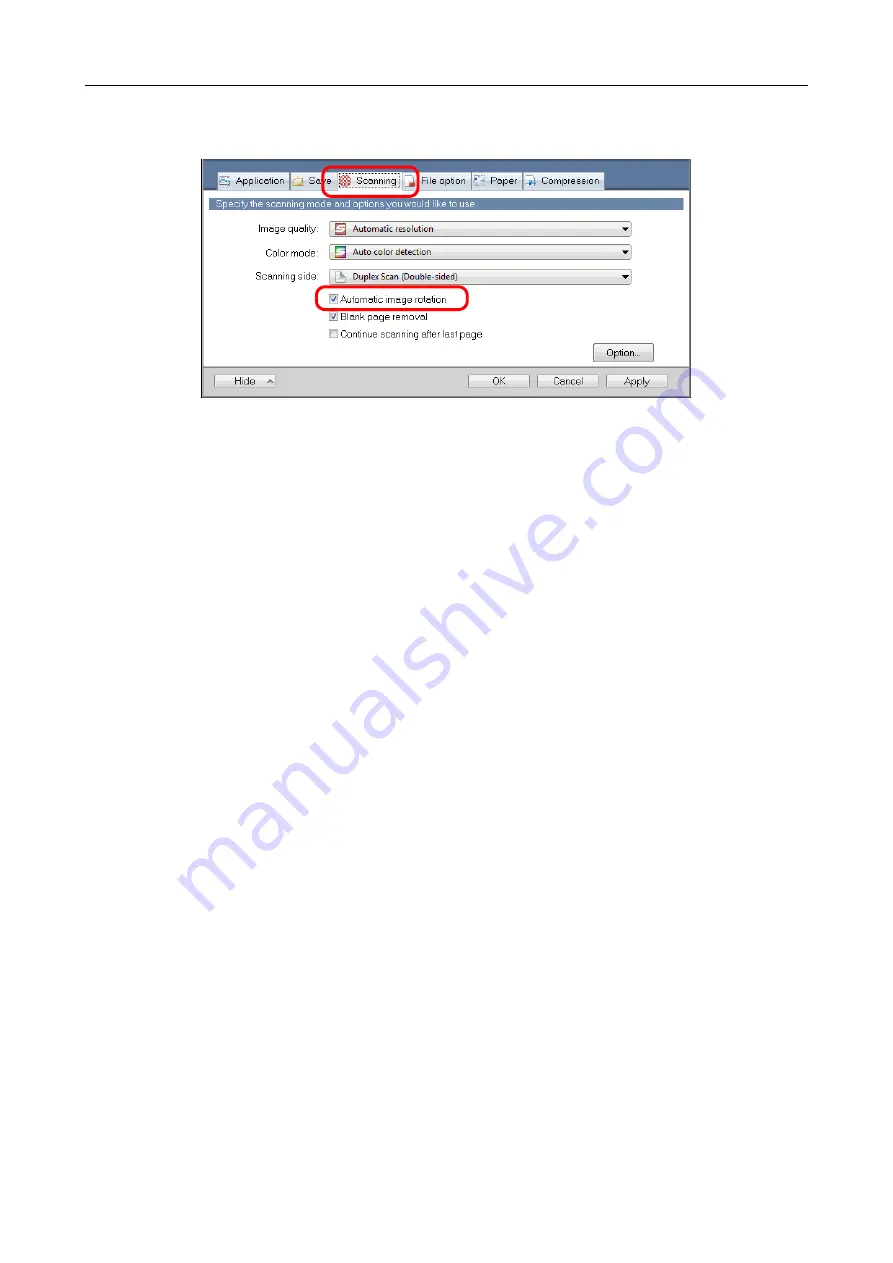
Creating Scanned Images Depending on Intended Use (for Windows Users)
211
2.
Select the [Automatic image rotation] check box in the [Scanning] tab.
3.
Click the [OK] button to close the ScanSnap setup dialog box.
4.
Load a document in the ScanSnap.
"How to Load Documents" (page 50)
5.
Press the [Scan] button on the ScanSnap to start a scan.
The scanned image is saved in correct orientation.
















































