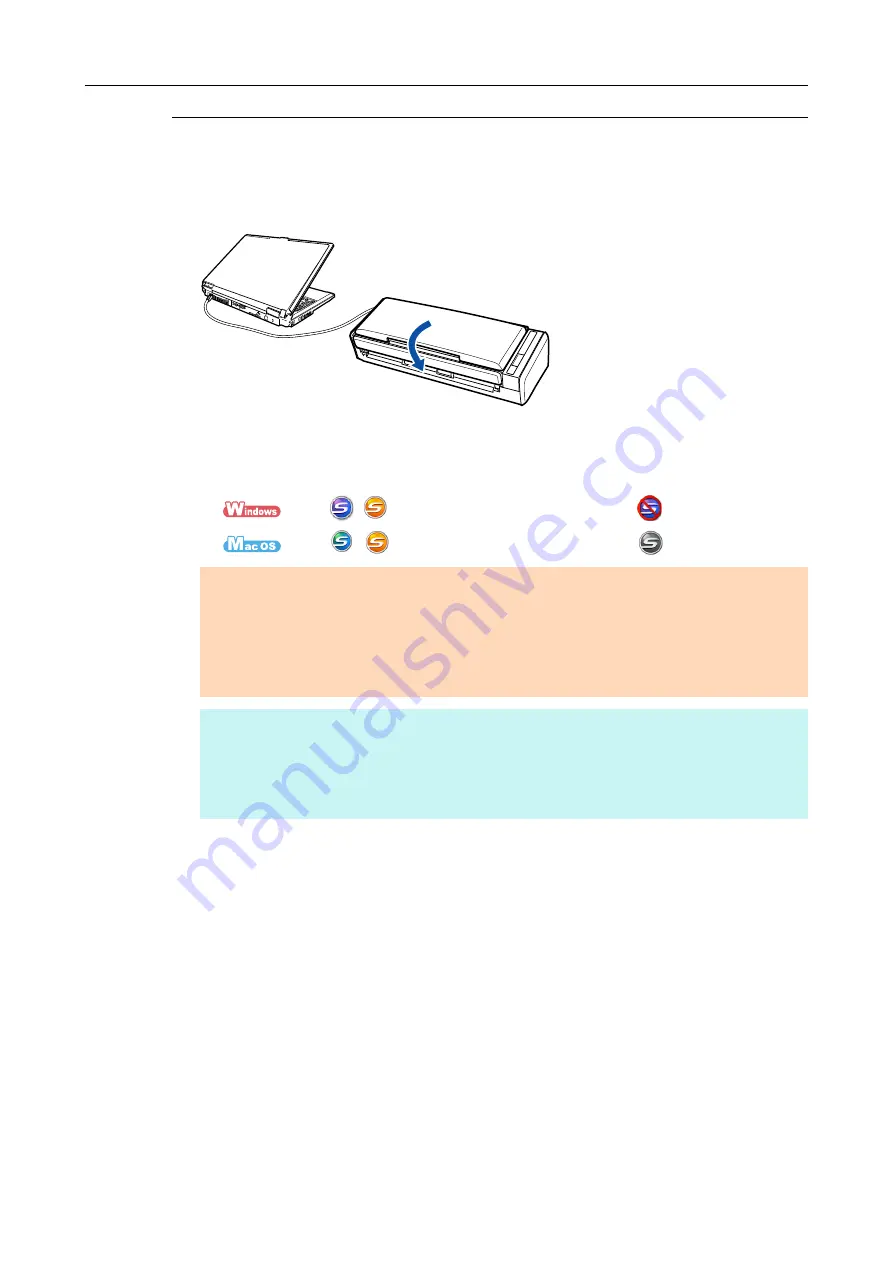
Turning the ScanSnap ON/OFF
45
Turning the ScanSnap OFF
1.
Close the ADF paper chute (cover).
The [Scan] button turns off.
The ScanSnap Manager icon changes as shown below.
From
(
for USB bus power cable connection)
to
.
From
(
for USB bus power cable connection)
to
.
ATTENTION
Close the ADF paper chute (cover) after putting the extension back.
If moving the ScanSnap, first turn the power OFF and remove all cables.
The bottom part of the ScanSnap may become hot when the ScanSnap is being used but this
does not affect ScanSnap operation or cause any physical harm. Be careful not to drop the
ScanSnap when carrying it.
HINT
The power to the computer and the ScanSnap are linked. If you keep the ScanSnap connected
to the computer, you do not have to worry about turning the power ON/OFF.
With some computers, it may take 2 to 3 minutes until the light of the [Scan] button goes out after
the computer is turned off.






























