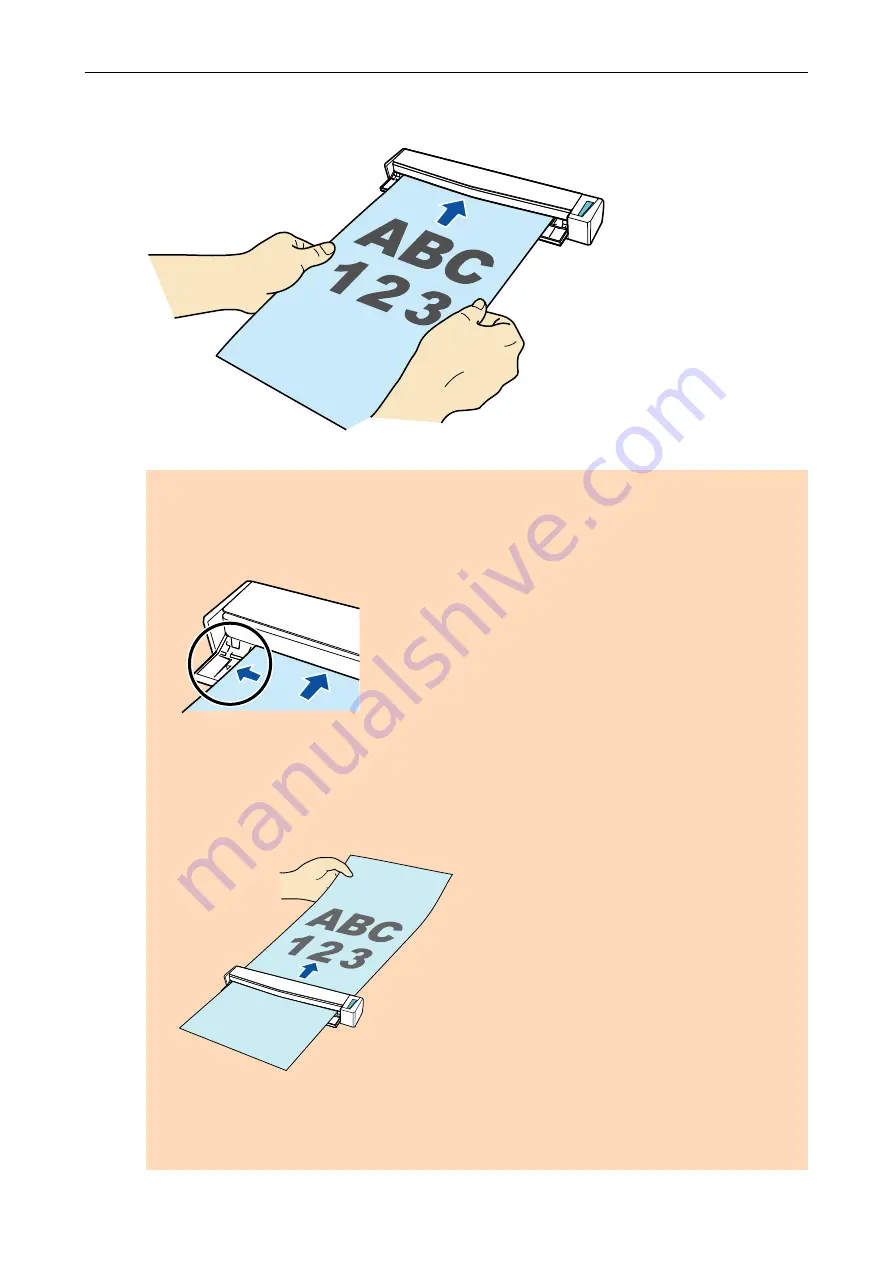
2.
Insert the document straight into the feeding section of the ScanSnap, with
the scanning side facing up.
a
The document is pulled in until it is set inside the ScanSnap.
ATTENTION
l
If you specify a standard size instead of selecting [Automatic detection] (default), insert the
document by aligning it with the left edge of the feeding section.
You can configure the scan settings in the
"ScanSnap Setup Window" (page 44)
.
l
When you perform scanning with the output guide closed, leave enough space at the back of
the ScanSnap to allow the document to be completely ejected. In addition, when you scan
long page documents, hold the scanned documents with your hands to prevent them from
falling off the unit where the ScanSnap is placed on.
Make sure that the area where the document exits the scanner is clear of any obstacles.
Otherwise, paper jam may occur.
l
If you scan the following documents with the output guide open, a paper jam may occur and
damage the documents. Scan the following documents with the output guide closed.
-
Thick paper (80 g/m
2
[20 lb] or heavier)
-
Postcards
Scanning a Document
20
Содержание ScanSnap S1100i
Страница 1: ...Basic Operation Guide Windows P3PC 5092 06ENZ2 ...
Страница 18: ...What You Can Do with the ScanSnap 18 ...
















































