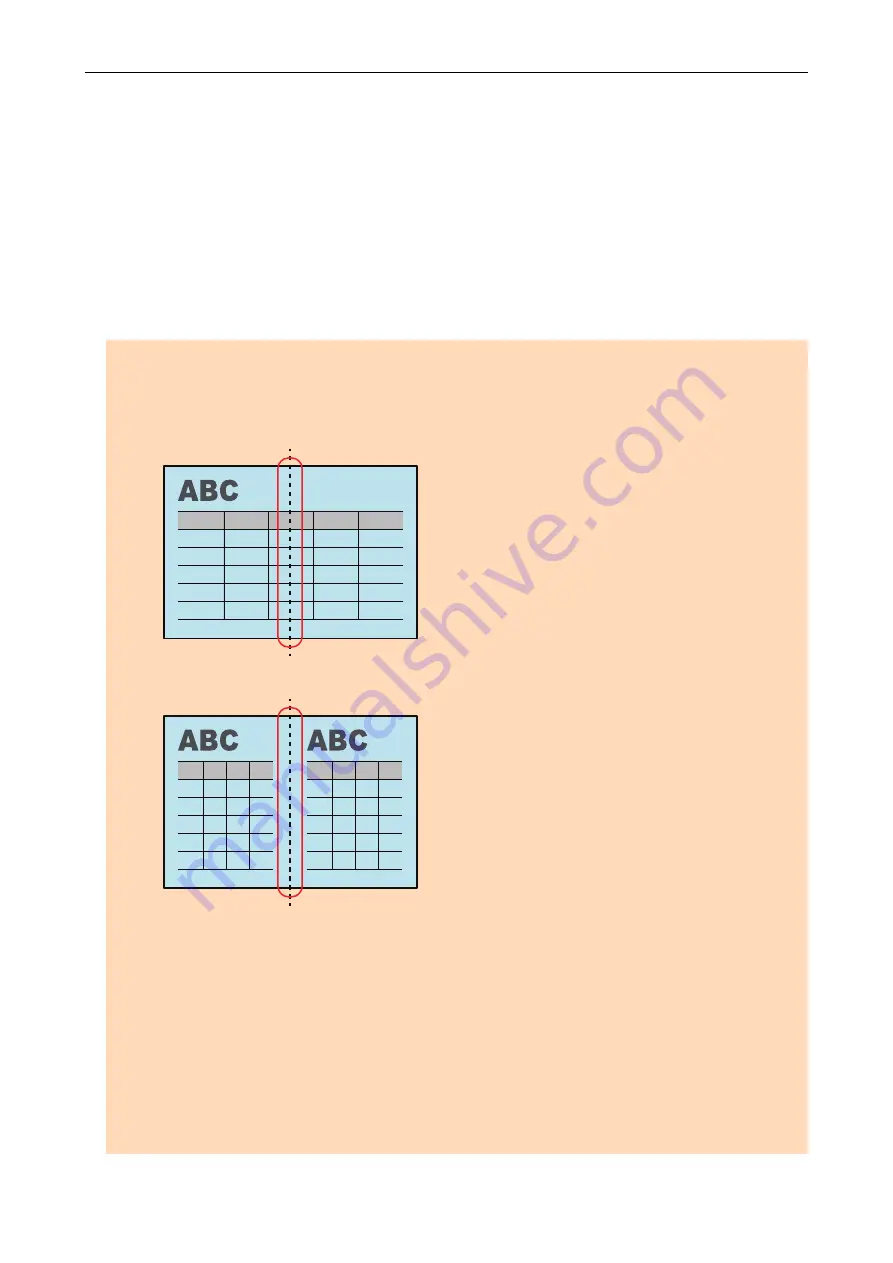
Scanning Documents Larger Than A4 or Letter
Size (by Directly Inserting Them in the
ScanSnap)
By folding an A3, B4, or Double Letter size document in half and scanning each side continuously,
the scanned images of both sides are automatically merged and saved as a single image.
For details about documents that can be scanned, refer to
ATTENTION
l
Scanned images are automatically merged only when there is text, diagram, or a table on the fold
line of the folded document.
-
When scanned images are automatically merged
-
When scanned images are not automatically merged
l
After a document is scanned, if the scanned images are not merged automatically, you can use the
ScanSnap Organizer Merge Pages function to merge the scanned images.
For details, refer to the ScanSnap Organizer Help.
l
For a document that will have scanned images which are merged automatically, you can use the
optional Carrier Sheet to scan the document and merge the scanned images automatically.
For details, refer to
"Scanning Documents Larger Than A4 or Letter Size (with the Carrier Sheet)"
.
l
If scanned images are unexpectedly merged, clear the [Merge both side images] checkbox on the
[Scanning mode option] window, and then scan the document again.
To open the [Scanning mode option] window, click the [Option] button in the [Scanning] tab of the
"ScanSnap Setup Window" (page 44)
.
Scanning Documents Larger Than A4 or Letter Size (by Directly Inserting Them in the ScanSnap)
30
Содержание ScanSnap S1100i
Страница 1: ...Basic Operation Guide Windows P3PC 5092 06ENZ2 ...
Страница 18: ...What You Can Do with the ScanSnap 18 ...






























