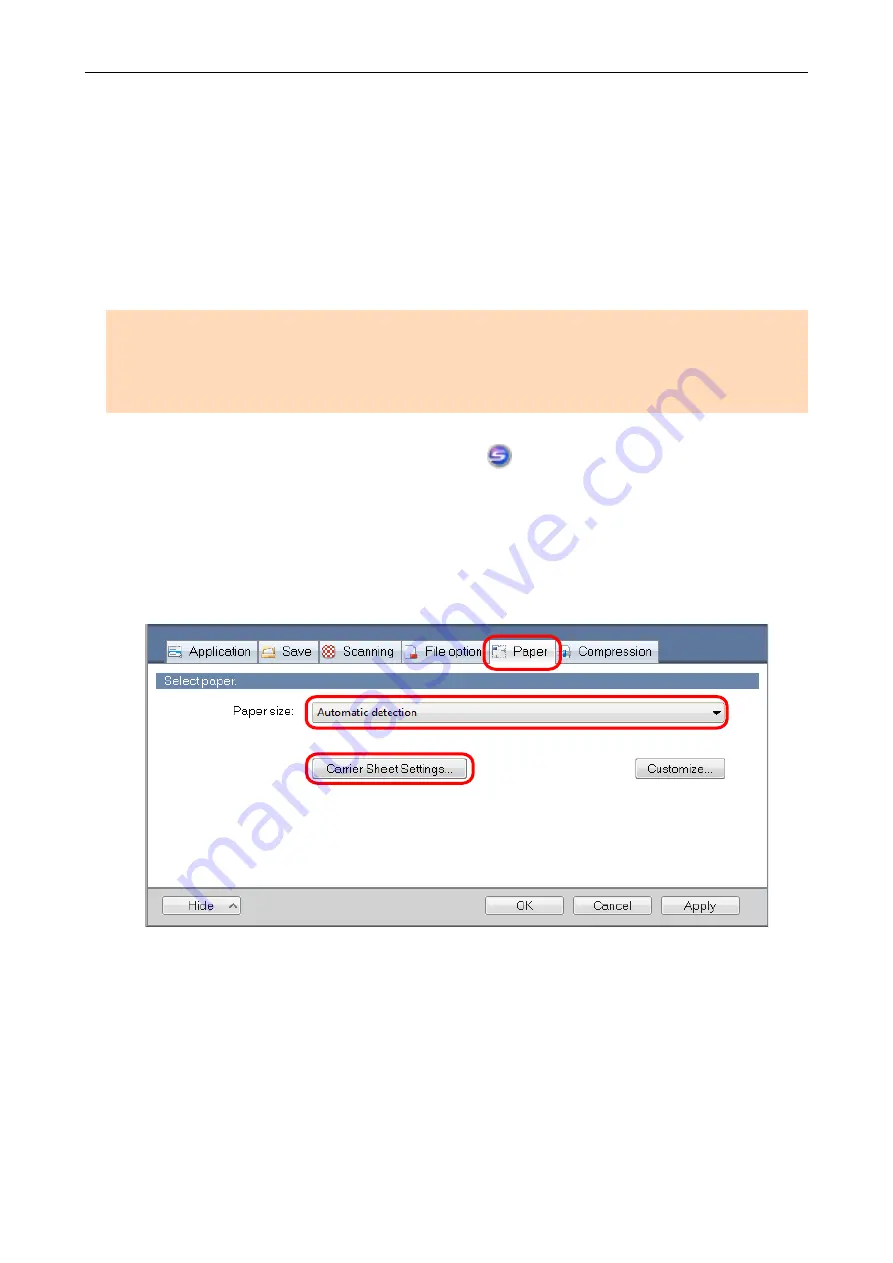
Scanning Documents Such as Photographs and
Clippings
Using the optional Carrier Sheet allows you to scan documents that can be damaged quite easily
such as photographs, or non-standard size documents that are difficult to load directly such as
clippings.
For details about documents that can be loaded, refer to
"Documents That Can Be Scanned Using
ATTENTION
The [Deskew by text on document] checkbox in the [Scanning mode option] window will be disabled.
To open the [Scanning mode option] window, click the [Option] button in the [Scanning] tab of the
"ScanSnap Setup Window" (page 44)
1.
Right-click the ScanSnap Manager icon
in the notification area located at
the far right of the taskbar, and select the [Scan Button Settings] from the
a
The ScanSnap setup window appears.
2.
In the [Paper] tab, select [Automatic detection] in [Paper size], and then click
the [Carrier Sheet Settings] button.
a
The [Carrier Sheet Settings] window appears.
3.
Select [two separate images (front and back)] in [Save as] and click the [OK]
button.
For details, refer to the ScanSnap Manager Help.
Scanning Documents Such as Photographs and Clippings
82
Содержание ScanSnap S1100i
Страница 1: ...Basic Operation Guide Windows P3PC 5092 06ENZ2 ...
Страница 18: ...What You Can Do with the ScanSnap 18 ...






























