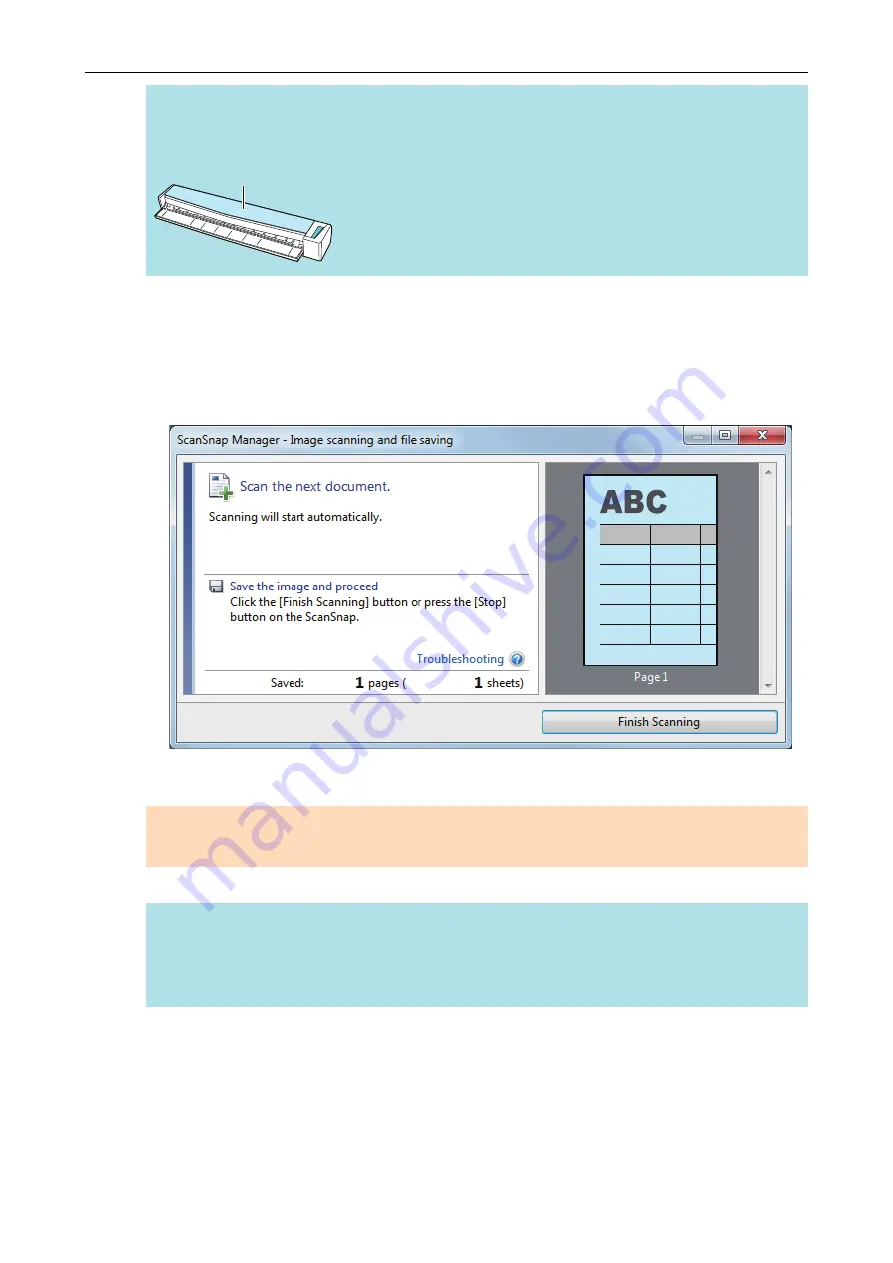
HINT
If you scan a document folded in half with the output guide open, a paper jam may occur. Make
sure to close the output guide when you scan a document folded in half.
Output Guide
4.
Press the [Scan/Stop] button on the ScanSnap to start scanning.
a
The [Scan/Stop] button on the ScanSnap flashes in blue and the [ScanSnap Manager -
Image scanning and file saving] window appears while the document is being scanned.
When scanning is complete, the scanned image of the scanning side is displayed in the
preview area.
5.
Turn over the document and insert it as described in step 3.
ATTENTION
Make sure to scan the front and back sides of the document folded in half consecutively.
a
Scanning starts automatically.
HINT
Repeat steps 2 to 5 to continue scanning more A3, B4, or Double Letter size documents. You
can also continue scanning documents smaller than A4 or Letter size.
For details about scanning a document, refer to
"Scanning a Document" (page 19)
.
6.
Press the [Scan/Stop] button on the ScanSnap to finish scanning.
a
The Quick Menu appears.
7.
In the Quick Menu, click the icon of the application to link with ScanSnap
Manager.
Scanning Documents Larger Than A4 or Letter Size (by Directly Inserting Them in the ScanSnap)
32
Содержание ScanSnap S1100i
Страница 1: ...Basic Operation Guide Windows P3PC 5092 06ENZ2 ...
Страница 18: ...What You Can Do with the ScanSnap 18 ...






























