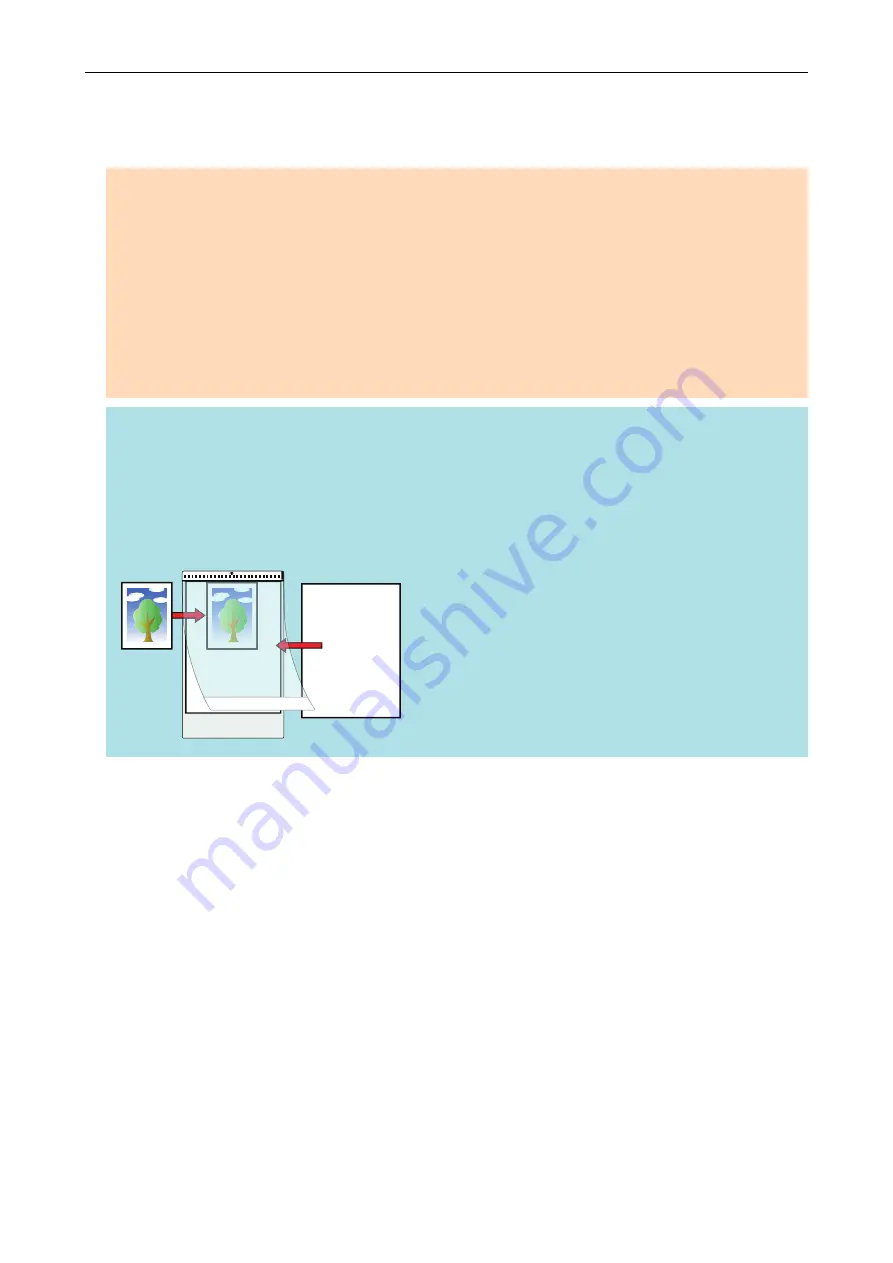
8.
Press the [Scan/Stop] button on the ScanSnap to finish scanning.
a
The scanned image is saved.
ATTENTION
l
The scanned image is output at the center of the page in the size specified for [Paper size] in the
[Carrier Sheet Settings] window.
l
If [Automatic detection] is specified for [Paper size] in the [Carrier Sheet Settings] window, an
optimal size will be selected automatically from the available standard sizes (A3, B4, or 11 × 17 in.)
in [Paper size]. Note that the size of the image may become smaller than the original document
depending on the document scanned, or part of the image may appear missing.
Example: When the contents are printed to fit in A5 size in the center of an A4 size document,
the scanned image is output in A5 size.
To output the scanned image in its original size, specify the document size in [Paper size].
HINT
In the following cases, place a blank (white) sheet of paper underneath the document when scanning:
l
The scanned image is not saved in the correct size (when [Automatic detection] is selected for
[Paper size] in the [Carrier Sheet Settings] window)
l
Shadows appear around the edges of the scanned image
l
Black lines appear around the edges of a uniquely shaped cutting
Scanning Documents Such as Photographs and Clippings
85
Содержание ScanSnap S1100i
Страница 1: ...Basic Operation Guide Windows P3PC 5092 06ENZ2 ...
Страница 18: ...What You Can Do with the ScanSnap 18 ...






























