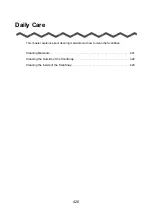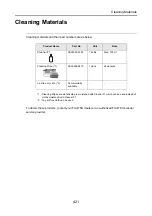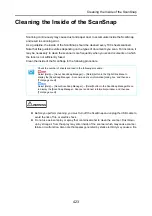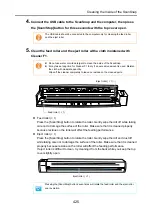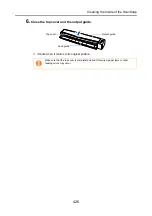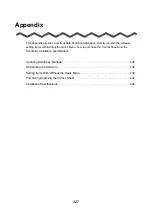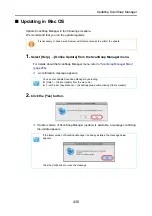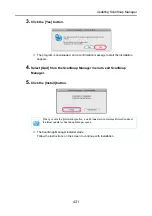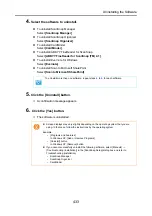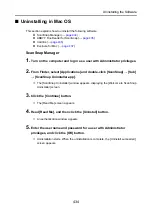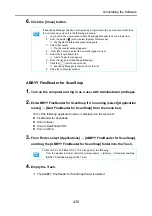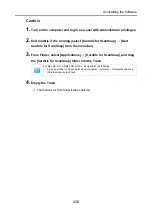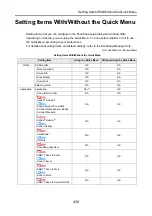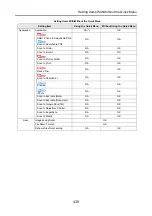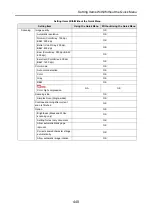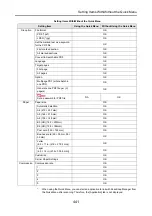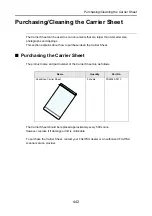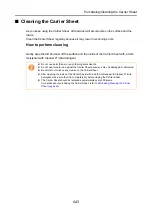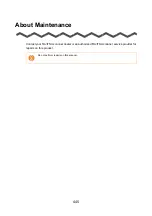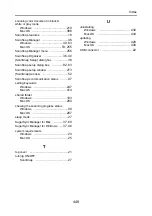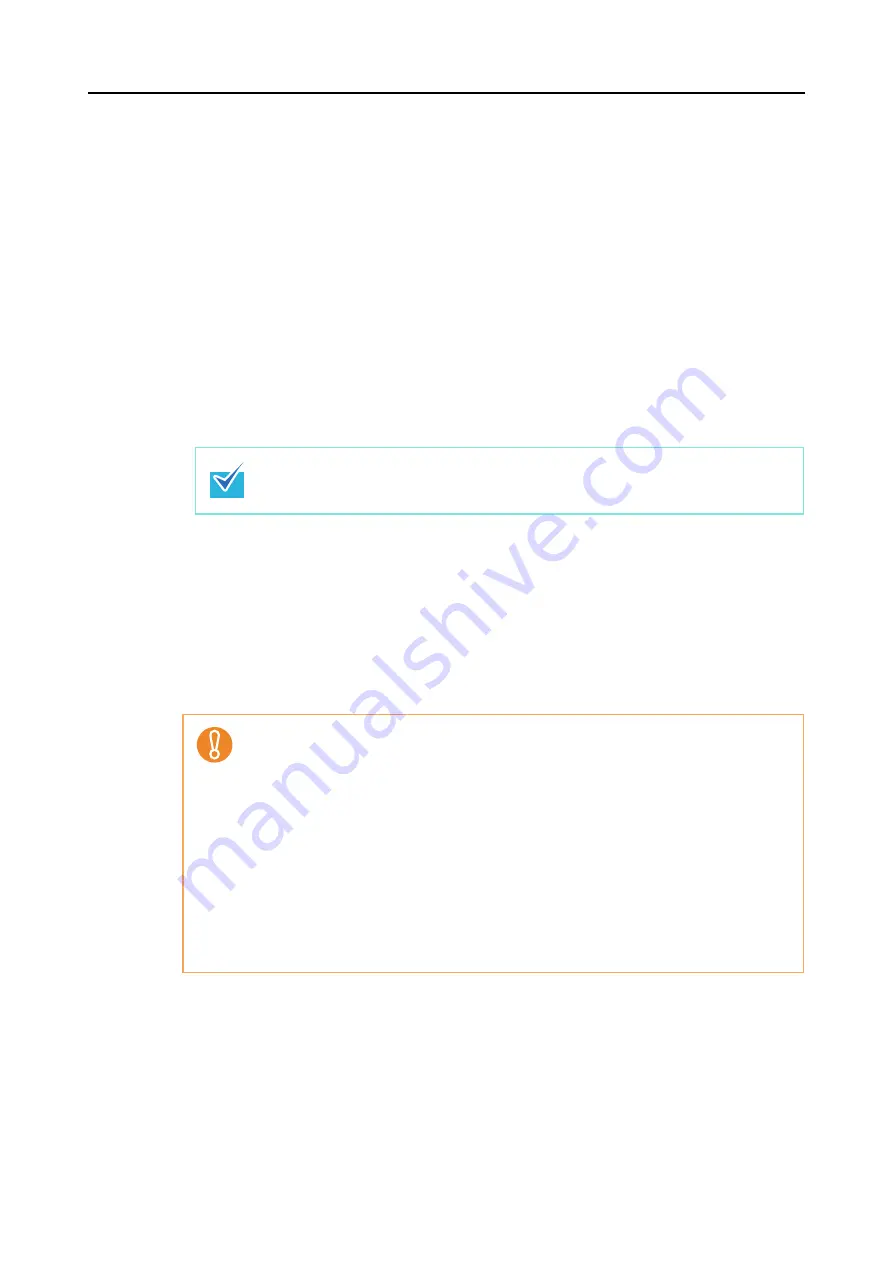
Uninstalling the Software
433
4.
Select the software to uninstall.
z
To uninstall ScanSnap Manager
Select
[ScanSnap Manager]
.
z
To uninstall ScanSnap Organizer
Select
[ScanSnap Organizer]
.
z
To uninstall CardMinder
Select
[CardMinder]
.
z
To uninstall ABBYY FineReader for ScanSnap
Select
[ABBYY FineReader for ScanSnap (TM) 4.1]
.
z
To uninstall Evernote for Windows
Select
[Evernote]
.
z
To uninstall Scan to Microsoft SharePoint
Select
[Scan to Microsoft SharePoint]
.
5.
Click the [Uninstall] button.
D
A confirmation message appears.
6.
Click the [Yes] button.
D
The software is uninstalled.
To uninstall more than one software, repeat steps
to
for each software.
z
Screen displays may vary slightly depending on the operating system that you are
using. In that case, follow the instructions by the operating system.
Example:
-
[Programs and Features]
In Windows XP: [Add or Remove Programs]
-
[Uninstall] button
In Windows XP: [Remove] button
z
If you cannot successfully uninstall the following software, select [Manuals]
→
[Troubleshooting (installation)] in the [ScanSnap Setup] dialog box and refer to
Troubleshooting (installation).
-
ScanSnap Manager
-
ScanSnap Organizer
-
CardMinder