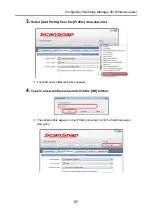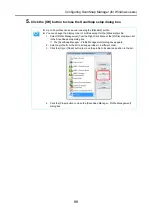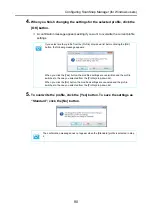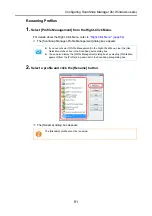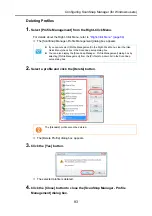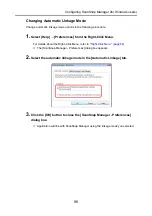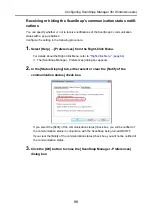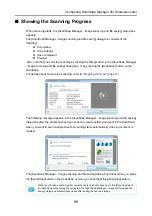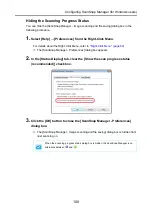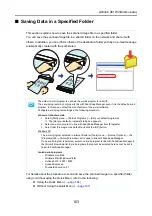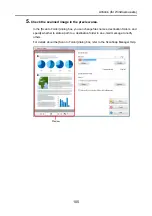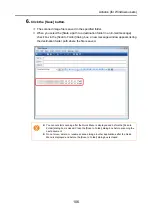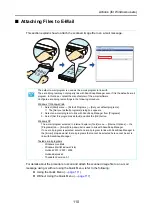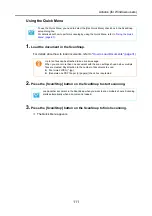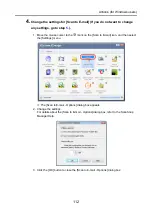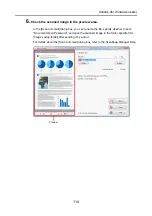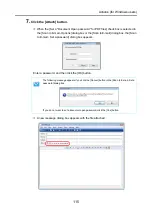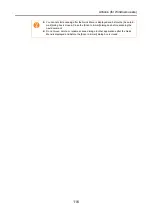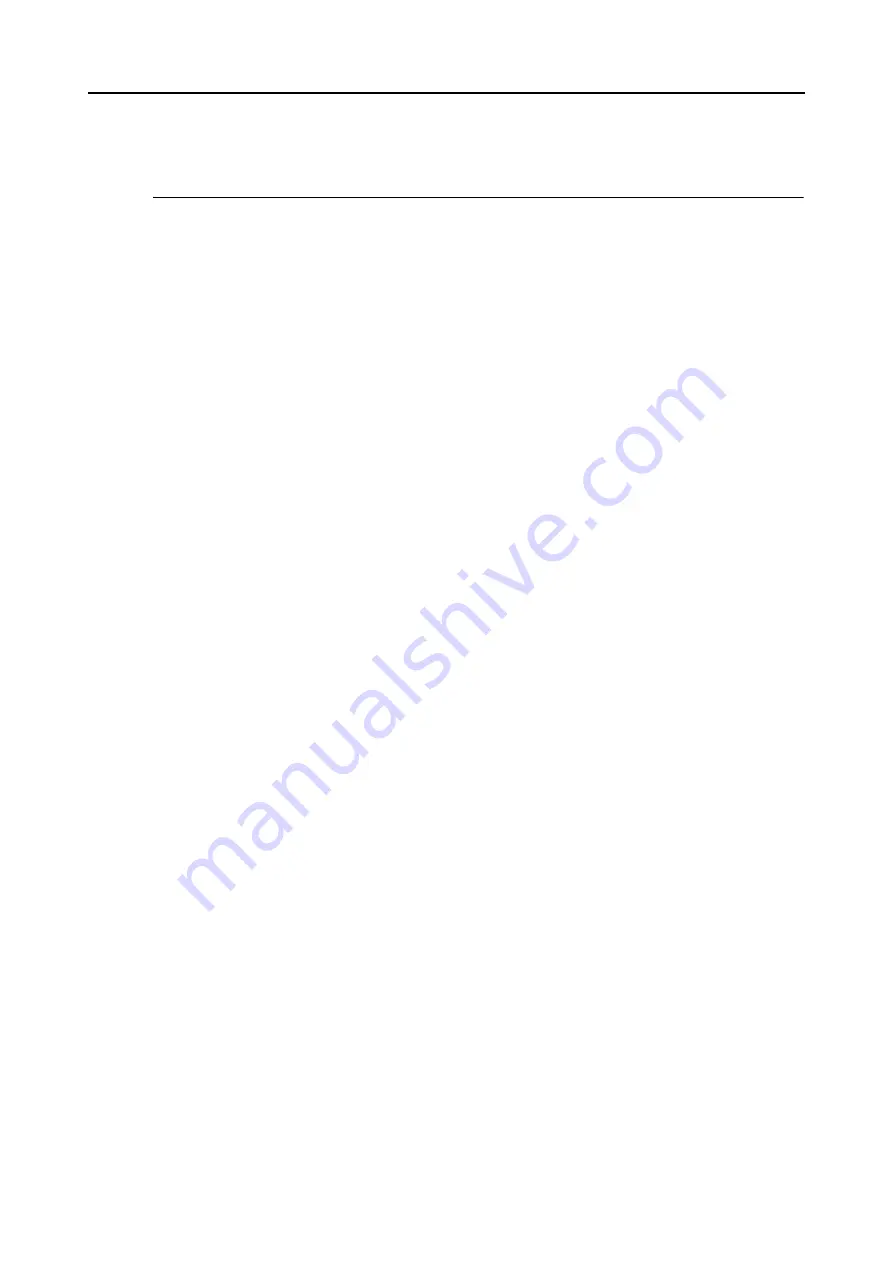
Actions (for Windows users)
101
Actions
The ScanSnap has functions useful in your office work available as Actions.
Actions allow you to:
Share the scanned document files with others.
Save the scanned image directly in a shared folder on a network after scanning, share
the scanned image with others and inform them of the destination folder path by an e-
mail message automatically created with the path stated.
Send document files to participants of a meeting via e-mail.
Send an e-mail message to others with the scanned image file attached.
Use a printer rather than a copy machine to make copies of documents.
Print the scanned image with a printer.
Convert catalogs and pamphlets into digital data and save them.
Save scanned images of catalogs and pamphlets directly into your pictures folder.
Quote text from your paper documents when you do not want to type it.
Have the scanned image text recognized and converted into a Word, Excel, or
PowerPoint document.
File and organize a large number of business cards.
Store and manage business cards in CardMinder.
Share the scanned document files through linkage with SharePoint.
Save the scanned image in SharePoint and Office Live.
Convert your paper documents into digital data to conveniently
Save the scanned image directly in Rack2- Filer to manage and organize it.
Manage scanned documents through linkage with Evernote.
Save PDF files in Evernote and access them easily anytime, anywhere.
Manage handwritten notes through linkage with Evernote.
Save JPEG files in Evernote and access them easily anytime, anywhere.
Manage scanned documents through linkage with Google Docs.
Save PDF files in Google Docs and access them easily anytime, anywhere.
Manage scanned documents through linkage with Salesforce Chatter.
Post scanned image files to Salesforce Chatter and manage them with Salesforce
CRM.