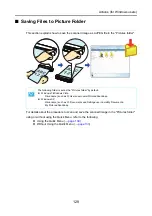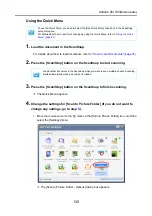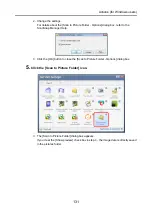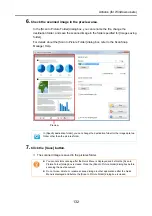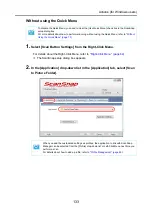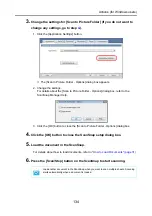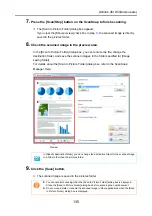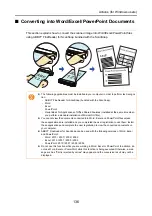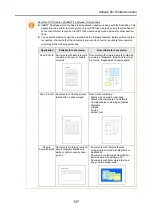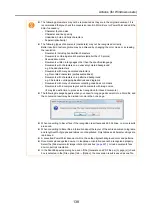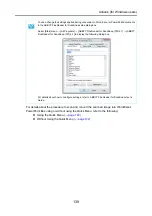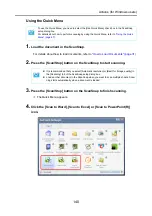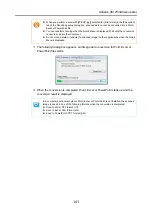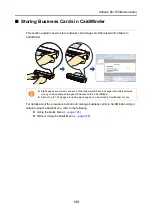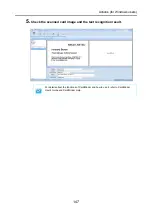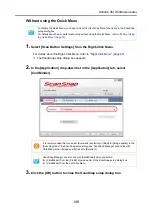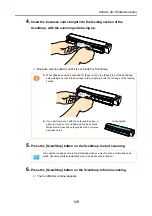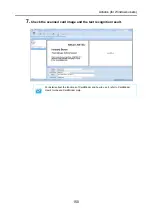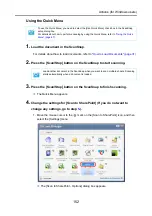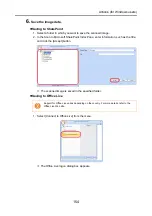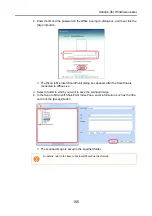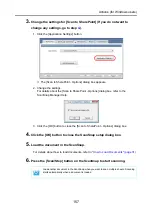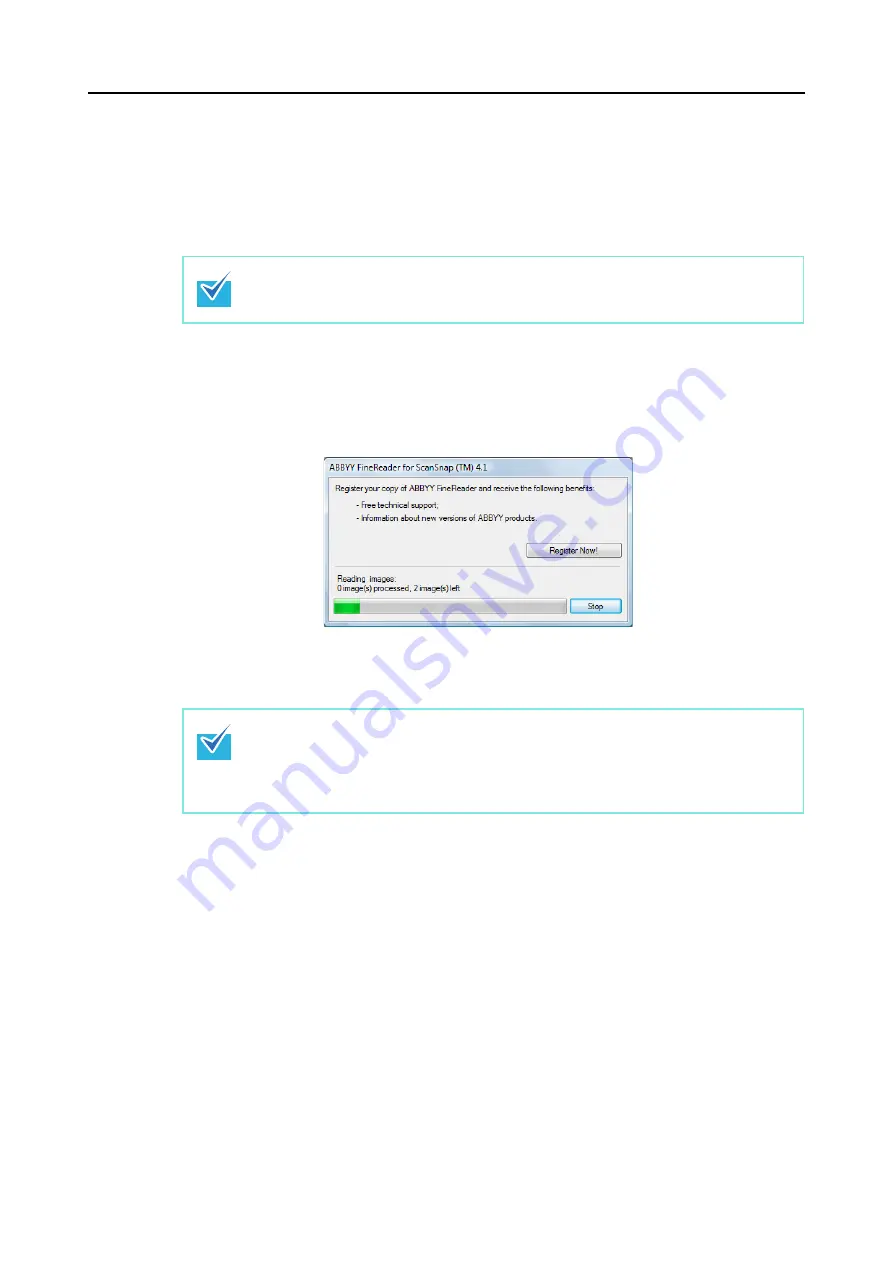
Actions (for Windows users)
143
4.
Load the document in the ScanSnap.
For details about how to load documents, refer to
"How to Load Documents" (page 31)
.
5.
Press the [Scan/Stop] button on the ScanSnap to start scanning.
6.
Press the [Scan/Stop] button on the ScanSnap to finish scanning.
D
The following dialog box appears, and image data conversion to Word, Excel or
PowerPoint files starts.
D
When the conversion is completed, Word, Excel or PowerPoint starts up and the
conversion result is displayed.
Load another document in the ScanSnap when you want to scan multiple sheets. Scanning
starts automatically when a document is loaded.
In a computer environment where Word, Excel or PowerPoint is not installed, the image
data is saved in one of the following formats when the conversion is completed:
z
Scan to Word: RTF format (.rtf)
z
Scan to Excel: XLS format (.xls)
z
Scan to PowerPoint: PPT format (.ppt)