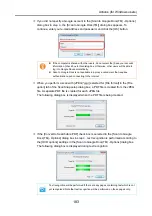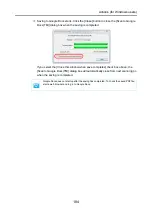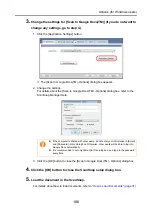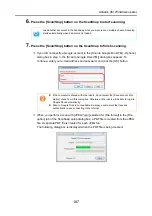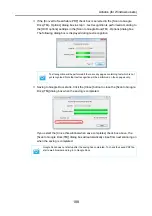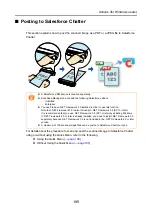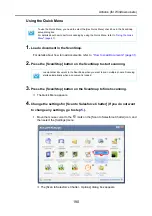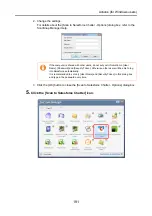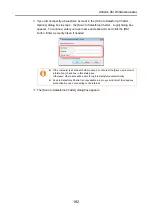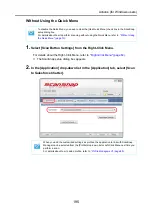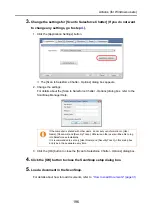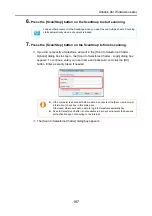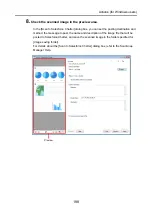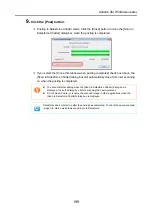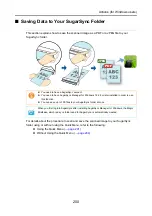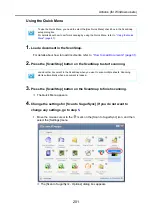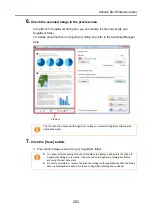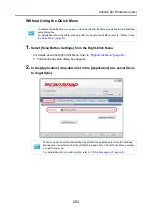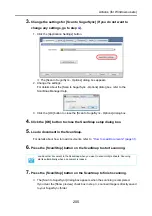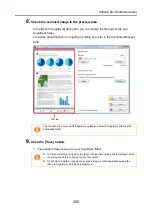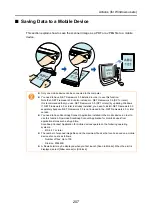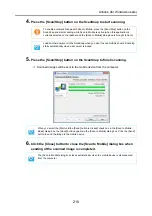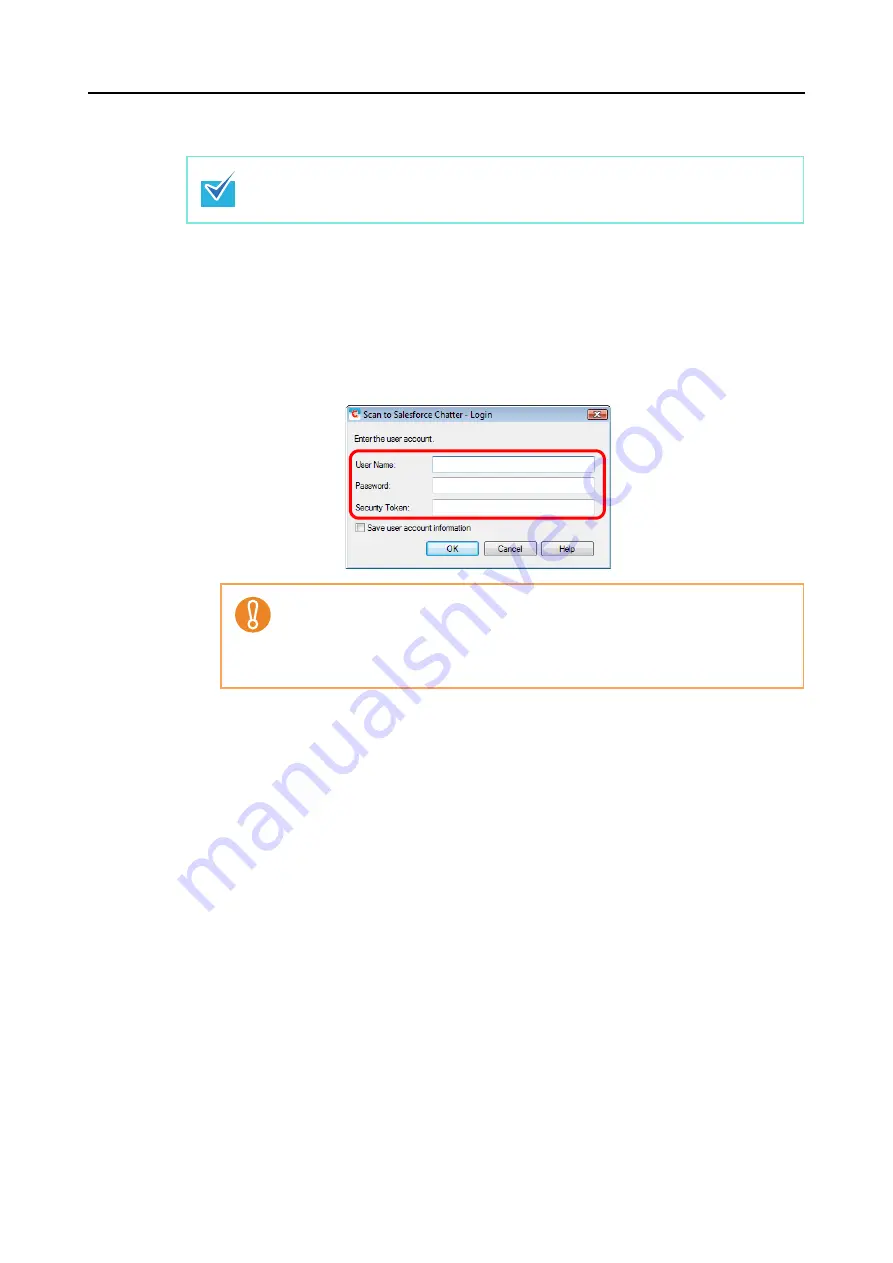
Actions (for Windows users)
197
6.
Press the [Scan/Stop] button on the ScanSnap to start scanning.
7.
Press the [Scan/Stop] button on the ScanSnap to finish scanning.
D
If you did not specify a Salesforce account in the [Scan to Salesforce Chatter -
Options] dialog box in step
, the [Scan to Salesforce Chatter - Login] dialog box
appears. To continue, enter your user name and password, and click the [OK]
button. Enter a security token if needed.
D
The [Scan to Salesforce Chatter] dialog box appears.
Load another document in the ScanSnap when you want to scan multiple sheets. Scanning
starts automatically when a document is loaded.
z
If the computer is shared with other users, do not select the [Save user account
information.] check box in this dialog box.
Otherwise, other users will be able to log into Salesforce automatically.
z
Scan to Salesforce Chatter is not available in a proxy environment that requires
authentication upon connecting to the Internet.