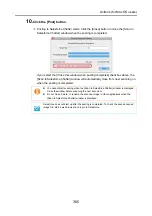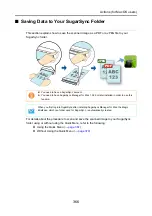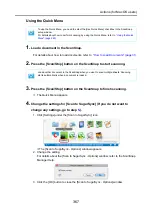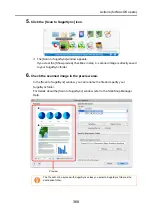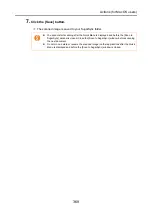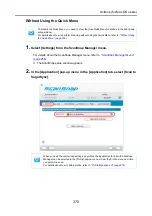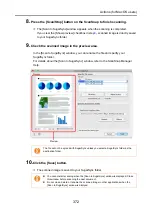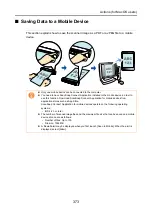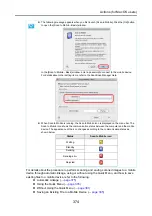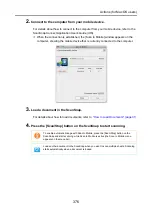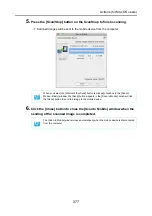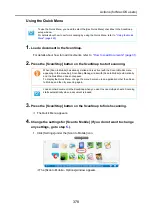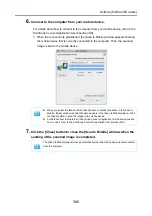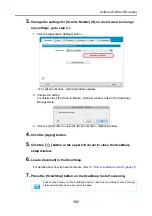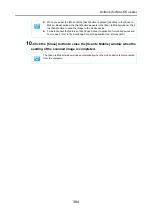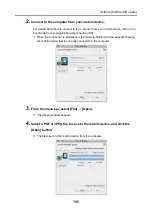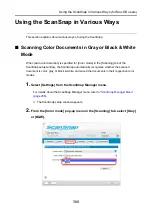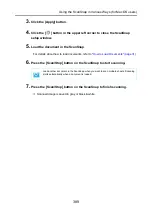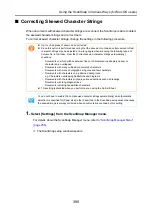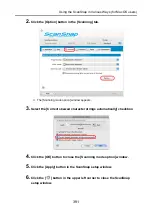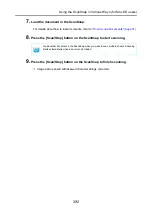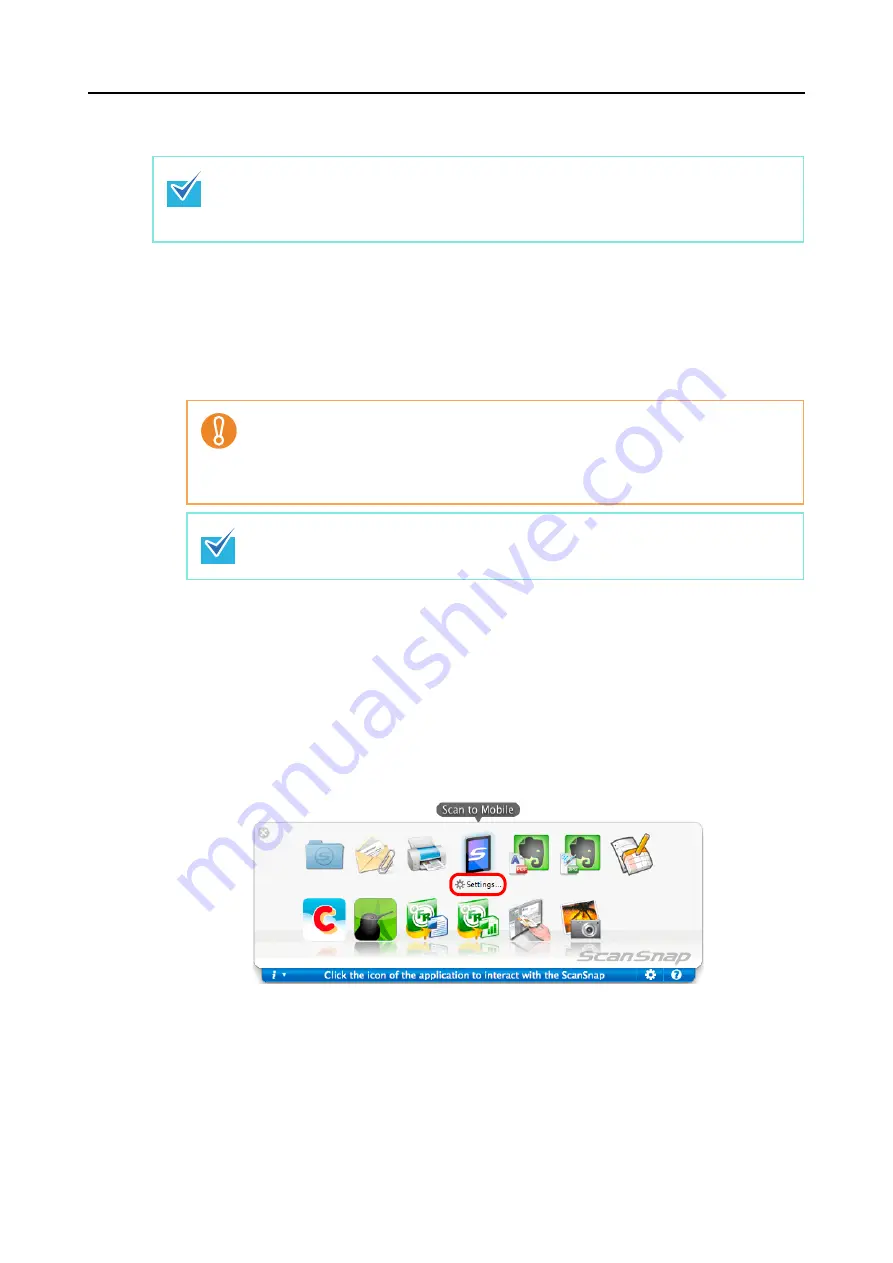
Actions (for Mac OS users)
378
Using the Quick Menu
1.
Load a document in the ScanSnap.
For details about how to load documents, refer to
"How to Load Documents" (page 31)
.
2.
Press the [Scan/Stop] button on the ScanSnap to start scanning.
3.
Press the [Scan/Stop] button on the ScanSnap to finish scanning.
D
The Quick Menu appears.
4.
Change the settings for [Scan to Mobile] (If you do not want to change
any settings, go to step
1. Click [Settings] under the [Scan to Mobile] icon.
D
The [Scan to Mobile - Options] window appears.
To use the Quick Menu, you need to select the [Use Quick Menu] checkbox in the ScanSnap
setup window.
For details about how to perform scanning by using the Quick Menu, refer to
When [Scan to Mobile] has already started and is active (with the Scan to Mobile menu
appearing in the menu bar), ScanSnap Manager links with [Scan to Mobile] automatically
and the Quick Menu does not appear.
To display the Quick Menu, change the menu bar menu to an application other than Scan
to Mobile, and then try scanning again.
Load another document in the ScanSnap when you want to scan multiple sheets. Scanning
starts automatically when a document is loaded.