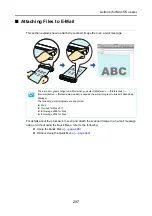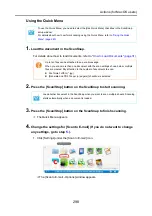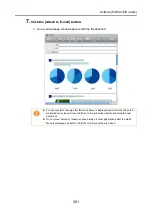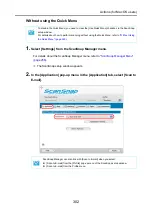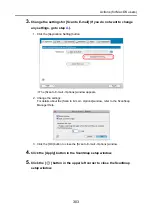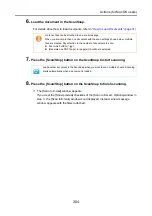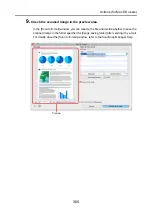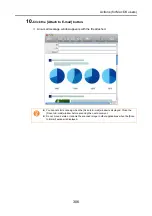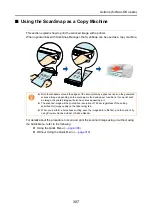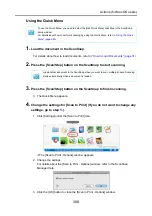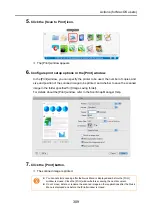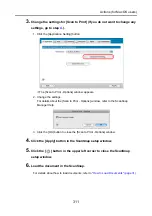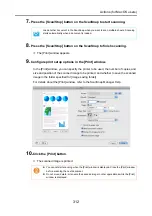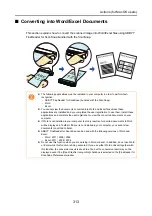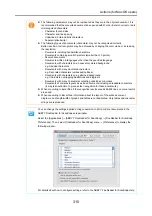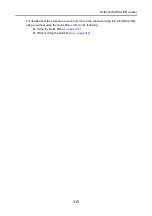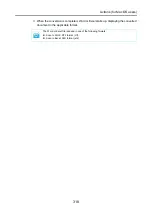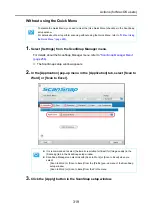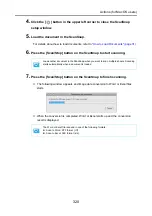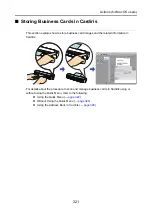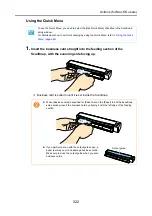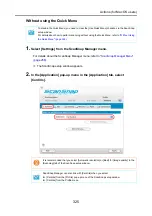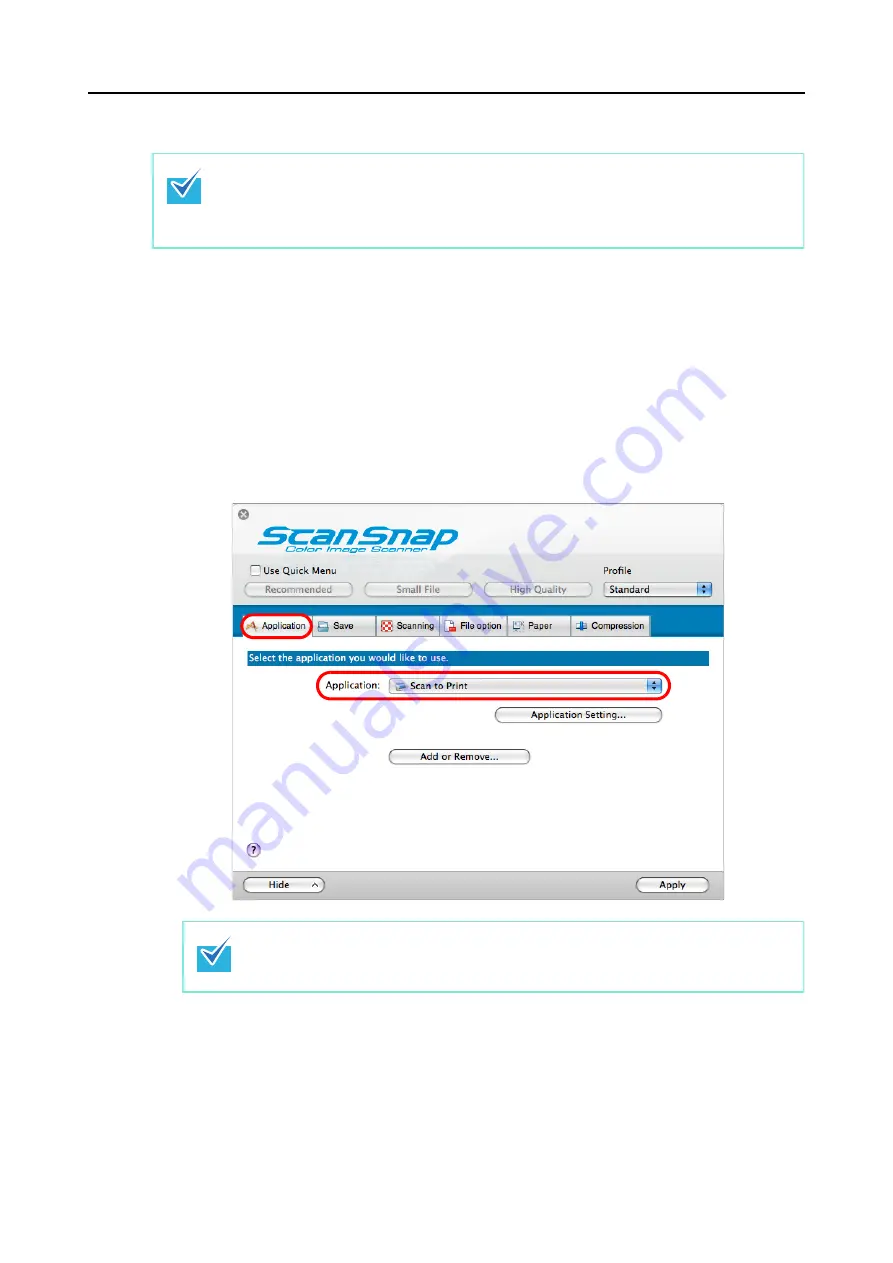
Actions (for Mac OS users)
310
Without using the Quick Menu
1.
Select [Settings] from the ScanSnap Manager menu.
For details about the ScanSnap Manager menu, refer to
D
The ScanSnap setup window appears.
2.
From the [Application] pop-up menu in the [Application] tab, select [Scan
to Print].
To disable the Quick Menu, you need to clear the [Use Quick Menu] checkbox in the ScanSnap
setup window.
For details about how to perform scanning without using the Quick Menu, refer to
ScanSnap Manager can also link with [Scan to Print] when you select:
z
[Scan to Print] from the [Profile] pop-up menu of the ScanSnap setup window
z
[Scan to Print] from the Profile menu