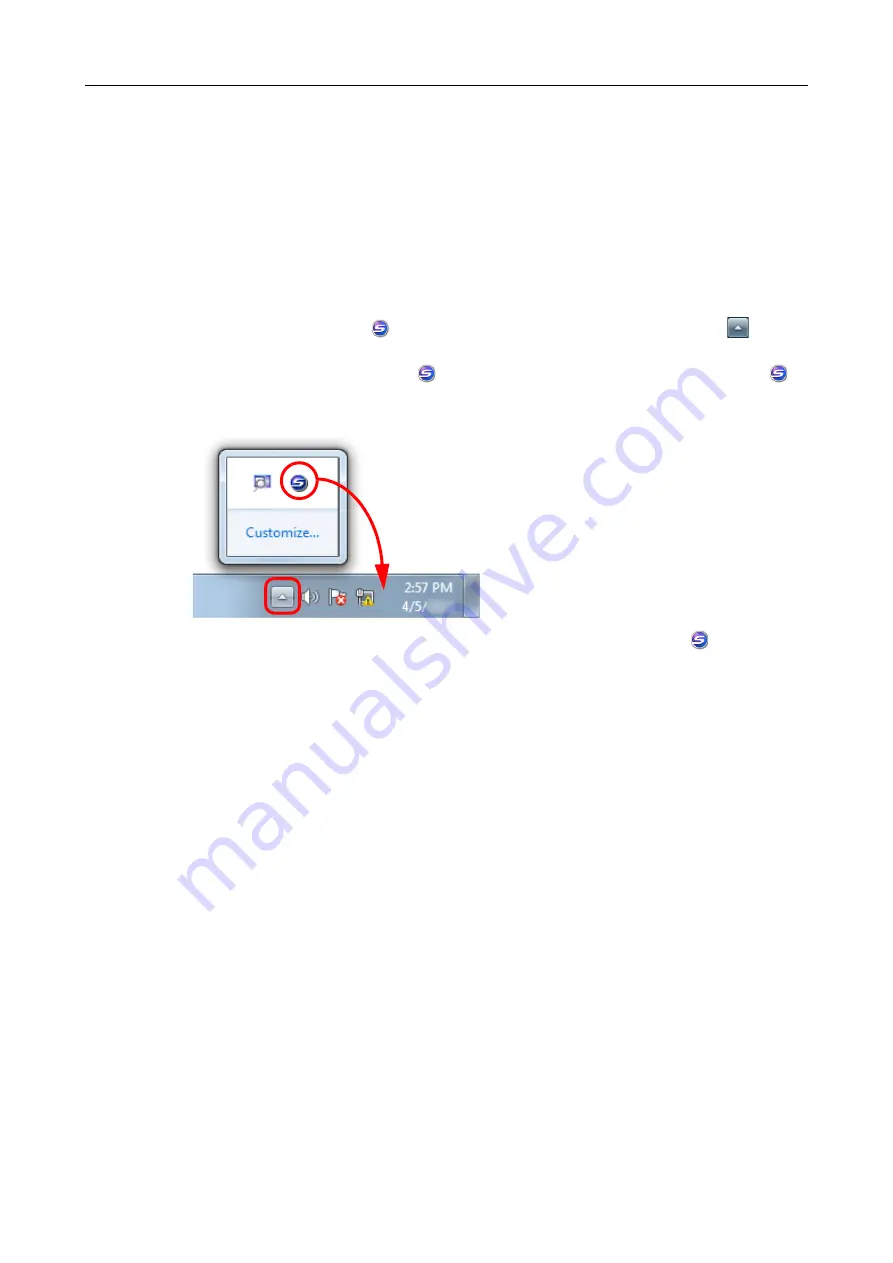
Introduction
11
Screen Examples in This Manual
Windows screen
Microsoft product screenshots are reprinted with permission from Microsoft Corporation.
The screenshots used in this manual are of Windows 7.
The actual windows and operations may differ depending on the operating system.
z
Icon in the notification area
The ScanSnap Manager icon
is displayed in the menu which appears when you click
in the
notification area.
To have the ScanSnap Manager icon
always displayed in the notification area, drag the icon
and drop it onto the notification area.
The notification area is located at the far right of the taskbar.
The explanations in the manual use the case in which the ScanSnap Manager icon
is always
displayed in the notification area.
Mac OS screen
The screenshots used in this manual are of Mac OS X v10.7.
The actual windows and operations may differ depending on the operating system.
The screen examples in this manual are subject to change without notice in the interest of
product development.
If the actual screen differs from the screen examples in this manual, operate by following the
actual displayed screen.












































