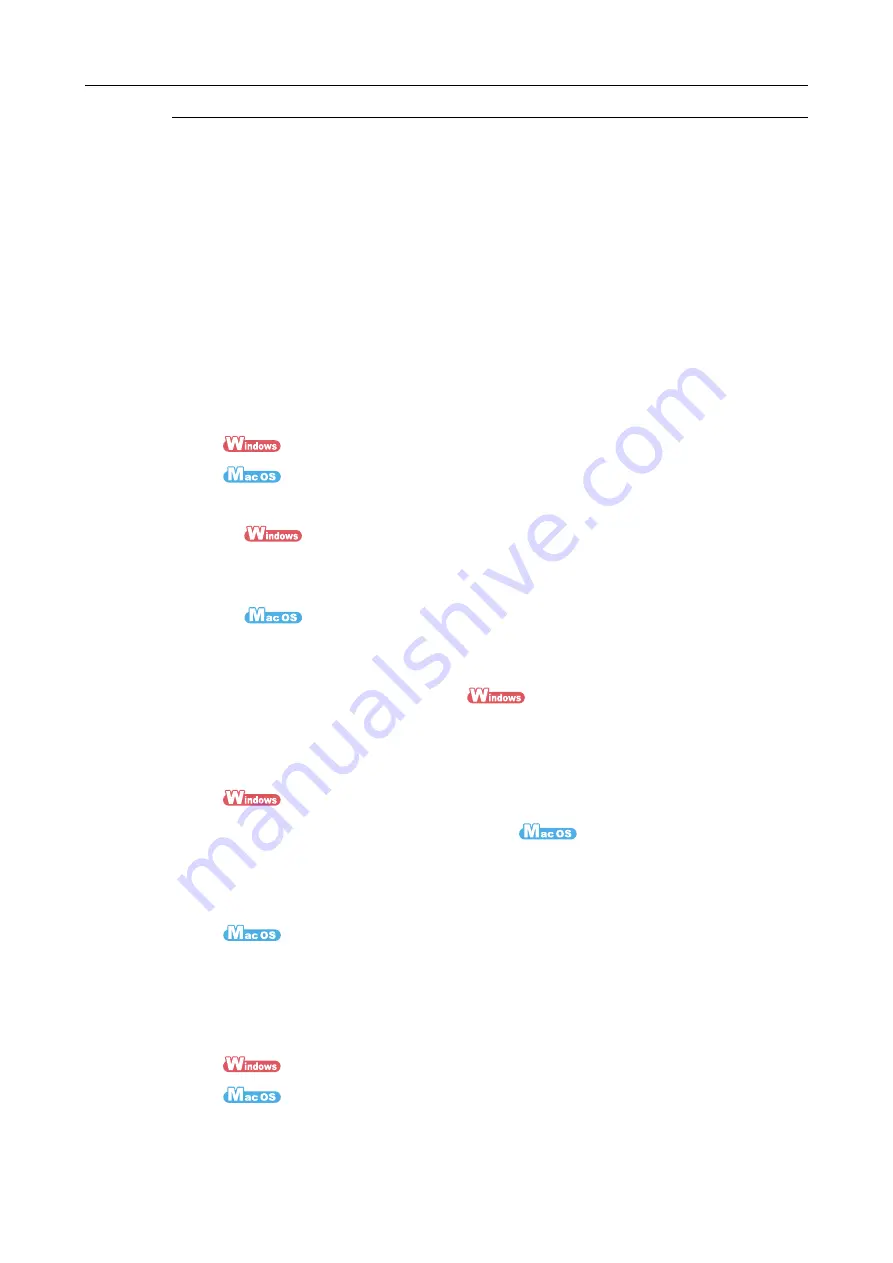
Features of the ScanSnap
27
Creating Data According to Intended Application
Create searchable PDF files
You can create searchable PDF files by performing automatic text recognition for PDF files
after scanning.
You can also perform text recognition on character strings marked by a highlight pen in
black & white documents, and add them as keywords for the PDF file.
z
Create searchable PDF files
- Create using scan settings
By configuring scan settings to scan documents into searchable PDF files, you can
link the searchable PDF files with various applications.
(
→
)
(
→
- Create using the Quick Menu
z
You can create a searchable PDF file by using ScanSnap Organizer.
(
→
ScanSnap Organizer Help)
z
You can create a searchable PDF file by using [Searchable PDF Converter].
(
→
)
- Create using ScanSnap Organizer
You can use ScanSnap Organizer to convert a created PDF file to a searchable PDF
file. When you convert multiple PDF files, you can convert the files more efficiently by
using the idle time of the computer.
(
→
ScanSnap Organizer Help)
- Create using [Searchable PDF Converter]
You can use [Searchable PDF Converter] to convert created PDF files to searchable
PDF files. When you convert multiple PDF files, you can convert the files more
efficiently by using the idle time of the computer.
(
→
z
Set keywords
- Create using scan settings
By configuring scan settings to set a marked character string as a keyword for the
PDF file, you can link keyword-set PDF files with various applications.
(
→
(
→
















































