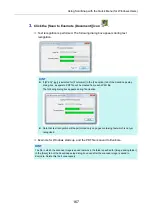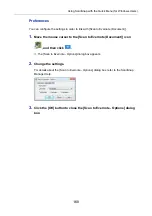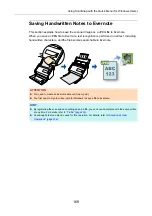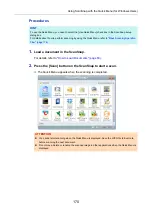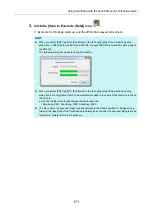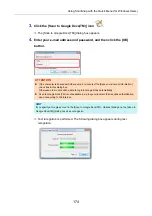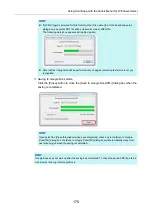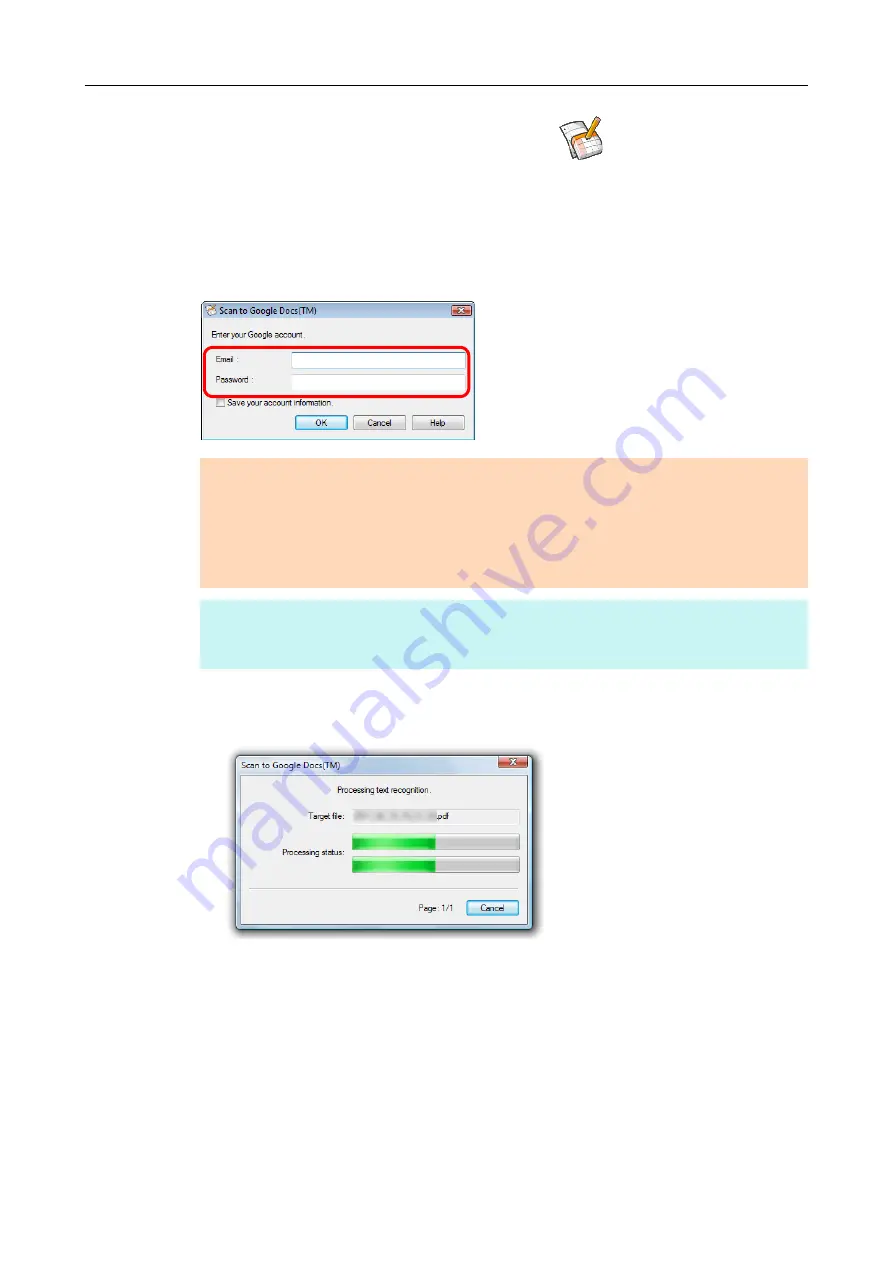
Using ScanSnap with the Quick Menu (for Windows Users)
174
3.
Click the [Scan to Google Docs(TM)] icon
.
D
The [Scan to Google Docs(TM)] dialog box appears.
4.
Enter your e-mail address and password, and then click the [OK]
button.
D
Text recognition is performed. The following dialog box appears during text
recognition.
ATTENTION
z
If the computer is shared with other users, do not select the [Save your account information.]
check box in this dialog box.
Otherwise, other users will be able to log into Google Docs automatically.
z
Scan to Google Docs(TM) is not available in a proxy environment that requires authentication
upon connecting to the Internet.
HINT
If you specify a Google account in the [Scan to Google Docs(TM) - Options] dialog box, the [Scan to
Google Docs(TM)] dialog box does not appear.