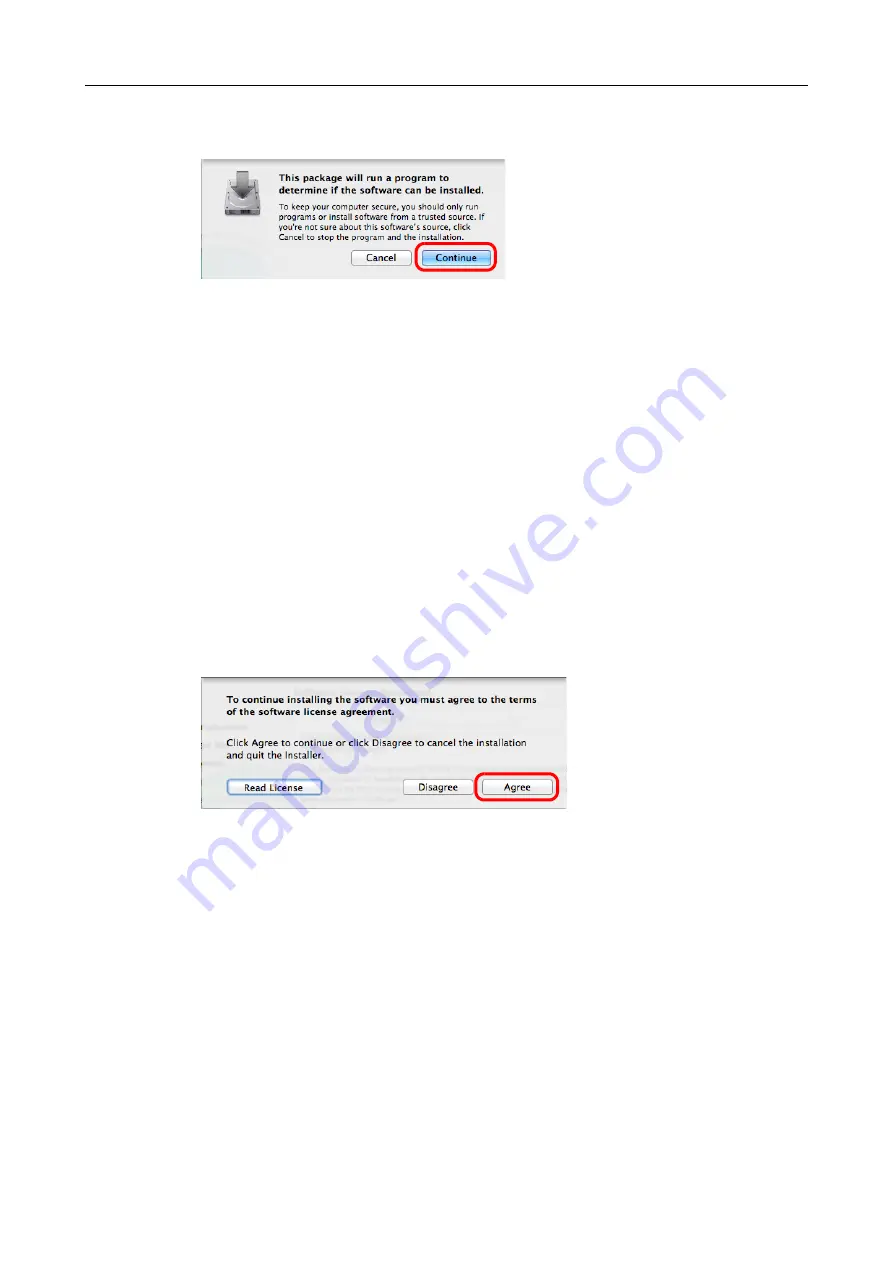
Installing in Mac OS
99
4.
Click the [Continue] button.
D
The [Install ScanSnap] window appears, displaying the [Welcome to the ScanSnap
Installer] screen.
5.
Click the [Continue] button.
D
The [Important Information] screen appears.
6.
Read [Important Information], and then click the [Continue] button.
D
The [Software License Agreement] screen appears.
7.
Read the "END-USER LICENSE AGREEMENT", and click the [Continue]
button.
D
A confirmation message appears.
8.
To accept the license agreement, click the [Agree] button.
D
The [Standard Install on "
disk name
"] screen appears.
















































