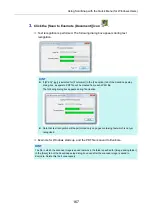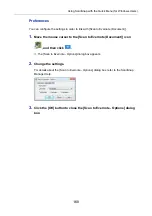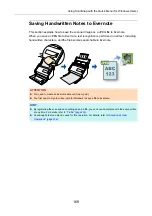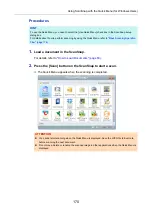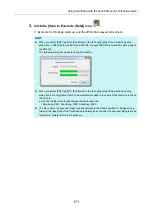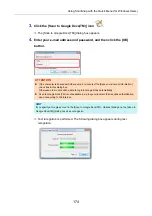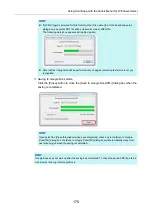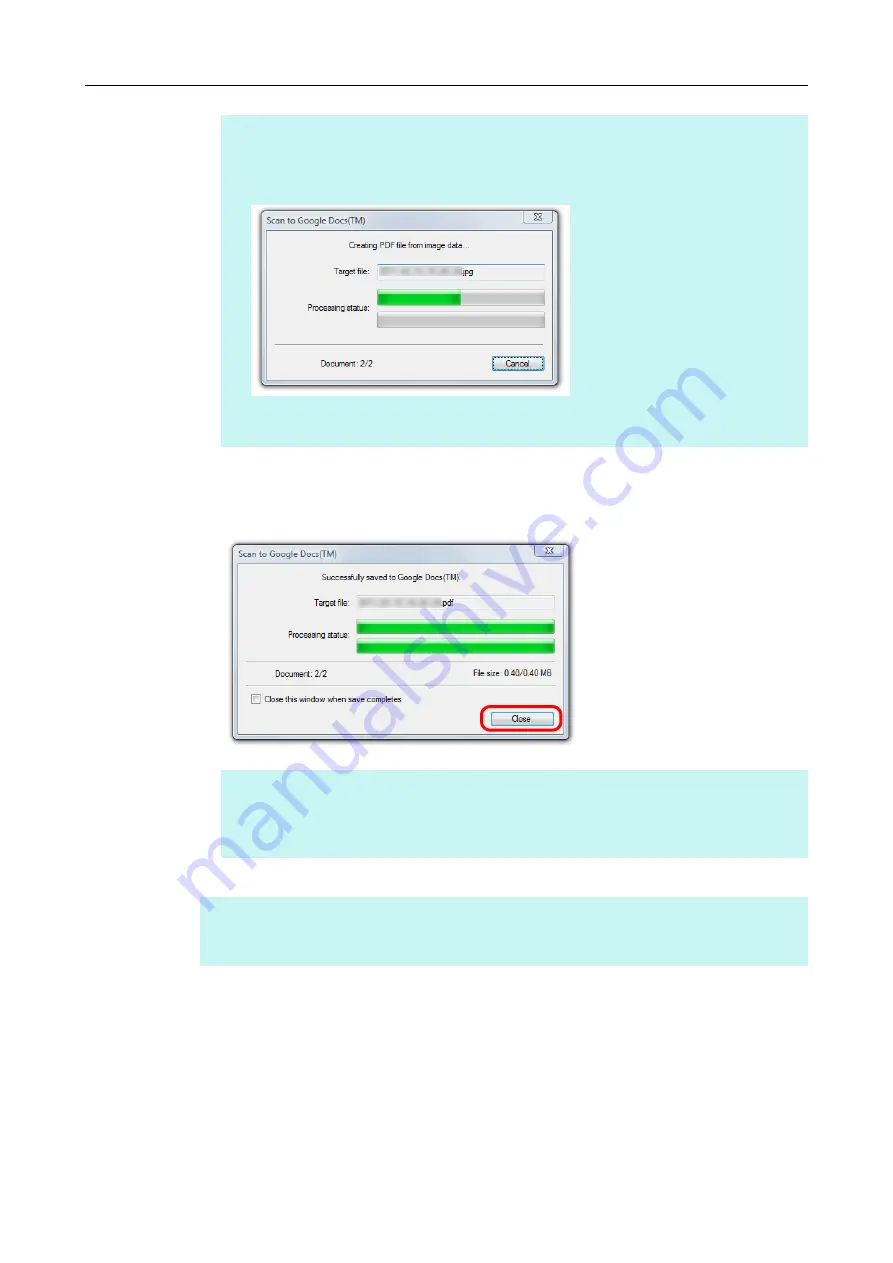
Using ScanSnap with the Quick Menu (for Windows Users)
175
D
Saving to Google Docs starts.
Click the [Close] button to close the [Scan to Google Docs(TM)] dialog box when the
saving is completed.
HINT
z
If [JPEG(*.jpg)] is selected for [File format] in the [File option] tab of the ScanSnap setup
dialog box, a separate PDF file will be created from each JPEG file.
The following dialog box appears during file creation.
z
Note that text recognition will be performed only on pages containing text which is not yet
recognized.
HINT
If you select the [Close this window when save completes] check box in the [Scan to Google
Docs(TM)] dialog box, the [Scan to Google Docs(TM)] dialog box will automatically close from
next scanning on when the saving is completed.
HINT
Google Docs does not start up after the saving has completed. To check the saved PDF file, start a
web browser and log into Google Docs.