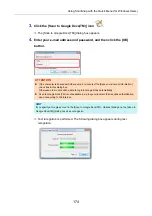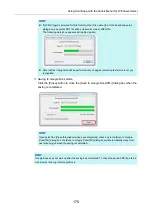Using ScanSnap with the Quick Menu (for Windows Users)
186
5.
Click the [Save] button.
D
The scanned image is saved to your SugarSync folder.
ATTENTION
z
The file will not be synced with SugarSync unless you select a SugarSync folder as the
destination folder.
z
You cannot start scanning after the Quick Menu is displayed and before the [Scan to SugarSync]
dialog box is closed. Close the [Scan to SugarSync] dialog box before scanning the next
document.
z
Do not move, delete or rename the scanned image in other applications after the Quick Menu is
displayed and before the [Scan to SugarSync] dialog box is closed.