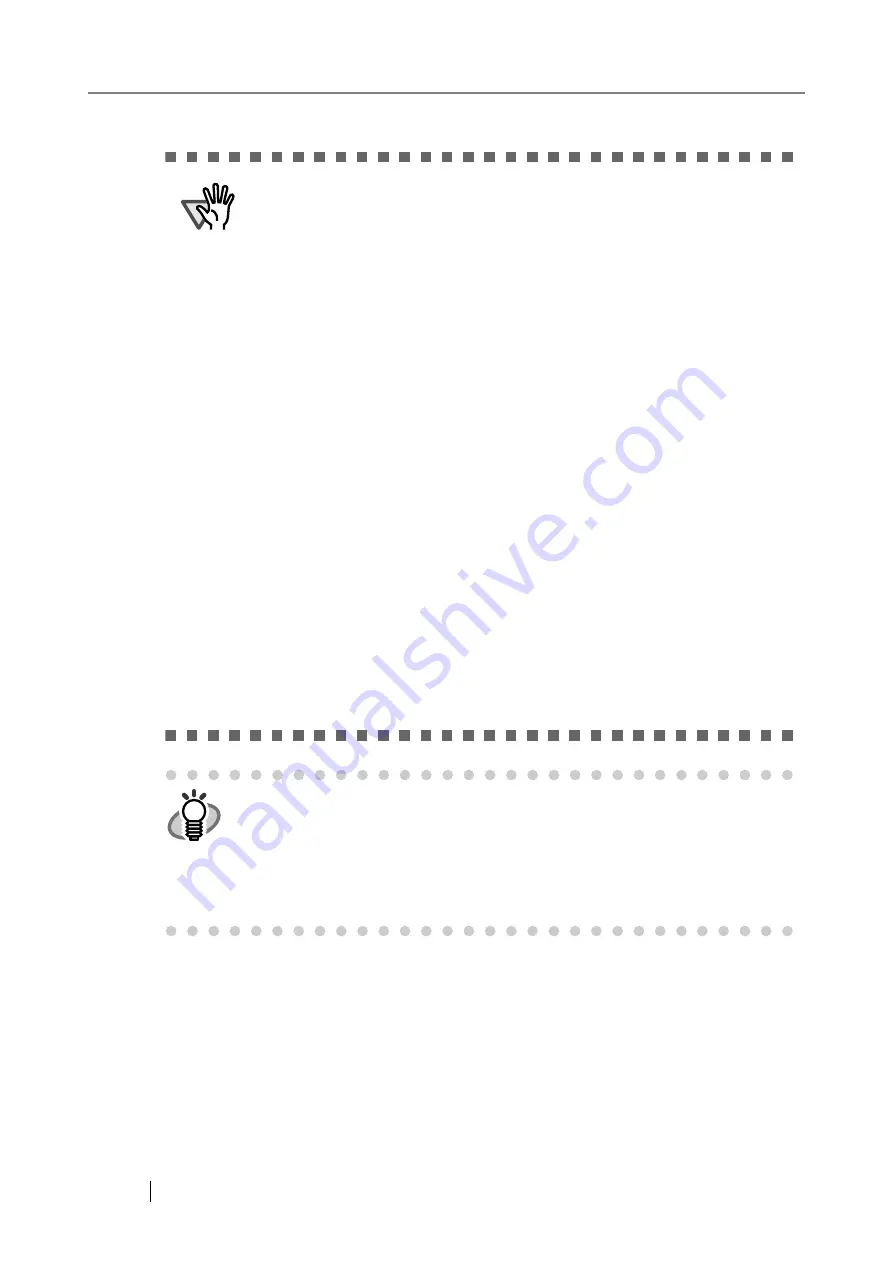
238
ATTENTION
z
The Admin Tool must be installed before installing the Central Admin Con-
sole. For more details about how to install the Admin Tool, refer to
Installing the Admin Tool" (page 47)
z
If the Central Admin Console is already installed, skip to
Firewall for the Central Admin Server" (page 239)
z
From the Web browser [Tools] menu, select [Internet Options], and note
the following points about the settings shown on the [Internet Options]
dialogbox.
z
In the [Accessibility] dialog box shown when selecting the [Accessibil-
ity] button on the [General] tab, do not change the formatting and user
style sheet settings. If these settings are changed, the displayed style
of the Central Admin Console may be corrupted.
z
In the [Language Preference] dialog box shown when selecting the
[Languages] button on the [General] tab, move the same language as
for the Central Admin Server operation system to the top. If a different
language is specified, a problem may occur with the input or displays
for the Central Admin Console.
z
On the [Security] tab, if "Security level for this zone" is set to "High",
part of the Admin Tool screen may not be correctly displayed.
In this case, on the [Security] tab, add the scanner or Central Admin
Server to the trusted site zone and select the [Default Level] button. Or
select the [Custom Level] button and set [Binary and script behaviors]
to "Enable".
z
On the [Advanced] tab, select the "Play animations in webpages"
checkbox under "Multimedia". In Windows Server 2003 or Windows
Server 2008, this checkbox is not selected by default.
z
When the font size is large, part of the dialog box may not be shown cor-
rectly. In this case, use a smaller font size.
HINT
z
For details of the operating environment when installing the Central Admin
Console, refer to
"1.4.2 Requirements for Central Admin Console" (page
.
z
When installing the Central Admin Console, the same necessary pre-set-
tings before logging in with the Admin Tool are required. For more details,
refer to
"4.4 Setting up for Administrator Access via the Admin Tool" (page
.
Содержание ScanSnap iScanner fi-6010N
Страница 1: ...Operator s Guide P3PC 2962 01ENZ0 fi 6010N Network Scanner ...
Страница 2: ......
Страница 38: ...xxxvi ...
Страница 60: ...22 ...
Страница 74: ...36 ...
Страница 144: ...106 Example 4 When searching for all users no Search Base DN setting or DC example DC com ...
Страница 260: ...222 ...
Страница 404: ...366 z Save tab z Quality tab ...
Страница 488: ...450 ...
Страница 526: ...488 ...
Страница 532: ...494 ...
Страница 646: ...608 ...
Страница 652: ...614 ...
Страница 653: ...fi 6010N Network Scanner Operator s Guide 615 G Appendix G Glossary ...
Страница 658: ...620 ...






























