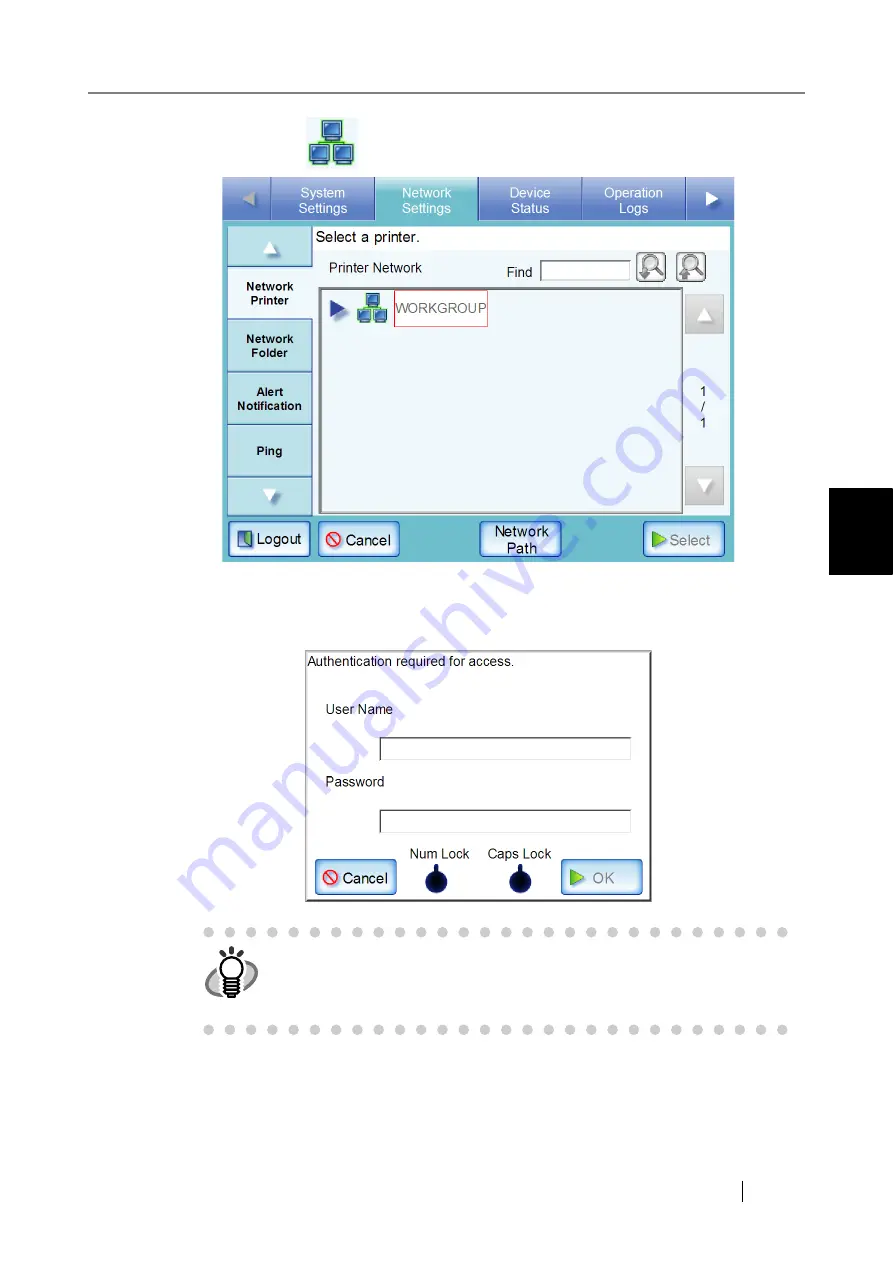
4.7 Using the Network Settings Menus
fi-6010N Network Scanner Operator's Guide
125
4
4. Select a domain
.
If login is required, an "Authentication" screen appears.
If login is not required, the network tree expands and computer names are displayed
under the selected domain.
1. Enter a User Name.
This may be up to 256 characters long.
2. Enter a Password.
This may be up to 256 characters long (case sensitive).
HINT
The "Caps Lock" and "Num Lock" indicators are shown on the authentica-
tion screen, when the administrator logs in via the scanner's touch panel.
The "Caps Lock" indicator is on if the keyboard's Caps Lock is set.
The "Num Lock" indicator is on if the keyboard's Num Lock is set.
Содержание ScanSnap iScanner fi-6010N
Страница 1: ...Operator s Guide P3PC 2962 01ENZ0 fi 6010N Network Scanner ...
Страница 2: ......
Страница 38: ...xxxvi ...
Страница 60: ...22 ...
Страница 74: ...36 ...
Страница 144: ...106 Example 4 When searching for all users no Search Base DN setting or DC example DC com ...
Страница 260: ...222 ...
Страница 404: ...366 z Save tab z Quality tab ...
Страница 488: ...450 ...
Страница 526: ...488 ...
Страница 532: ...494 ...
Страница 646: ...608 ...
Страница 652: ...614 ...
Страница 653: ...fi 6010N Network Scanner Operator s Guide 615 G Appendix G Glossary ...
Страница 658: ...620 ...






























