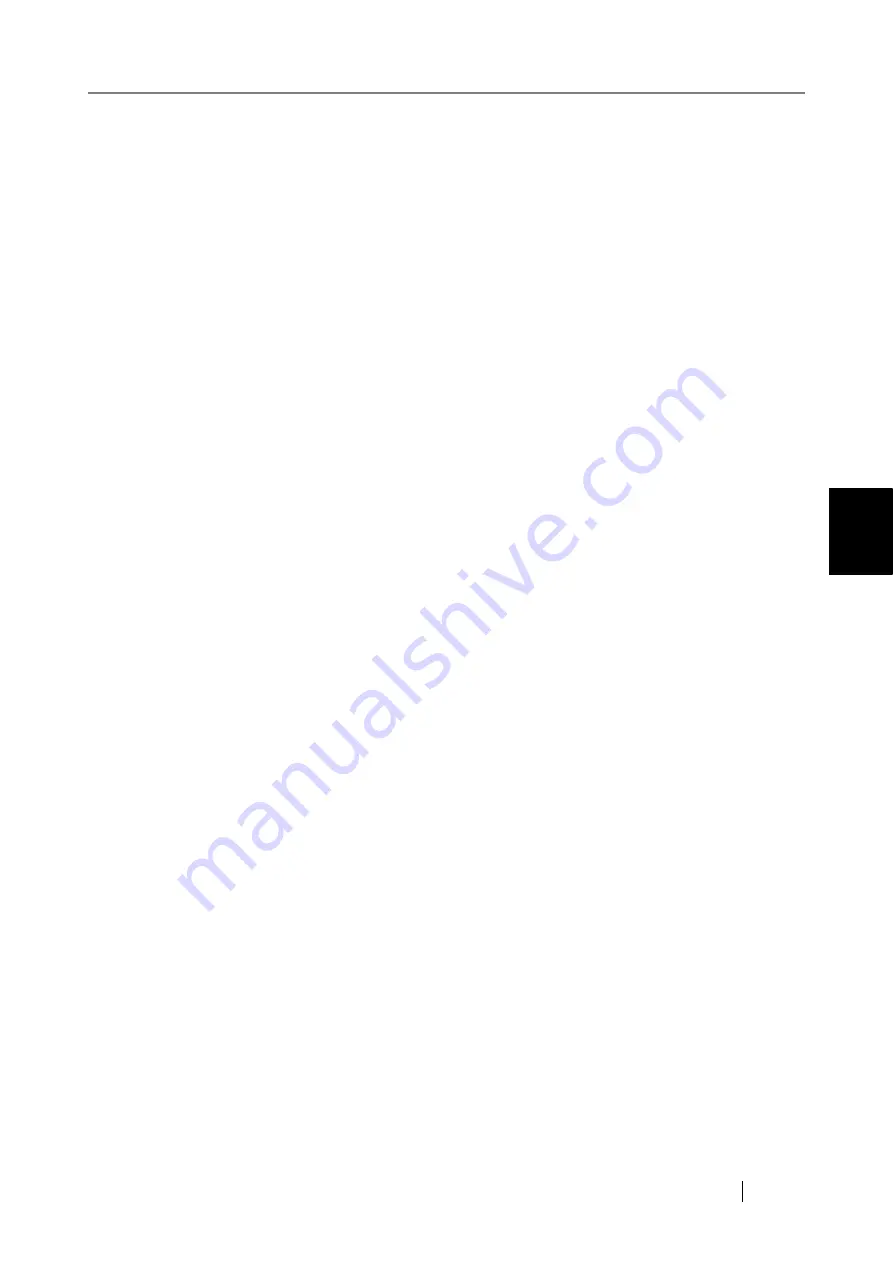
4.7 Using the Network Settings Menus
fi-6010N Network Scanner Operator's Guide
143
4
■
Removing a Network Folder
1. Select the [Network Settings] tab on the top menu.
2. Select the [Network Folder] tab on the left side menu.
The "Network Folder" screen appears.
3. Select the network folder that is to be removed from the folder list.
4. Press the [Remove] button.
The screen for removing a network folder is displayed.
5. Confirm the details of the network folder that is to be removed are correct, and press
the [Yes] button.
The selected network folder is removed from the network folders list.
Содержание ScanSnap iScanner fi-6010N
Страница 1: ...Operator s Guide P3PC 2962 01ENZ0 fi 6010N Network Scanner ...
Страница 2: ......
Страница 38: ...xxxvi ...
Страница 60: ...22 ...
Страница 74: ...36 ...
Страница 144: ...106 Example 4 When searching for all users no Search Base DN setting or DC example DC com ...
Страница 260: ...222 ...
Страница 404: ...366 z Save tab z Quality tab ...
Страница 488: ...450 ...
Страница 526: ...488 ...
Страница 532: ...494 ...
Страница 646: ...608 ...
Страница 652: ...614 ...
Страница 653: ...fi 6010N Network Scanner Operator s Guide 615 G Appendix G Glossary ...
Страница 658: ...620 ...






























