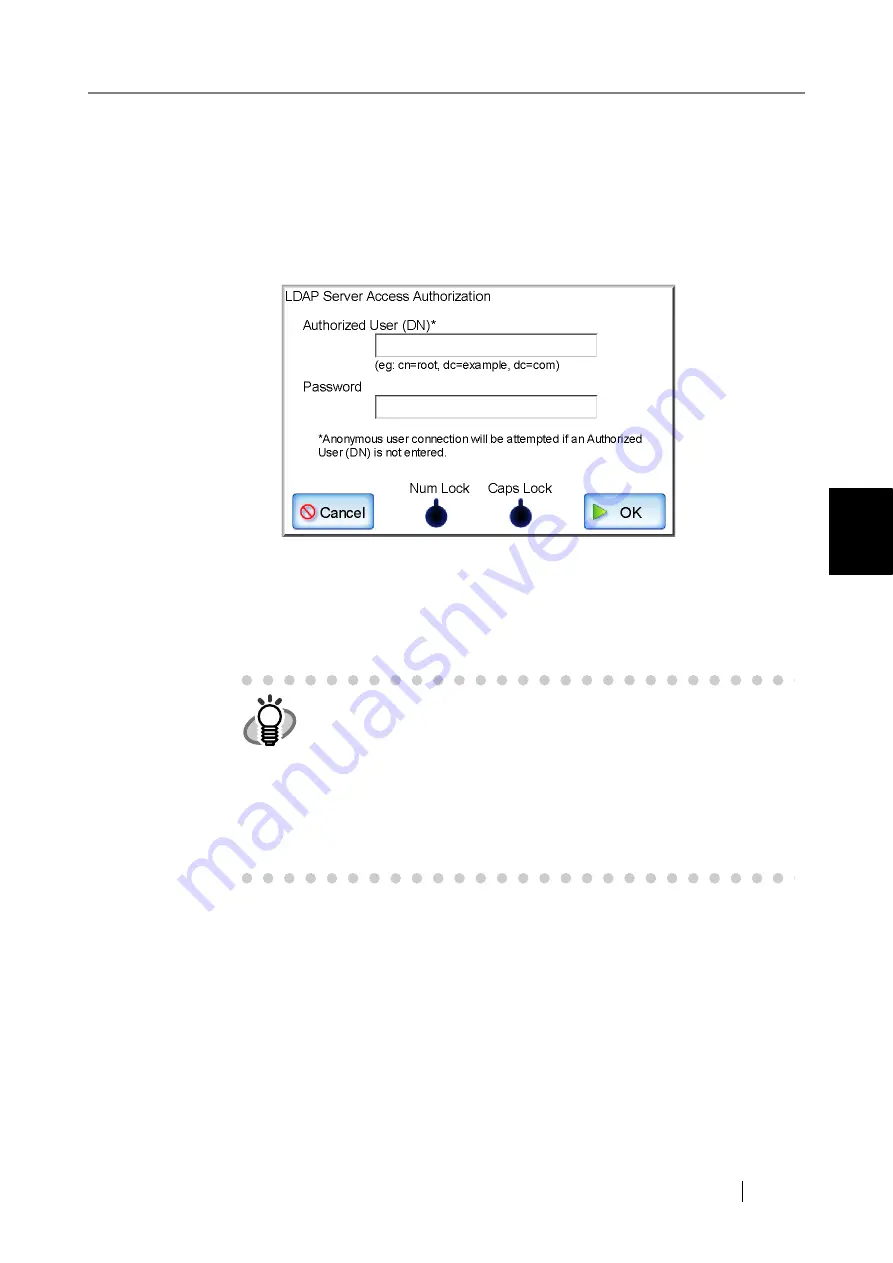
4.7 Using the Network Settings Menus
fi-6010N Network Scanner Operator's Guide
103
4
12. Press the [OK] button.
If a setting other than [Other LDAP Server] is selected for "Server Type", the login
LDAP server settings are completed.
If [Other LDAP Server] is selected for "Sever Type", the screen for setting access autho-
rization details is displayed.
Enter the access authorization details for the LDAP server login user to be searched and
press the [OK] button to set the login LDAP server.
z
For the "Authorized User (DN)", alphanumeric characters (case sensitive) and
symbols may be entered.
z
Enter an "Authorized User (DN)" in DN format.
z
For the "Password", alphanumeric characters (case sensitive) and symbols may be
entered.
HINT
z
For settings via the Admin Tool, when [Other LDAP Server] is
selected for "Sever Type", even if the [OK] button is pressed, the
screen for setting access authorization details will not be displayed.
Enter the access authorization details on the "Login LDAP Server"
screen.
z
The "Caps Lock" and "Num Lock" indicators are shown when the
administrator logs in via the scanner's touch panel.
The "Caps Lock" indicator is on if the keyboard's Caps Lock is set.
The "Num Lock" indicator is on if the keyboard's Num Lock is set.
Содержание ScanSnap iScanner fi-6010N
Страница 1: ...Operator s Guide P3PC 2962 01ENZ0 fi 6010N Network Scanner ...
Страница 2: ......
Страница 38: ...xxxvi ...
Страница 60: ...22 ...
Страница 74: ...36 ...
Страница 144: ...106 Example 4 When searching for all users no Search Base DN setting or DC example DC com ...
Страница 260: ...222 ...
Страница 404: ...366 z Save tab z Quality tab ...
Страница 488: ...450 ...
Страница 526: ...488 ...
Страница 532: ...494 ...
Страница 646: ...608 ...
Страница 652: ...614 ...
Страница 653: ...fi 6010N Network Scanner Operator s Guide 615 G Appendix G Glossary ...
Страница 658: ...620 ...






























