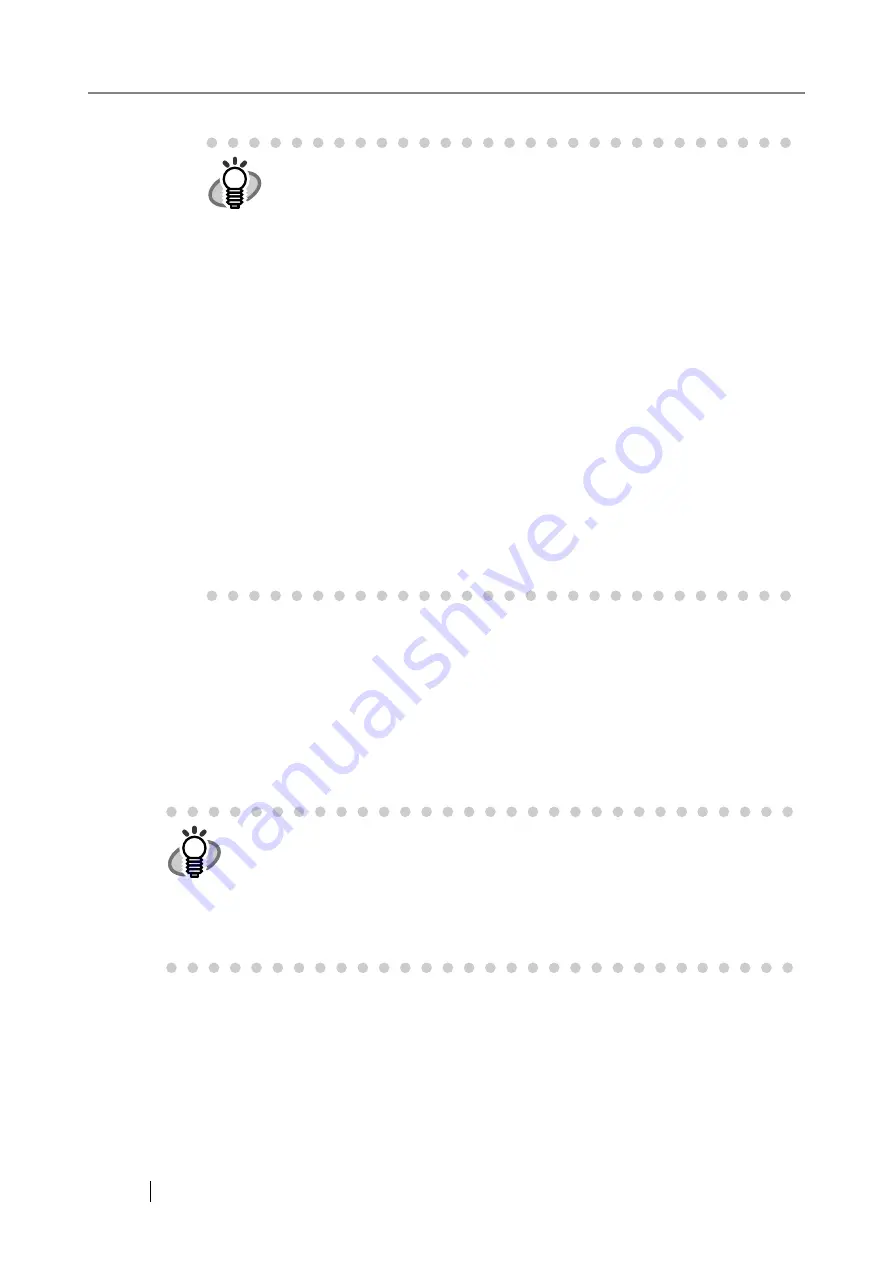
92
Select the [Off] button to disable automatic updates.
9. Press the [OK] button.
The Central Admin Server settings are set.
The scanner information is transmitted to the Central Admin Server.
If the process is successful, the text will change to "This scanner's server-side status is:
Registered".
HINT
z
Automatic updates start when the scanner is in a standby mode or when
no user is logged in while it is turned on.
Even if notifications from the Central Admin Server or Wake-On-LAN can-
not be used, an update can be performed according to the specified date
and time.
z
If a user is logged in at the scheduled date and time, updates start after
the user has logged out.
z
It takes approximately 10 minutes to enable this setting. Therefore, make
sure that the scheduled date and time starts at least 10 minutes after the
setting is made.
z
When the setting for an automatic update from the Central Admin Server
is distributed to the scanners, if the update is scheduled to start within ten
minutes after the setting was distributed, the setting will not be applied.
To enable new system settings in an environment where update calls
cannot be issued, scanners must be restarted or logged out.
In order to prevent software updates from running at the same time,
enable software update time-period restrictions (
). System settings can be updated even when
software updates are restricted.
z
If the scheduled automatic update time is set in both the Central Admin
Console and with the Admin Tool, the most recent settings will be
enabled.
HINT
z
For details about the settings required to use SSL for communication between
the Central Admin Server and scanner, refer to
.
z
When user roaming or job settings enabled, if communication with the Central
Admin Server is not possible a confirmation message will appear at login.
If [OK] is selected, the settings information saved in the scanner are used.
Selecting the [Cancel] button returns to the login screen.
Содержание ScanSnap iScanner fi-6010N
Страница 1: ...Operator s Guide P3PC 2962 01ENZ0 fi 6010N Network Scanner ...
Страница 2: ......
Страница 38: ...xxxvi ...
Страница 60: ...22 ...
Страница 74: ...36 ...
Страница 144: ...106 Example 4 When searching for all users no Search Base DN setting or DC example DC com ...
Страница 260: ...222 ...
Страница 404: ...366 z Save tab z Quality tab ...
Страница 488: ...450 ...
Страница 526: ...488 ...
Страница 532: ...494 ...
Страница 646: ...608 ...
Страница 652: ...614 ...
Страница 653: ...fi 6010N Network Scanner Operator s Guide 615 G Appendix G Glossary ...
Страница 658: ...620 ...






























