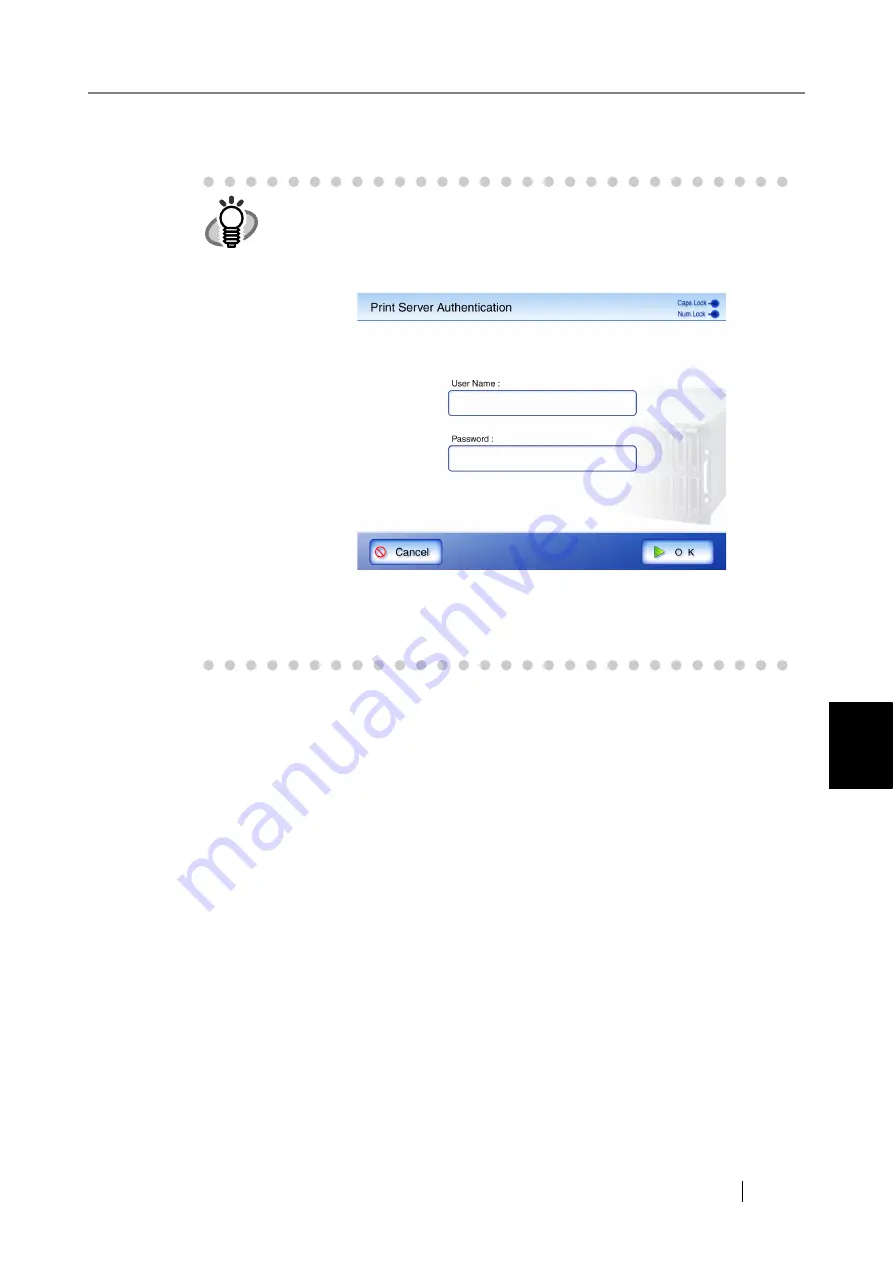
6
fi-6010N Network Scanner Operator's Guide
341
6.6 Printing the Scanned Data
4. Press the [OK] button.
This returns you to the "Print" screen.
5. Make any required print setting changes.
[Scaling], [Positioning], and [Simplex/Duplex] settings can be changed. For more details
refer to
"6.6.2 Positioning" (page 349)
, and
To return to the print setting to the factory settings, press the [Default] button.
According to the printer, settings from the printers properties screen may be used instead.
6. Enter a number in "No. of Copies" field.
The default number is 1. Numbers from 1 to 99 can be used.
According to the printer, settings from the printers properties screen may be used instead.
HINT
z
User authentication may sometimes be required to access a network
printer. When the authentication is required, the "Print Server Authentica-
tion" screen appears. The authentication procedure follows.
1. Enter a "User Name" and "Password" for the printer.
Passwords are case sensitive.
2. Press the [OK] button.
z
Current user printing privileges for the specified printer are checked
before printing. When printing privileges are being checked, data may be
spooled temporarily.
Содержание ScanSnap iScanner fi-6010N
Страница 1: ...Operator s Guide P3PC 2962 01ENZ0 fi 6010N Network Scanner ...
Страница 2: ......
Страница 38: ...xxxvi ...
Страница 60: ...22 ...
Страница 74: ...36 ...
Страница 144: ...106 Example 4 When searching for all users no Search Base DN setting or DC example DC com ...
Страница 260: ...222 ...
Страница 404: ...366 z Save tab z Quality tab ...
Страница 488: ...450 ...
Страница 526: ...488 ...
Страница 532: ...494 ...
Страница 646: ...608 ...
Страница 652: ...614 ...
Страница 653: ...fi 6010N Network Scanner Operator s Guide 615 G Appendix G Glossary ...
Страница 658: ...620 ...






























