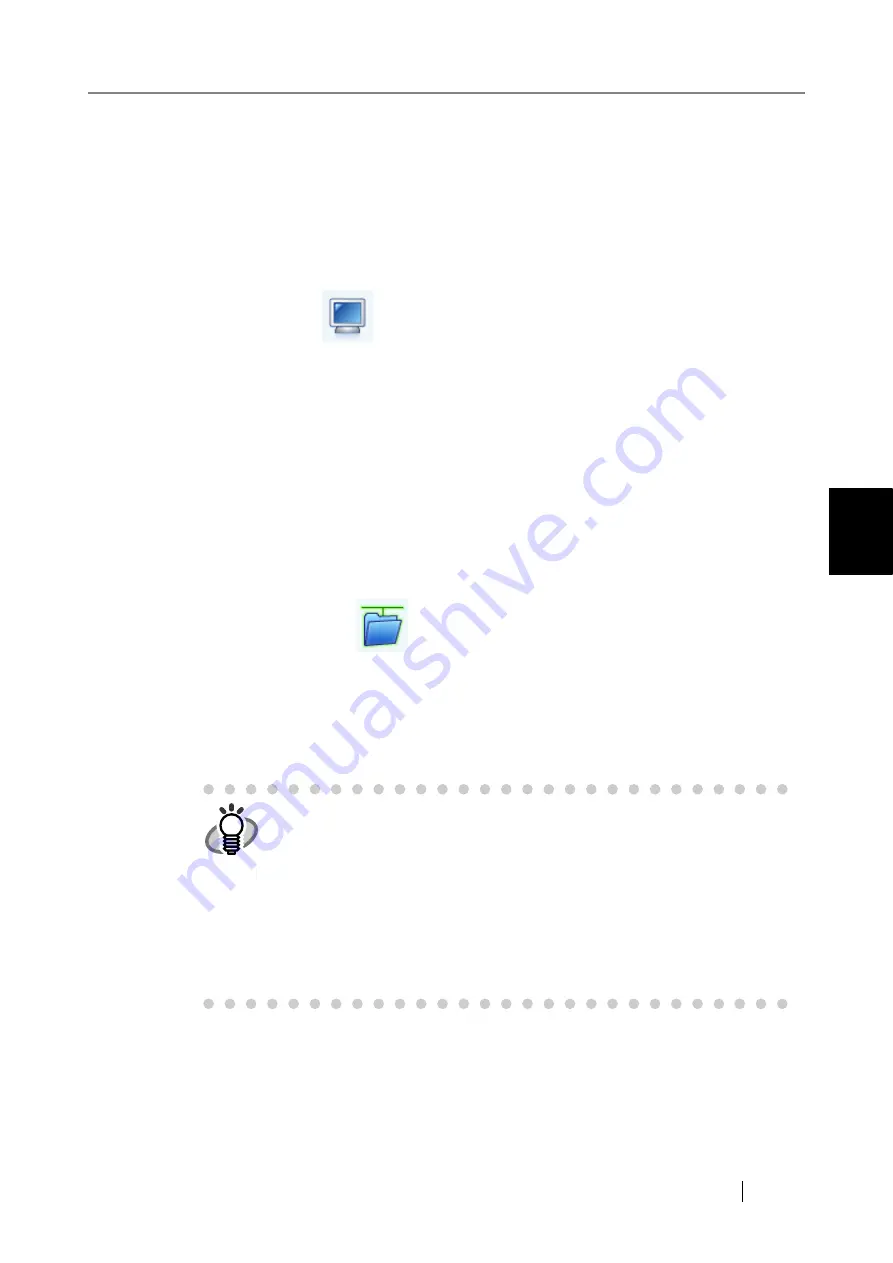
4.7 Using the Network Settings Menus
fi-6010N Network Scanner Operator's Guide
135
4
1. Enter a User Name.
This may be up to 256 characters long.
2. Enter a Password.
This may be up to 256 characters long (case sensitive).
3. Press the [OK] button.
When the user name and password are valid, or if login is not required, the network
tree expands and computer names are displayed under the selected domain.
5. Select a computer
.
If login is required, an "Authentication" screen appears.
If login is not required, the network tree expands and computer names are displayed
under the selected domain.
1. Enter a User Name.
This may be up to 256 characters long.
2. Enter a Password.
This may be up to 256 characters long (case sensitive).
3. Press the [OK] button.
When the user name and password is valid, or if login is not required, the network tree
expands and network folders are displayed under the selected computer name.
6. Select a network folder
.
The selected folder will be opened to show any sub-folders, which themselves may be
selected in turn (up to seven levels deep, including the parent domain).
7. Press the [Select] button.
The selected network folder is added to the network folder list.
HINT
z
The default network folder alias will be the same as the alias selected
from the network tree. For details on changing the folder alias, refer to
"Renaming a Network Folder" (page 141)
z
Select a readable and writable network folder.
z
The "Network" tree can show up to 400 domain, computer, and network
folder items on the touch panel screen, and up to 10,000 items on the
Admin Tool screen.
z
While the network tree is displayed, enter characters to be searched for in
the "Find" field, and press the [Back] or [Next] button to focus the network
tree on the specified characters.
Содержание ScanSnap iScanner fi-6010N
Страница 1: ...Operator s Guide P3PC 2962 01ENZ0 fi 6010N Network Scanner ...
Страница 2: ......
Страница 38: ...xxxvi ...
Страница 60: ...22 ...
Страница 74: ...36 ...
Страница 144: ...106 Example 4 When searching for all users no Search Base DN setting or DC example DC com ...
Страница 260: ...222 ...
Страница 404: ...366 z Save tab z Quality tab ...
Страница 488: ...450 ...
Страница 526: ...488 ...
Страница 532: ...494 ...
Страница 646: ...608 ...
Страница 652: ...614 ...
Страница 653: ...fi 6010N Network Scanner Operator s Guide 615 G Appendix G Glossary ...
Страница 658: ...620 ...






























