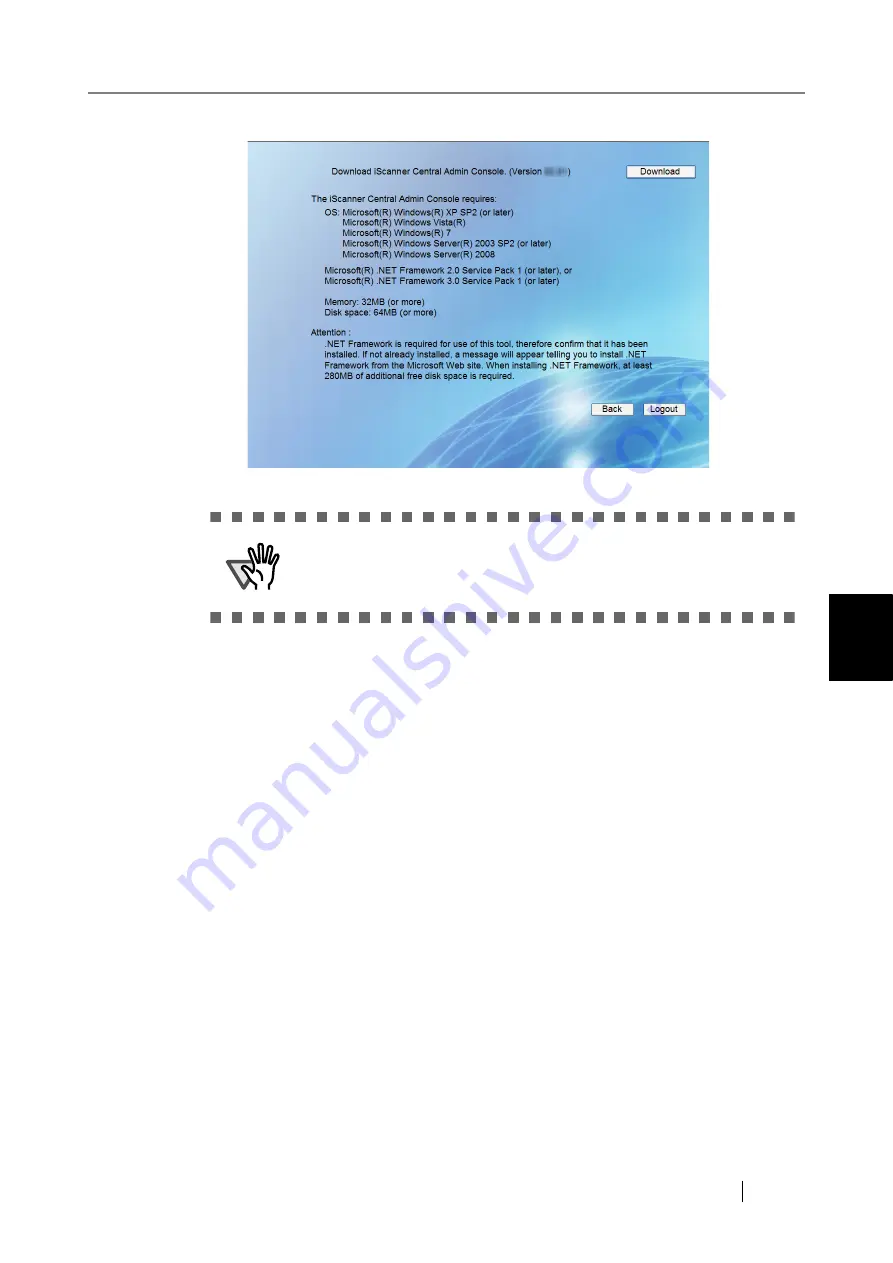
5.4 Pre-settings for Using Central Admin Console
fi-6010N Network Scanner Operator's Guide
237
5
3. Press the [Download] button.
Follow the wizard instructions displayed on the window.
When "
Installation complete
" is displayed, the installation is complete. Press
the [Close] button.
After installation is completed, log out from fi-6010N on the Web browser and close the
Web browser.
After installation, the Central Admin Console can be started by selecting the [Start] menu
- [All Programs] - [iScanner Central Admin] - [iScanner Central Admin Console].
ATTENTION
z
Downloading is not possible while a scanner operation is in process.
z
Do not close the Web browser or logout until installation is complete.
Содержание ScanSnap iScanner fi-6010N
Страница 1: ...Operator s Guide P3PC 2962 01ENZ0 fi 6010N Network Scanner ...
Страница 2: ......
Страница 38: ...xxxvi ...
Страница 60: ...22 ...
Страница 74: ...36 ...
Страница 144: ...106 Example 4 When searching for all users no Search Base DN setting or DC example DC com ...
Страница 260: ...222 ...
Страница 404: ...366 z Save tab z Quality tab ...
Страница 488: ...450 ...
Страница 526: ...488 ...
Страница 532: ...494 ...
Страница 646: ...608 ...
Страница 652: ...614 ...
Страница 653: ...fi 6010N Network Scanner Operator s Guide 615 G Appendix G Glossary ...
Страница 658: ...620 ...






























