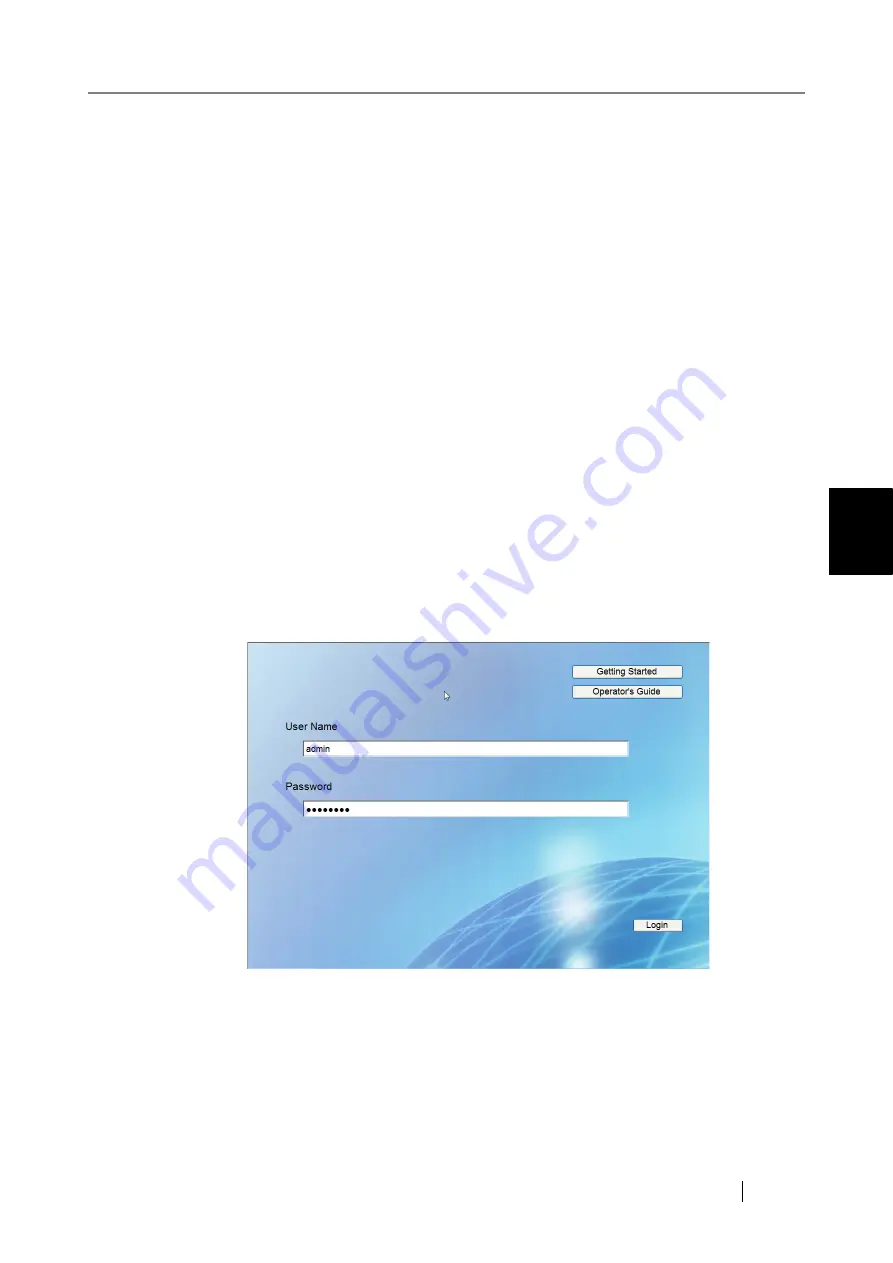
4.4 Setting up for Administrator Access via the Admin Tool
fi-6010N Network Scanner Operator's Guide
47
4
4.4.3 Installing the Admin Tool
To setup the scanner via the network interface, install the Admin Tool to your computer.
1. According to the settings described in
"4.7.2 Setting the Admin Network" (page 88)
,
specify the URL in the following way.
z
SSL is [Off], no port number change
http://scanner_name or IP_address/
z
SSL is [Off], port number change
http://scanner_name or IP_address:port_number/
For port_number, enter the changed port number.
z
SSL is [On], no port number change
https:// scanner_name or IP_address/
z
SSL is [On], port number change
https://scanner_name or IP_address:port_number/
For port_number, enter the changed port number.
For SSL, the "Security Alert" window is displayed when connecting.
Press the [Yes] button on the "Security Alert" window.
The login screen appears.
2. Enter a "User Name" and "Password".
Enter "admin" for the user name.
Passwords must be between 7 and 127 characters long.
Alphanumeric characters (case sensitive) and symbols may be entered.
3. Press the [Login] button.
The download screen appears.
Содержание ScanSnap iScanner fi-6010N
Страница 1: ...Operator s Guide P3PC 2962 01ENZ0 fi 6010N Network Scanner ...
Страница 2: ......
Страница 38: ...xxxvi ...
Страница 60: ...22 ...
Страница 74: ...36 ...
Страница 144: ...106 Example 4 When searching for all users no Search Base DN setting or DC example DC com ...
Страница 260: ...222 ...
Страница 404: ...366 z Save tab z Quality tab ...
Страница 488: ...450 ...
Страница 526: ...488 ...
Страница 532: ...494 ...
Страница 646: ...608 ...
Страница 652: ...614 ...
Страница 653: ...fi 6010N Network Scanner Operator s Guide 615 G Appendix G Glossary ...
Страница 658: ...620 ...






























