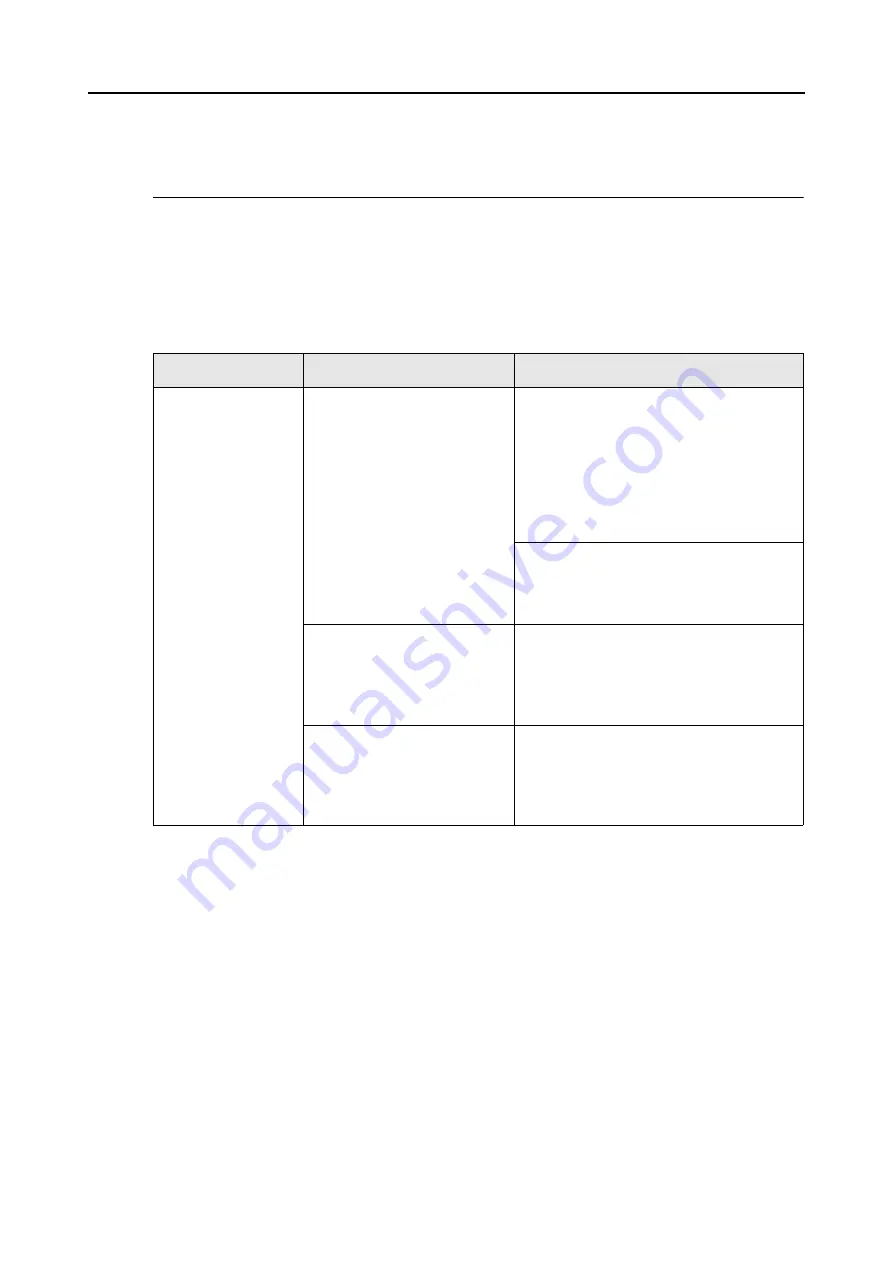
Troubleshooting Checklist
317
Troubleshooting Checklist
This section describes common problems that may occur during usage of the ScanSnap and
how to solve the problems.
Before you call a repair service, perform simple troubleshooting steps in the table below.
If performing these troubleshooting steps does not resolve your problem, contact your
FUJITSU scanner dealer or an authorized FUJITSU scanner service provider.
Symptom
Check This Item
Resolution
The ScanSnap
cannot be turned on.
Are the power and the USB
cables connected correctly?
Check the power and USB cables are
connected correctly.
When using a USB hub, check the hub's
power supply.
If a USB hub is used, it should be a powered
hub equipped with an AC adapter. If you
connect to a non-powered hub, the
ScanSnap may not work properly.
Disconnect and then re-connect the power
cable.
Wait at least 5 seconds before reconnecting
the power cable.
Is the ADF paper chute (cover)
closed?
The power of the ScanSnap is
controlled by closing/opening
the ADF paper chute (cover).
Open the ADF paper chute (cover).
Is the computer normally
started up?
The power of the ScanSnap is
controlled by turning the
computer on/off.
Wait until the computer has started up
completely.
The [Scan] button may turn off while the
computer is starting up or it is in hibernation
state.
Содержание PA03586-B205
Страница 1: ...Operator s Guide P3PC 2432 02ENZ0 ...
Страница 14: ...Contents 14 Installation Specifications 368 About Maintenance 369 Index 370 ...
Страница 44: ...For S1500 44 12 Click the Close button 13 Remove the Setup DVD ROM from the DVD ROM drive ...
Страница 264: ...About Actions for Mac OS Users 264 4 Check the scanned image data ...
















































