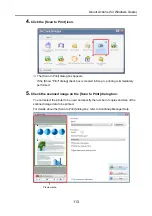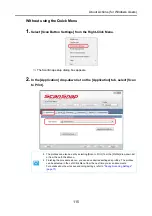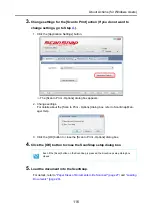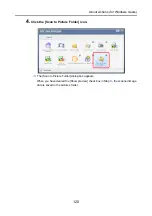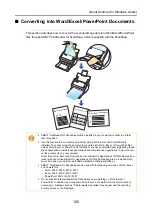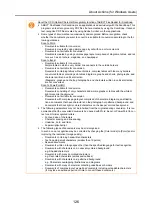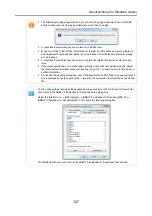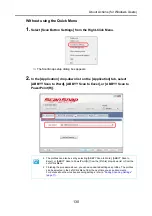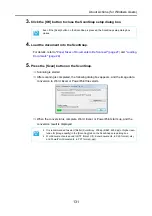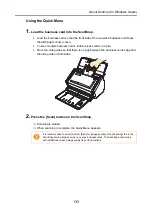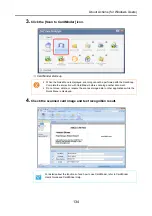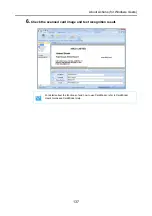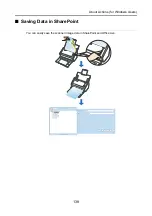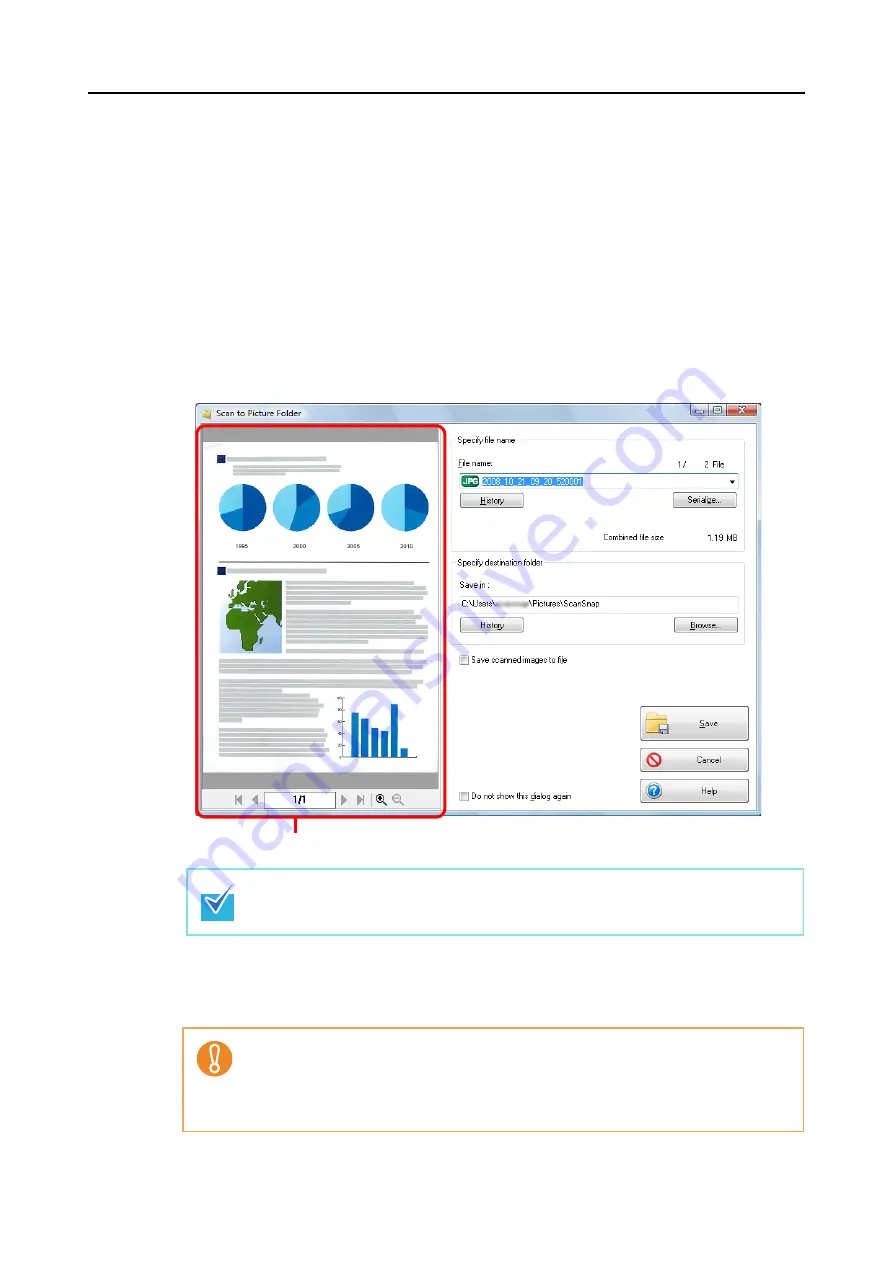
About Actions (for Windows Users)
124
6.
Press the [Scan] button on the ScanSnap.
⇒
Scanning is started.
⇒
When scanning is complete, the [Scan to Picture Folder] dialog box appears.
When you have cleared the [Show preview] check box in Step
, the scanned image
data is saved in the pictures folder.
7.
Check the scanned image on the [Scan to Picture Folder] dialog box.
You can rename the file.
For details about the [Scan to Picture Folder] dialog box, refer to ScanSnap Manager
Help.
8.
Click the [Save] button.
⇒
The scanned image data is saved in the pictures folder.
In [Specify destination folder], you can change the destination folder to a folder other than
the pictures folder.
•
When the [Scan to Picture Folder] dialog box is displayed, scanning cannot be per-
formed with the ScanSnap. Close the [Scan to Picture Folder] dialog box before scan-
ning another document.
•
Do not move, delete, or rename the scanned image data in other applications when the
[Scan to Picture Folder] dialog box is displayed.
Preview area
Содержание PA03586-B205
Страница 1: ...Operator s Guide P3PC 2432 02ENZ0 ...
Страница 14: ...Contents 14 Installation Specifications 368 About Maintenance 369 Index 370 ...
Страница 44: ...For S1500 44 12 Click the Close button 13 Remove the Setup DVD ROM from the DVD ROM drive ...
Страница 264: ...About Actions for Mac OS Users 264 4 Check the scanned image data ...