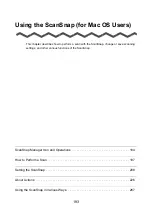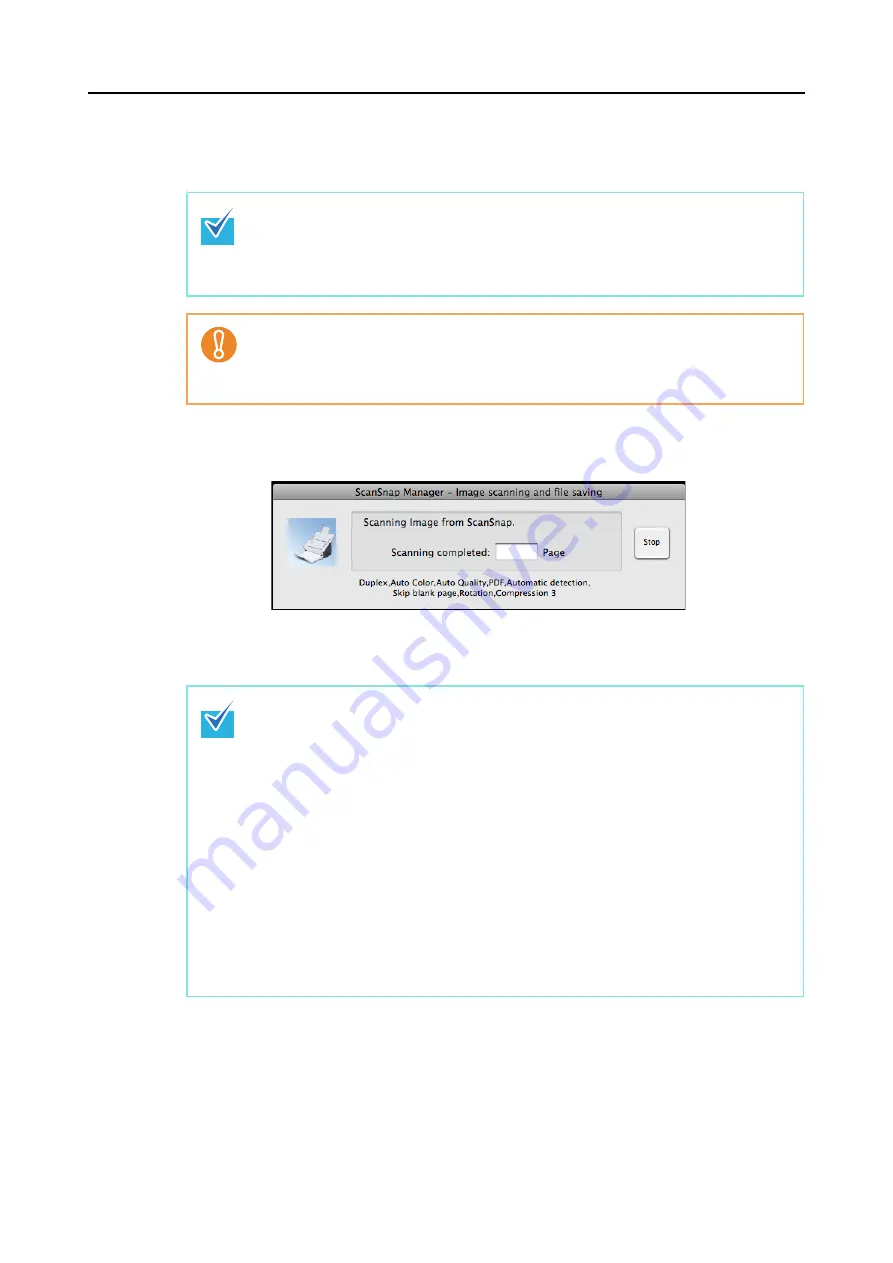
How to Perform a Scan (for Mac OS Users)
206
6.
Press the [Scan] button on the ScanSnap.
⇒
Scanning is started.
⇒
The [Scan] button on the ScanSnap blinks blue during the scanning operation.
The following window appears to indicate the scanning status.
⇒
When scanning is complete, a selected action or interaction with another application
starts.
•
By default, the [Scan] button settings are set to [Duplex Scan (Double-sided)].
With ScanSnap Manager, you can switch the [Scan] button settings to [Simplex Scan
(Single-sided)] mode. For details, refer to
"Changing Scanning Settings" (page 208)
•
Scanning can also be started from the ScanSnap Manager menu.
For details, refer to
"ScanSnap Manager Menu" (page 195)
.
•
Do not connect or disconnect the ScanSnap and other USB devices during the scan-
ning operation.
•
Do not close the ADF paper chute (cover) during the scanning operation.
•
Do not switch users during the scanning operation.
•
By default, documents are scanned on the following settings: [Image quality: Auto],
[Color mode: Auto Color Detection], [Scanning side: Duplex Scan].
For details about how to change settings, refer to
"Changing Scanning Settings" (page
•
Before scanning documents of printed or handwritten text, on the ScanSnap setup win-
dow, select the [Scanning] tab
→
the [Option] button
→
the [Setting for text only docu-
ment] checkbox.
•
The application that starts after scanning varies depending on which option is selected
on the [Application] tab in the ScanSnap setup window. For more information, refer to
the ScanSnap Manager Help.
•
The scaling factor of the scanned image data may vary slightly.
•
When Cardiris is started and becomes active (when the menu is Cardiris), the Scan-
Snap automatically interacts with the active application, and the settings for the applica-
tion are used for scanning. Automatic linkage is disabled when the application is not
active.
For details about automatic linkage, refer to
Содержание PA03586-B205
Страница 1: ...Operator s Guide P3PC 2432 02ENZ0 ...
Страница 14: ...Contents 14 Installation Specifications 368 About Maintenance 369 Index 370 ...
Страница 44: ...For S1500 44 12 Click the Close button 13 Remove the Setup DVD ROM from the DVD ROM drive ...
Страница 264: ...About Actions for Mac OS Users 264 4 Check the scanned image data ...