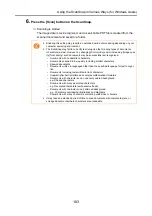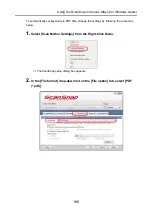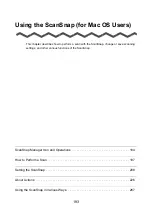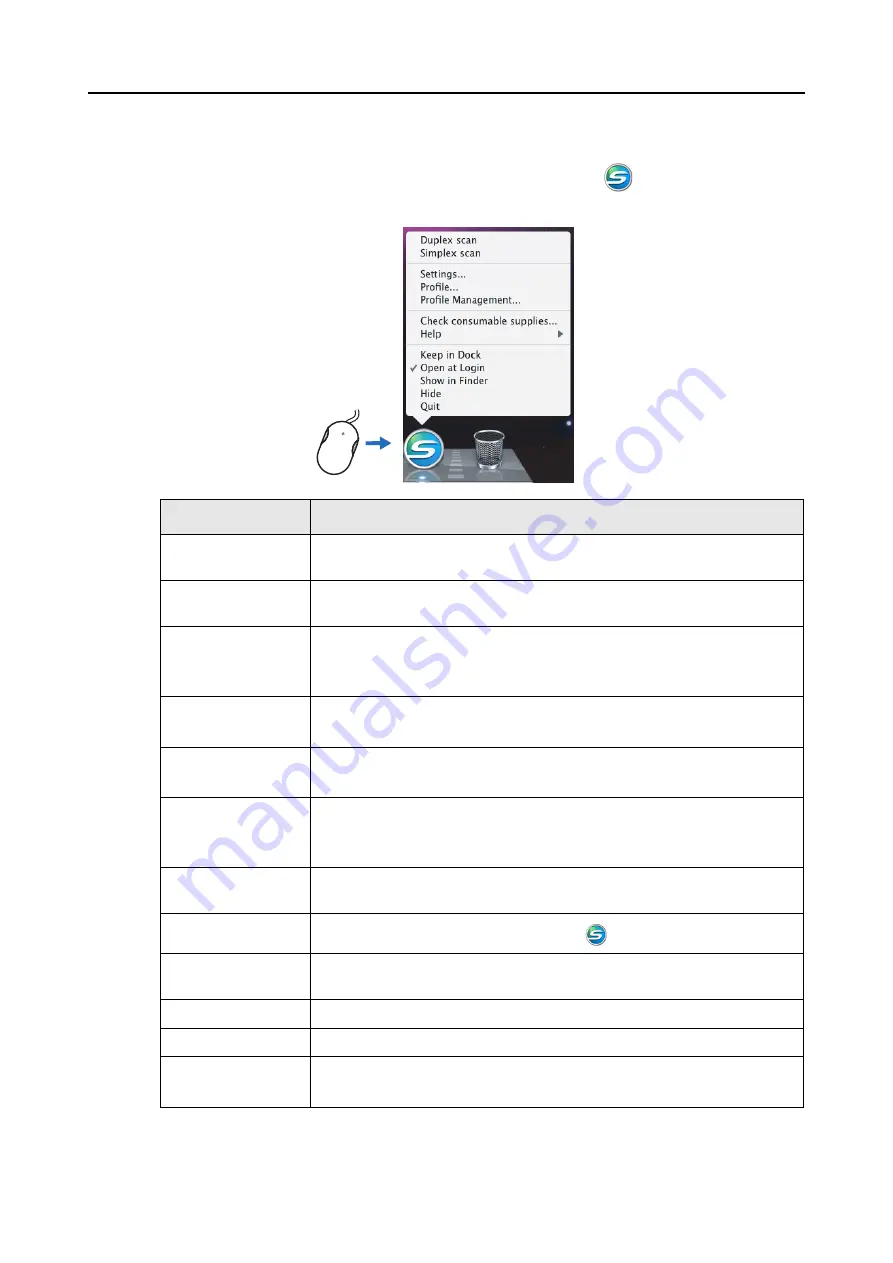
ScanSnap Manager Icon and Operations (for Mac OS Users)
195
■
ScanSnap Manager Menu
This menu appears when you click the ScanSnap Manager icon
while pressing the [con-
trol] key on the keyboard.
* : In Mac OS X v10.6, select the [Options] sub-menu to display these items.
Item
Function
Duplex scan
Both the front and back of the document are scanned at the same time. Scan-
ning is performed according to the settings configured in [Settings].
Simplex scan
Only one side of the document is scanned at a time. Scanning is performed
according to the settings configured in [Settings].
Settings
The ScanSnap setup window appears.
Scanning settings are configured on this window.
⇒
"Changing Scanning Settings" (page 208)
Profile
The [Profile] menu appears.
⇒
Profile Management
The [ScanSnap Manager - Profile Management] window appears.
⇒
"Saving Scanning Settings" (page 211)
Check consumable
supplies
The [ScanSnap Manager - Check consumable status] window appears.
Reset consumable counters to 0 after you replace consumables.
⇒
Help
You can view the Help topics, the version information of ScanSnap Manager,
and the [Online Update] (
) and [Preferences] window.
Keep in Dock (*)
You can add the [ScanSnap Manager] icon
to the Dock.
Open at Login (*)
You can set ScanSnap Manager to automatically start up when Mac OS is
started up.
Show in Finder (*)
You can view the contents of the [ScanSnap] folder using Finder.
Hide/Show
You can hide and re-show all ScanSnap Manager windows on the desktop.
Quit
You can exit ScanSnap Manager.
⇒
"Finishing ScanSnap Operation" (page 207)
Click while pressing
the [control] key on
the keyboard
Содержание PA03586-B205
Страница 1: ...Operator s Guide P3PC 2432 02ENZ0 ...
Страница 14: ...Contents 14 Installation Specifications 368 About Maintenance 369 Index 370 ...
Страница 44: ...For S1500 44 12 Click the Close button 13 Remove the Setup DVD ROM from the DVD ROM drive ...
Страница 264: ...About Actions for Mac OS Users 264 4 Check the scanned image data ...