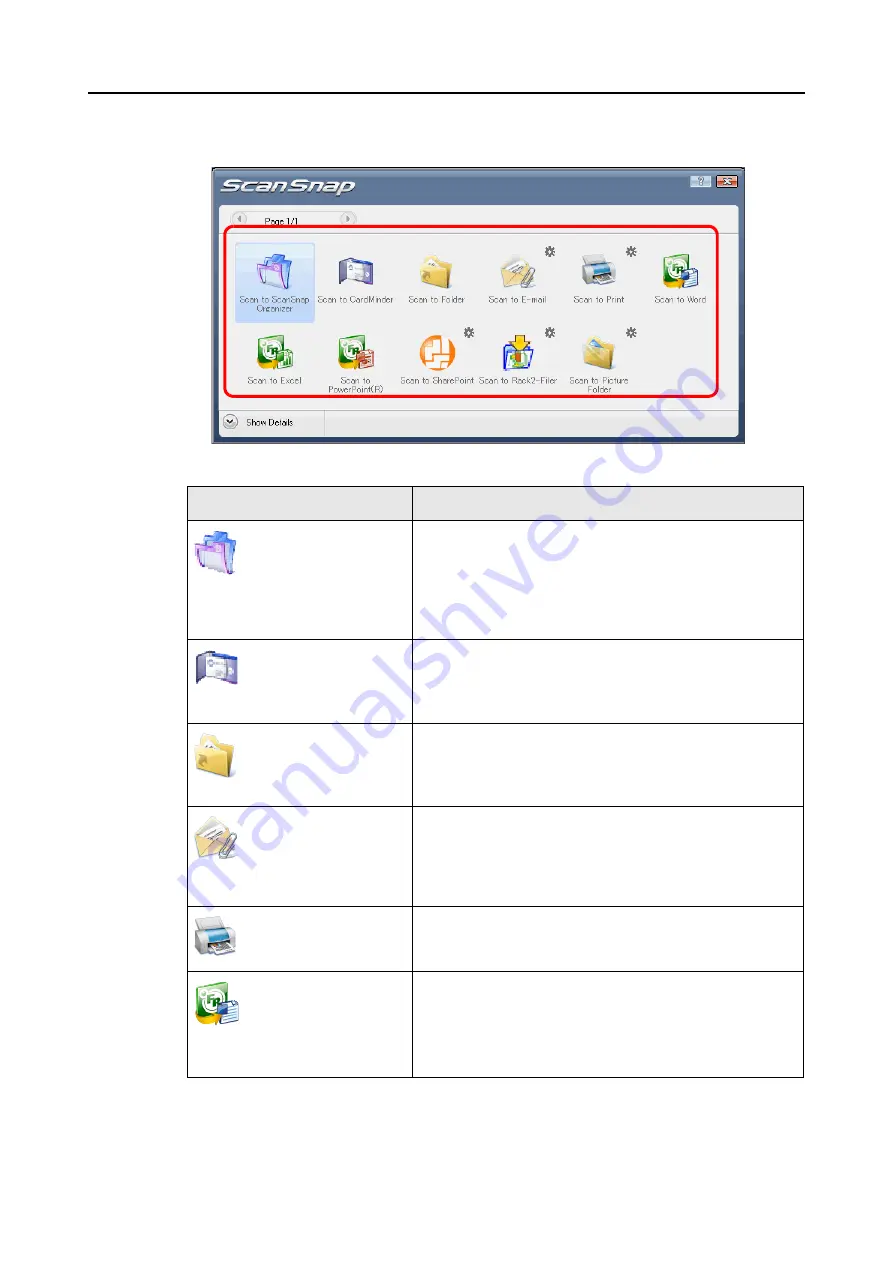
How to Perform a Scan (for Windows Users)
62
8.
From the Quick Menu, click an icon for the item to be performed.
⇒
The corresponding action of the selected item is performed.
Item
Description
Scan to ScanSnap Orga-
nizer (*1)
PDF or JPEG files are created from the scanned image data,
and ScanSnap Organizer is started to display the scanned
images. Those files are saved in a folder (on your computer)
specified in ScanSnap Organizer.
For details about how to operate ScanSnap Organizer, refer to
the ScanSnap Organizer User's Guide.
Scan to CardMinder (*2)
Scanned card image data are text-recognized and managed in
the card database.
For details about how to operate after this button is selected,
refer to
"Scanning Business Cards" (page 132).
Scan to Folder
PDF or JPEG files are created from the scanned image data
and saved in a specified folder (shared folder).
For details about how to operate after this button is selected,
refer to
"Saving Data in the Specified Folder" (page 93).
Scan to E-mail
PDF or JPEG files are created from the scanned image data,
and an e-mail program is started with the PDF or JPEG files
attached to an e-mail message.
For details about how to operate after this button is selected,
refer to
"Sending Files by E-Mail" (page 101).
Scan to Print
Scanned image data are printed with the printer.
For details about how to operate after this button is selected,
refer to
"Using the ScanSnap as a Copy Machine" (page 111).
Scan to Word (*3)
Scanned image data are text-recognized and converted into
Word files.
For details about how to operate after this button is selected,
refer to
Содержание PA03586-B205
Страница 1: ...Operator s Guide P3PC 2432 02ENZ0 ...
Страница 14: ...Contents 14 Installation Specifications 368 About Maintenance 369 Index 370 ...
Страница 44: ...For S1500 44 12 Click the Close button 13 Remove the Setup DVD ROM from the DVD ROM drive ...
Страница 264: ...About Actions for Mac OS Users 264 4 Check the scanned image data ...






























