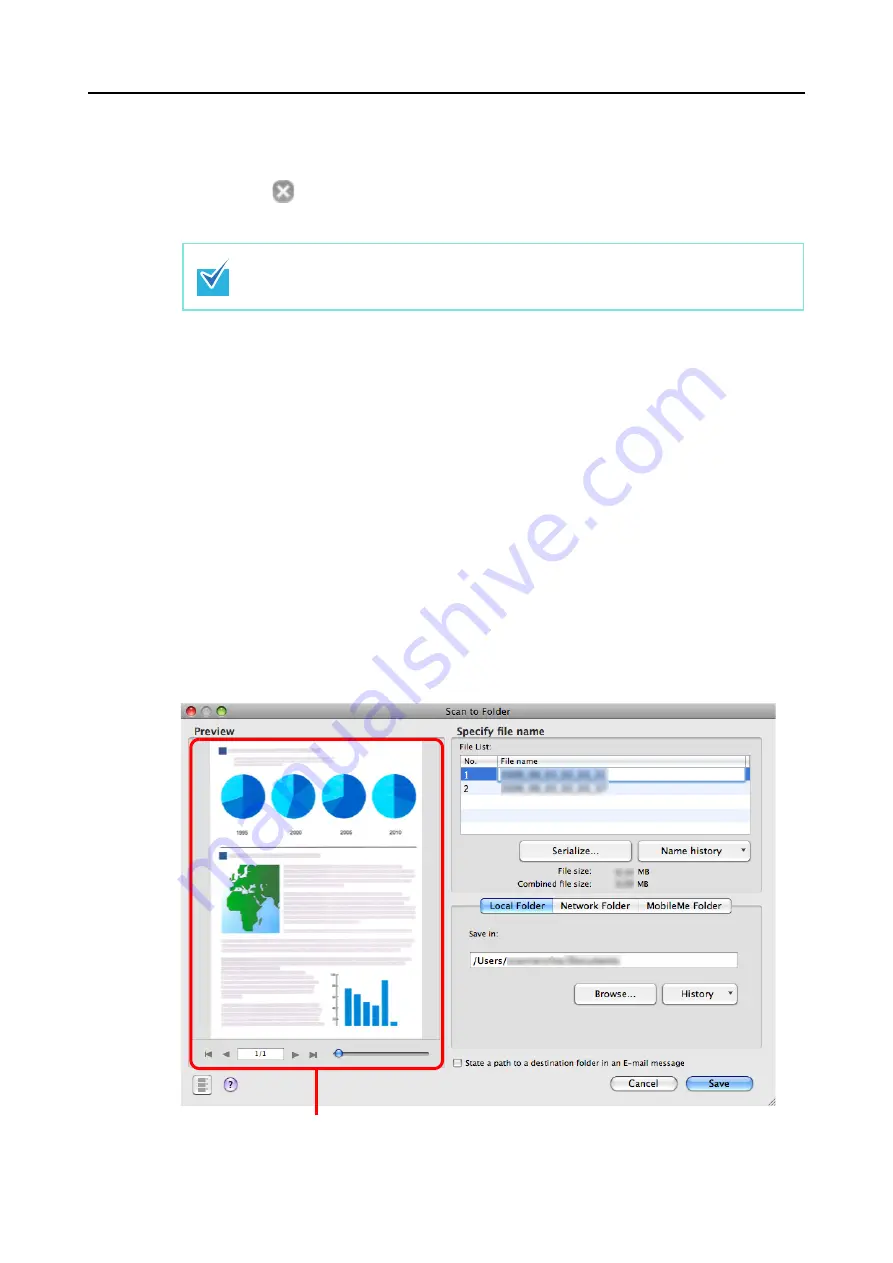
About Actions (for Mac OS Users)
232
3.
Click the [Apply] button in the ScanSnap setup window.
4.
Click the [
] button in the upper left corner of the window or press the
[esc] key to close the ScanSnap setup window.
5.
Load the document into the ScanSnap.
For details, refer to
"Paper Sizes of Documents to Be Scanned" (page 27)
6.
Press the [Scan] button on the ScanSnap.
⇒
Scanning is started.
⇒
When scanning is complete, the [Scan to Folder] window appears.
7.
Check the scanned image on the [Scan to Folder] window.
You can also change file names and destination folders and specify whether to state a
path to a destination folder in an e-mail message to notify other members.
For details about the [Scan to Folder] window, refer to ScanSnap Manager Help.
Even if the [Scan] button on the ScanSnap is pressed, the ScanSnap setup window
closes.
Preview area
Содержание PA03586-B205
Страница 1: ...Operator s Guide P3PC 2432 02ENZ0 ...
Страница 14: ...Contents 14 Installation Specifications 368 About Maintenance 369 Index 370 ...
Страница 44: ...For S1500 44 12 Click the Close button 13 Remove the Setup DVD ROM from the DVD ROM drive ...
Страница 264: ...About Actions for Mac OS Users 264 4 Check the scanned image data ...






























