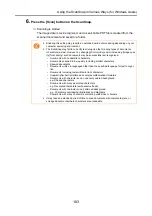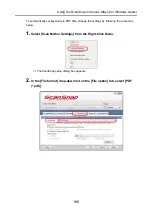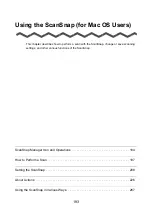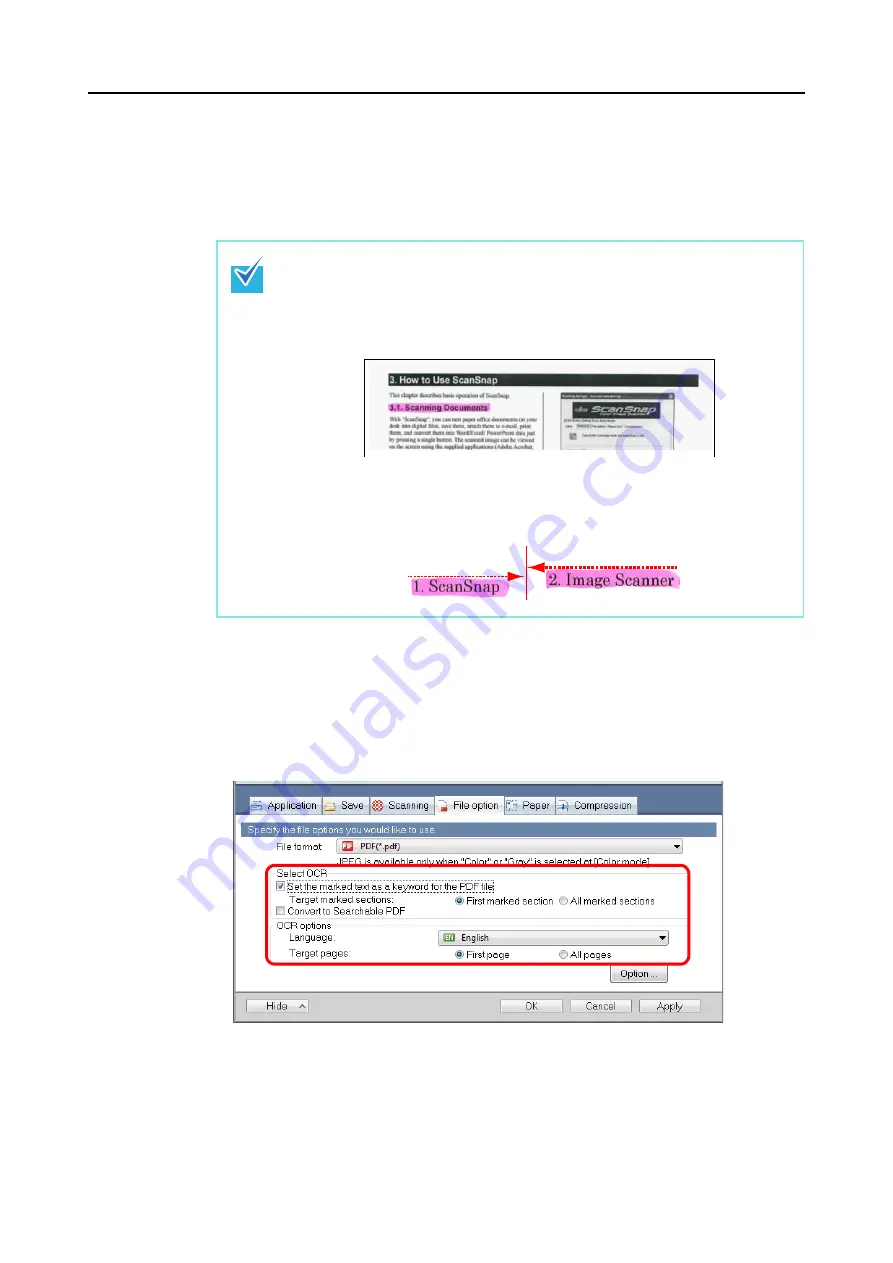
Using the ScanSnap in Various Ways (for Windows Users)
187
3.
Select the [Set the marked text as a keyword for the PDF file] check box.
•
Target marked sections
Select [First marked section] to recognize only the first marked section, and select
[All marked sections] to text-recognize all marked sections.
•
Language
Select the language. Japanese, English, French, German, Italian, Spanish, Chinese
(simplified), Chinese (traditional), Korean, Russian, and Portuguese can be selected.
•
Target pages
To perform text recognition for all pages, select [All pages]; for the first page, select
[First page].
The following description is for [First marked section].
•
Select this button to set a character string such as a title of a document as a key-
word for the PDF file.
Example: When only a title of a document is marked, the marked character string
is set as a keyword for the PDF file, and the PDF file becomes searchable by the
title character string.
•
When multiple marked sections exist in line, the marked character string closest to
the top of the document is set as a keyword.
Example: In the following case, the character string in marked section B, which is
higher than marked section A, is set as a keyword.
Marked Section A
Marked Section B
Содержание PA03586-B205
Страница 1: ...Operator s Guide P3PC 2432 02ENZ0 ...
Страница 14: ...Contents 14 Installation Specifications 368 About Maintenance 369 Index 370 ...
Страница 44: ...For S1500 44 12 Click the Close button 13 Remove the Setup DVD ROM from the DVD ROM drive ...
Страница 264: ...About Actions for Mac OS Users 264 4 Check the scanned image data ...