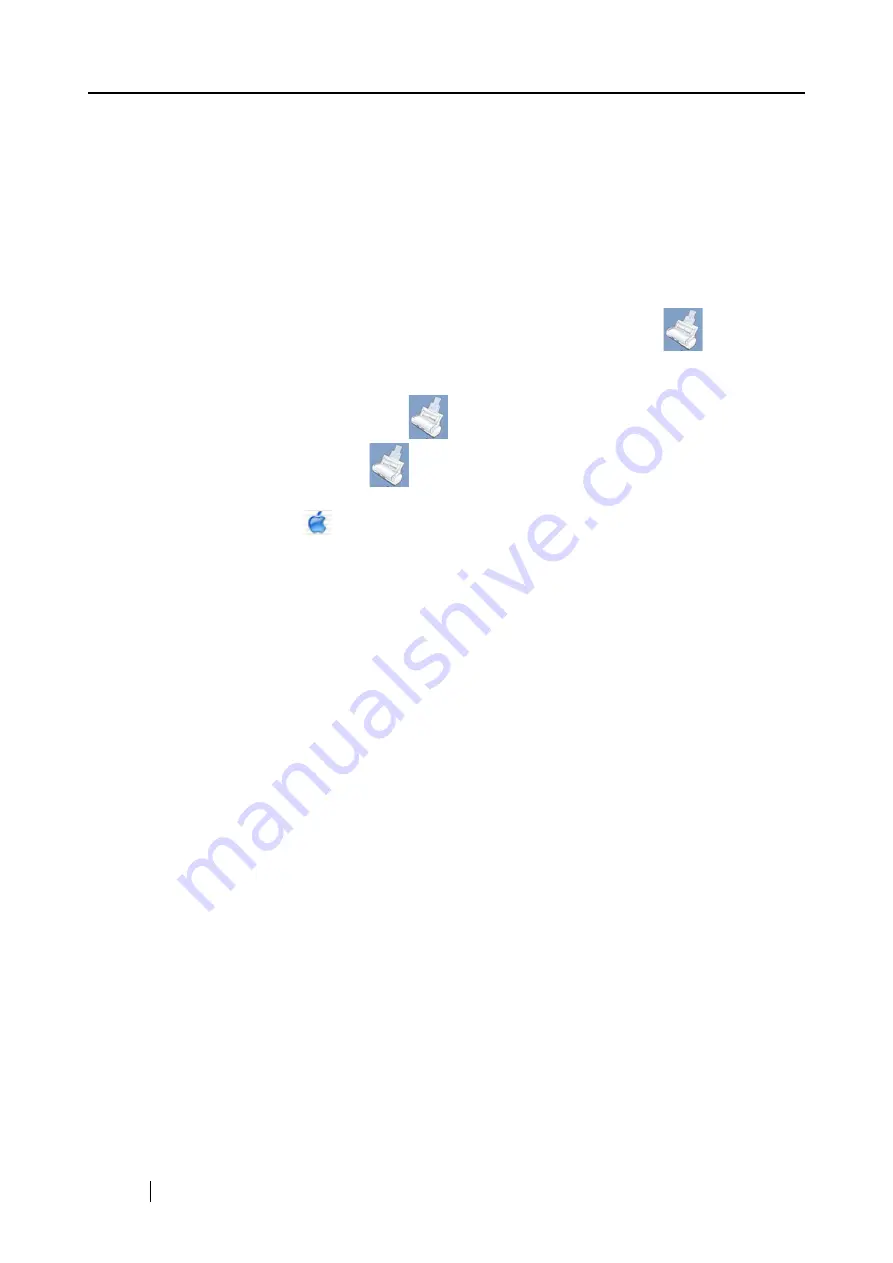
194
11. Empty the Trash.
⇒
"ScanSnap Manager" is uninstalled.
■
To uninstall ScanSnap Manager in Mac OS X v10.3/v10.4/v10.5
1. Start your computer.
2. Quit ScanSnap Manager. All users must quit those running applications.
(Click and hold the mouse button on the ScanSnap Manager icon
, and select
"Quit" from the displayed menu.)
3. If the ScanSnap Manager icon
still remains on the Dock menu, drag the
ScanSnap Manager icon
into the Trash.
4. From the Apple (
) menu, select "System Preferences."
5. In the "System Preferences" window, select "Accounts."
⇒
The "Accounts" window appears.
6. In the "Accounts" window, select the relevant user from the "My Account" pane.
7. In the "Accounts" window, click "Login Items" (if your OS is Mac OS X v10.4 or v10.5)
or "Startup Item" (if your OS is Mac OS X v10.3).
⇒
In the "Login Items" (Mac OS X v10.4 or v10.5) pane or the "Startup Items" (Mac OS X
v10.3) pane, a list of all applications that automatically start at a login is displayed.
8. Select "ScanSnap Manager" to delete it.
9. Click (-).
⇒
"ScanSnap Manager" is deleted from the list.
10. Close the "Accounts" window.
11. Log in as the computer Administrator. With Finder, select the folder in which
ScanSnap is installed (generally, you can find "ScanSnap" in the "Applications" win-
dow.) and drag it into the Trash.
12. In a multi-user environment, every user must perform Steps 3 to 10.
13. Empty the Trash.
Содержание PA03541-B105
Страница 1: ...P3PC 2212 01ENZ0 ...
Страница 2: ......
Страница 40: ...20 ...
Страница 182: ...162 ...
Страница 212: ...192 When you click the Yes button the counter is reset to 0 ...
Страница 218: ...198 ...
Страница 220: ...200 Note Dimensions The outer dimensions are reference values 284 227 240 ...
Страница 222: ...202 ...
Страница 226: ...206 ...














































