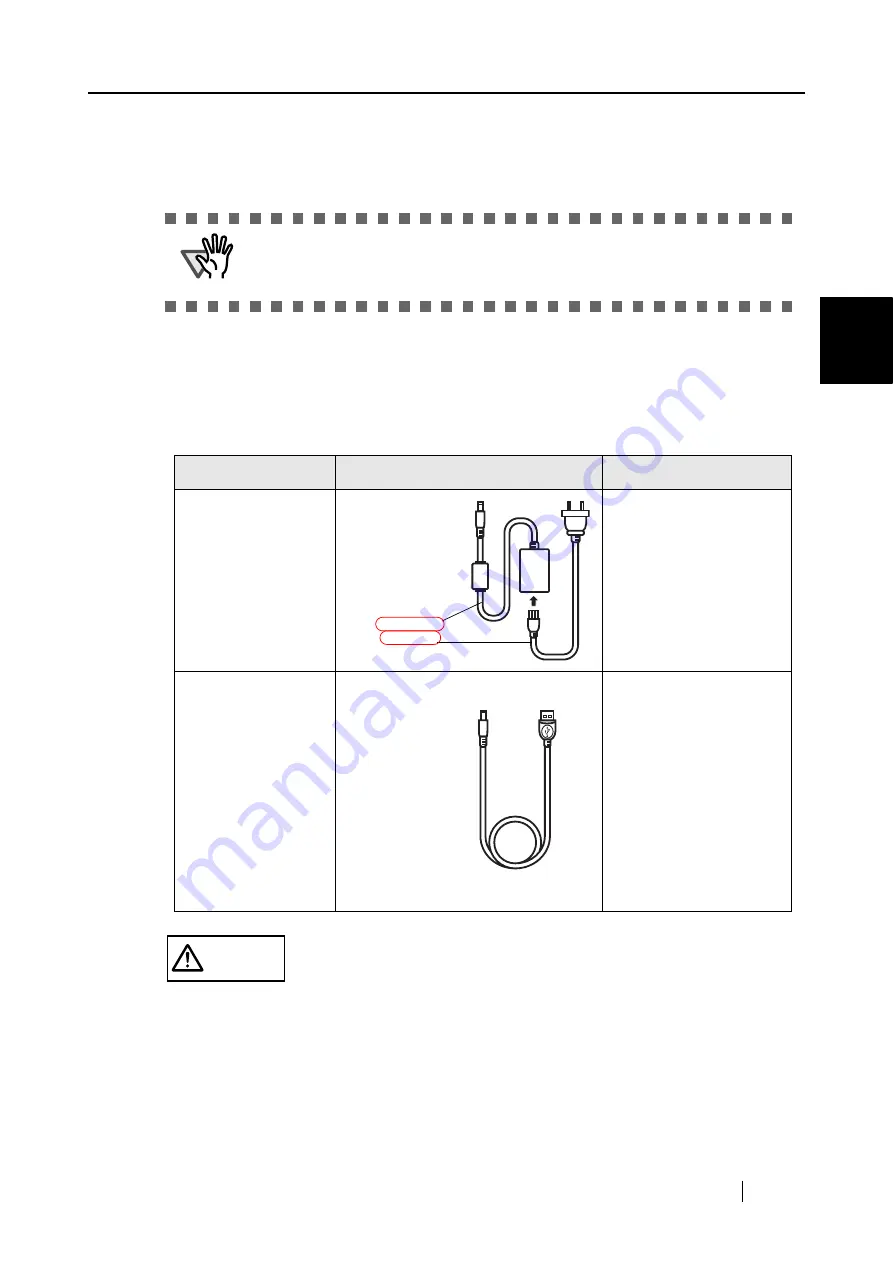
2.2 Connecting the ScanSnap to Your Computer
ScanSnap S300M Operator's Guide
15
Connecti
ng ScanSnap
2
2.2
Connecting the ScanSnap to Your Computer
When the installation of the above programs is complete, connect the ScanSnap to your computer.
■
Connecting the cable
Connect the ScanSnap to a power supply in either of two ways below:
First, connect to a power supply, and then connect to your computer with the USB cable.
ATTE
N
TIO
N
Be sure to install the supplied programs, and then restart your computer before
connecting the ScanSnap to your computer with cables. (For details about the
installation, refer to
"2.1 Installing ScanSnap" (page 6).
)
Power source
Use the following cable:
See:
Power outlet
(When always operating
the ScanSnap at the
same regular place
where it can be fed
power from a power
outlet)
"When connecting with the
power cable:" (page 16)
Computer
(When using the
ScanSnap at a place
where it reaches no
power outlet, or when
carrying the ScanSnap
together with your laptop
computer around and
operating at a place
where no power outlet is
available)
"When connecting with the
USB bus power cable:" (page
17)
CAUTION
Use only the AC cable and AC adapter (power cable) below:
Otherwise, a failure may be caused.
•
Manufacturer: LEI
•
Model No.: NU13-1072166-I3
The power cable is
a combination of
the AC adapter
and AC cable.
Power cable
USB bus power
cable
Содержание PA03541-B105
Страница 1: ...P3PC 2212 01ENZ0 ...
Страница 2: ......
Страница 40: ...20 ...
Страница 182: ...162 ...
Страница 212: ...192 When you click the Yes button the counter is reset to 0 ...
Страница 218: ...198 ...
Страница 220: ...200 Note Dimensions The outer dimensions are reference values 284 227 240 ...
Страница 222: ...202 ...
Страница 226: ...206 ...






























