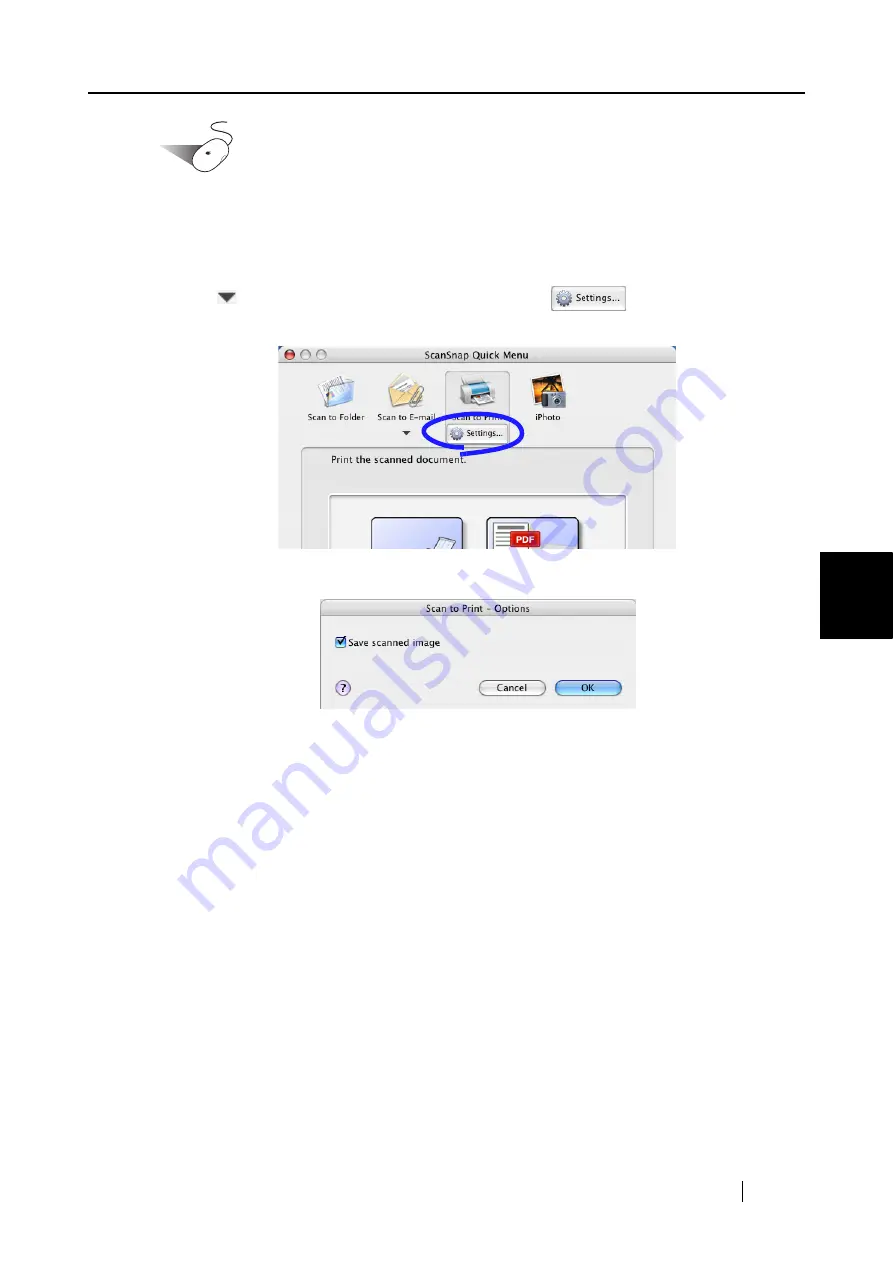
5.4 Using the ScanSnap as a Copy Machine
ScanSnap S300M Operator's Guide
121
About Actions
5
Operation
3. Place the mouse cursor on [Scan to Print].
⇒
A description of the [Scan to Print] action is displayed.
4. When you want to change settings for the [Scan to Print] action, place the cursor on
the (
) mark, and then click the [Settings] button
.
(If you want to use default settings, go to
⇒
The following window appears.
In this window, you can change settings for the [Scan to Print] action as follows:
"Save scanned image" checkbox
Printed document images are saved in PDF format.
PDF files are saved in a folder specified in the "Image saving folder" field on the
[Save] tab of the "ScanSnap Manager - Scan and Save Settings" window (
5. Click the [OK] button to close the "Scan to Print - Options" window.
Содержание PA03541-B105
Страница 1: ...P3PC 2212 01ENZ0 ...
Страница 2: ......
Страница 40: ...20 ...
Страница 182: ...162 ...
Страница 212: ...192 When you click the Yes button the counter is reset to 0 ...
Страница 218: ...198 ...
Страница 220: ...200 Note Dimensions The outer dimensions are reference values 284 227 240 ...
Страница 222: ...202 ...
Страница 226: ...206 ...






























