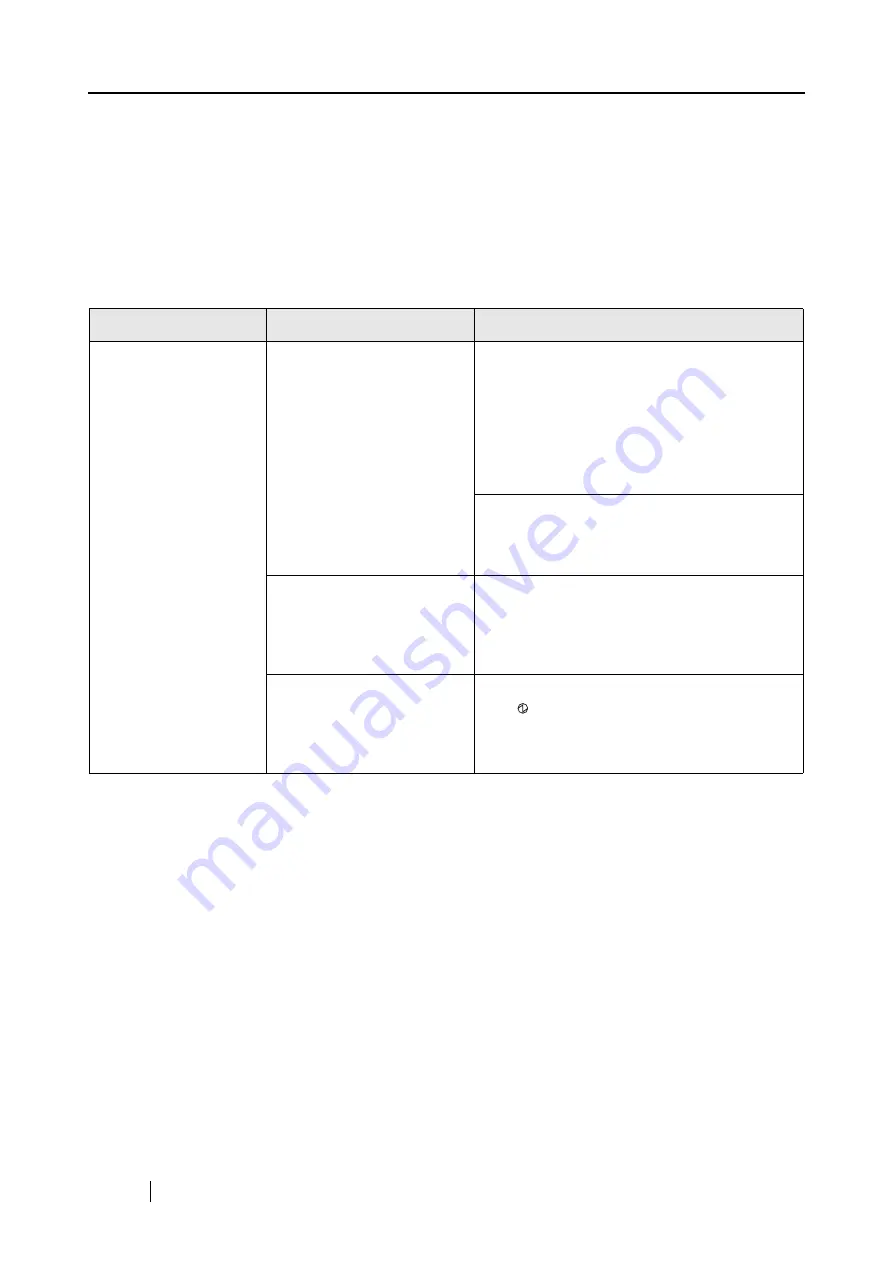
166
7.2
Troubleshooting Checklist
This section describes common problems that may occur during the use of the ScanSnap and how
to solve them.
Check the items as described in the following table before requesting repair service.
If you cannot solve the problem even after checking the following items, contact an authorized
FUJITSU scanner service provider.
Symptom
Check The Item Out
Resolution
The ScanSnap cannot
be turned on.
Is the AC/USB cable and
the AC adapter connected
correctly?
Correctly connect the power or USB cable and
USB bus power cable to the computer.
When using a hub, check the hub's power
supply.
When using a USB bus power cable, use a
powered USB hub equipped with an AC
adapter. If you connect to a non-powered hub,
the ScanSnap may not work properly.
Disconnect and then re-connect the power or
USB bus power cable.
(Note: Wait at least five seconds before recon-
necting the Power/USB bus power cable)
Is the paper chute closed?
(The ScanSnap is automati-
cally powered on/off when
the paper chute is opened/
closed.)
Open the paper chute.
Is the Mac OS X started
completely?
(The ScanSnap is powered
on/off in conjunction with
the computer.)
Wait until Mac OS X is started up completely.
The
LED stays out while Mac OS X is
starting up or in the sleep mode.
Содержание PA03541-B105
Страница 1: ...P3PC 2212 01ENZ0 ...
Страница 2: ......
Страница 40: ...20 ...
Страница 182: ...162 ...
Страница 212: ...192 When you click the Yes button the counter is reset to 0 ...
Страница 218: ...198 ...
Страница 220: ...200 Note Dimensions The outer dimensions are reference values 284 227 240 ...
Страница 222: ...202 ...
Страница 226: ...206 ...















































