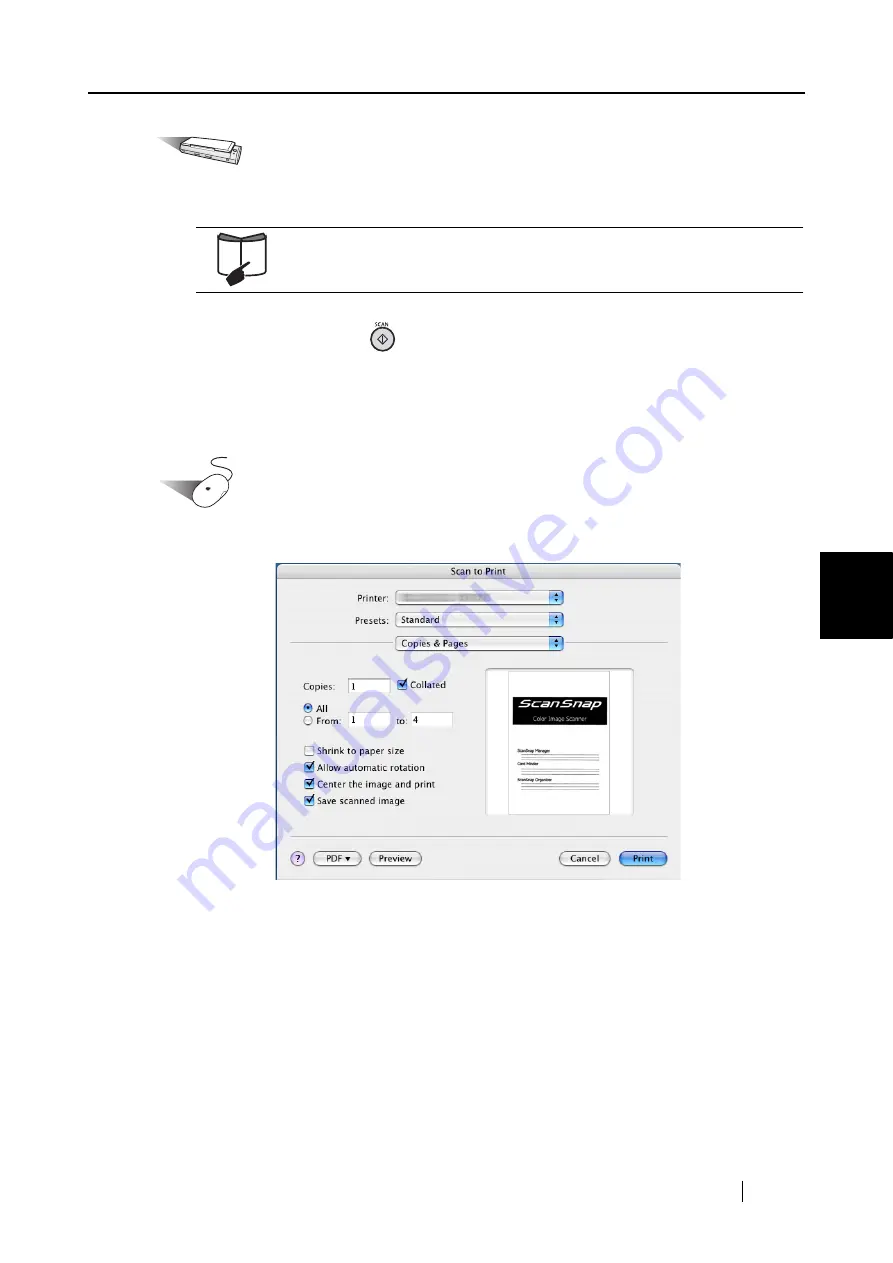
5.4 Using the ScanSnap as a Copy Machine
ScanSnap S300M Operator's Guide
127
About Actions
5
Operation
7. Load the document onto the ScanSnap.
8. Press the [SCAN] button
.
⇒
Scanning is started.
⇒
When scanning is complete, the "Scan to Print" window appears.
(You can change settings not to display the "Scan to Print" window.)
Operation
9. Change settings for printing.
[Printer] pop-up menu
The currently selected printer is displayed. Select a printer to use.
[Presets] pop-up menu
You can specify the printing options set. If a particular combination of printing
options is to be used, these settings can be saved together as a "Preset." Other print
options can be specified from the pop-up menu under the [Presets] pop-up menu.
For details, refer to
"3.2 Paper Sizes of Documents to be Scanned" (page
and
"3.3 Loading Documents" (page 41)
.
Содержание PA03541-B105
Страница 1: ...P3PC 2212 01ENZ0 ...
Страница 2: ......
Страница 40: ...20 ...
Страница 182: ...162 ...
Страница 212: ...192 When you click the Yes button the counter is reset to 0 ...
Страница 218: ...198 ...
Страница 220: ...200 Note Dimensions The outer dimensions are reference values 284 227 240 ...
Страница 222: ...202 ...
Страница 226: ...206 ...






























