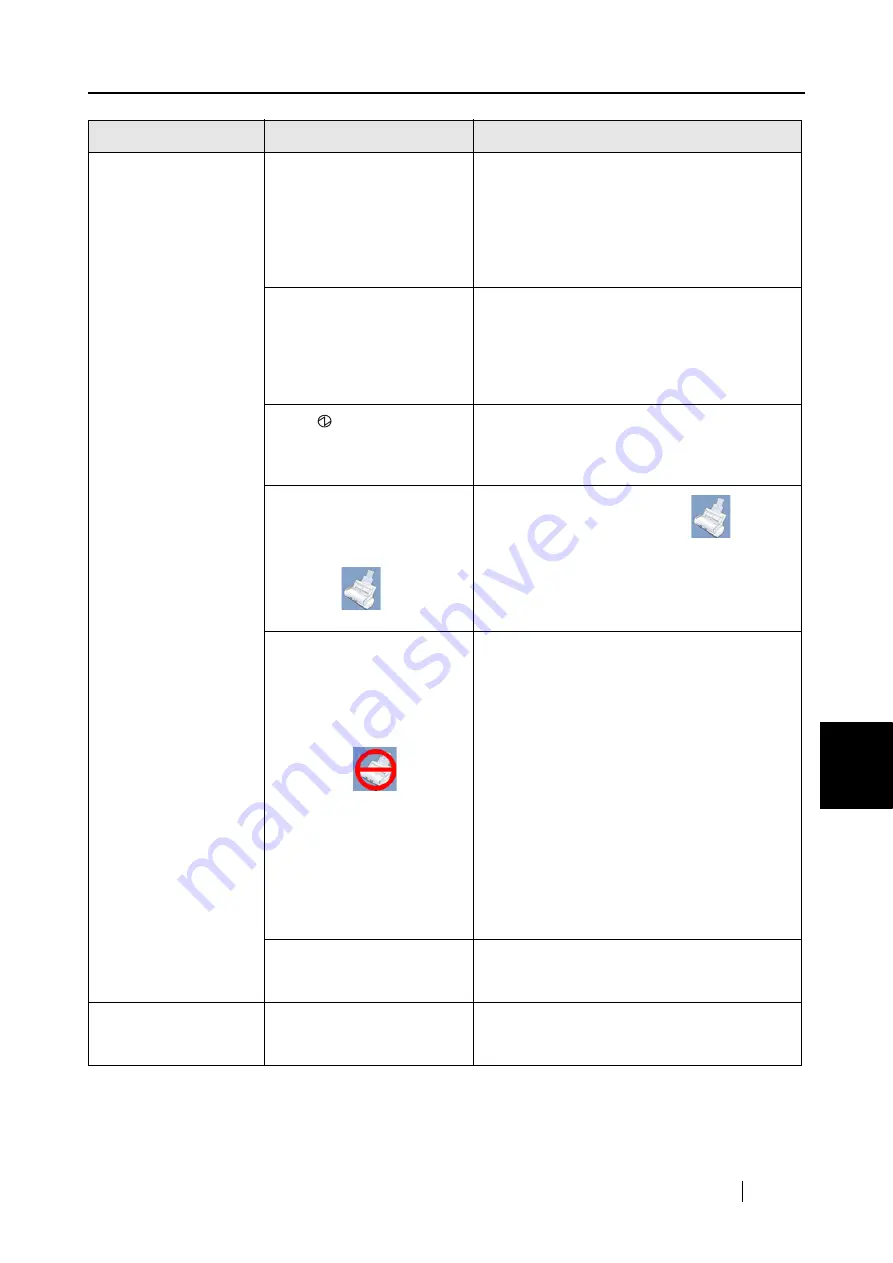
7.2 Troubleshooting Checklist
ScanSnap S300M Operator's Guide
167
T
roubleshooting
7
Scanning does not
start.
Is ScanSnap Manager for
the ScanSnap S300M
installed in your computer?
Install ScanSnap Manager for the ScanSnap
S300M. (Refer to
.)
When using a USB bus power cable, use a
powered USB hub equipped with an AC
adapter. If you connect to a non-powered hub,
the ScanSnap may not work properly.
Is the USB cable connected
correctly?
Connect the USB cable correctly. (When a
hub is used, check the hub’s power supply.)
When using a USB bus power cable, use a
powered USB hub equipped with an AC
adapter. If you connect to a non-powered hub,
the ScanSnap may not work properly.
Is the
LED light blinking?
Disconnect and then re-connect the AC cable
and AC adapter.
(Wait at least five seconds before reconnect-
ing the AC or USB cable.)
Is ScanSnap Manager
surely started?
(If ScanSnap Manager is
active, the ScanSnap Man-
ager icon
appears in
the Dock menu.)
If the ScanSnap Manager icon
is not
displayed, with Finder, select the destination
folder where the ScanSnap is installed (gener-
ally, you can find "ScanSnap" in "Applica-
tions"), and then select "ScanSnap Manager"
to start up "ScanSnap Manager."
Is ScanSnap Manager
running normally?
(If ScanSnap Manager is
not running normally, the
ScanSnap Manager icon in
the Dock menu is in the not-
ready state
.)
Depending on the features
of the computer, the
ScanSnap may not be rec-
ognized shortly after the
power is turned on back if
the computer goes into the
sleep mode before turning
off the power.
Perform the following:
1. Disconnect and re-connect the AC cable
and AC adapter. If doing so does not
improve the situation, perform Step 2.
2. If a USB hub is being used, directly
connect the ScanSnap to your computer.
If this does not improve the situation, per-
form Step 3.
3. Restart your computer.
If none of the above operations resolves the
problem, uninstall and re-install ScanSnap
Manager.
Did you resume the com-
puter from the hibernation
state?
When you perform scanning after resuming
the computer from the hibernation state, move
the mouse or press any key before scanning.
Vertical lines appear in
the scanned image.
Is the inside of the ADF
dirty?
Clean the inside of the ADF following the
instructions in
.
Symptom
Check The Item Out
Resolution
Содержание PA03541-B105
Страница 1: ...P3PC 2212 01ENZ0 ...
Страница 2: ......
Страница 40: ...20 ...
Страница 182: ...162 ...
Страница 212: ...192 When you click the Yes button the counter is reset to 0 ...
Страница 218: ...198 ...
Страница 220: ...200 Note Dimensions The outer dimensions are reference values 284 227 240 ...
Страница 222: ...202 ...
Страница 226: ...206 ...






























