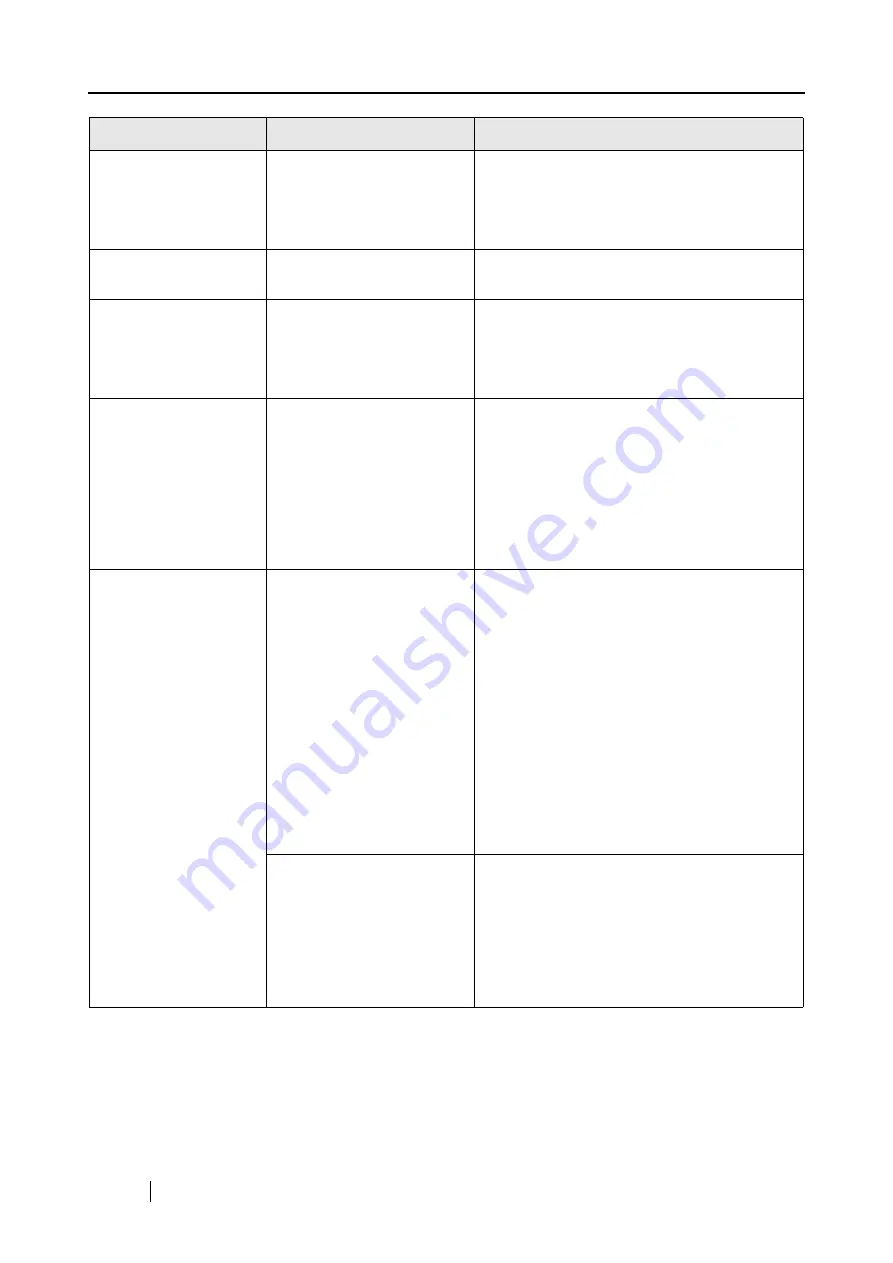
168
Moire (striped pattern)
stands out in the
scanned image.
Did you change (improve)
the image quality (explained
on
If moire (striped pattern, etc.) is noticeable,
improve the image quality and retry scanning
(For image quality selection, refer to
For example, try changing from "Normal" to
"Best."
The scanned image
shifts or is distorted.
Is the document loaded
correctly?
Load the document correctly, referring
The scanned image is
too light or too dark.
In B&W scanning, is the
"Brightness (Black and
White scanning only)" set-
ting set to extremely Light or
Dark?
Adjust "Brightness" in the "Read mode option"
window, which you can open by clicking the
[Option] button on the [Scanning] tab in the
"ScanSnap Manager - Scan and Save Set-
tings" window.
Thin lines are faint on
the document.
(Example: The ruled
lines of the table are
invisible.)
Are you scanning docu-
ments including typed text,
tables with ruled lines, or
handwritten text in color
mode?
The color mode is used for capturing color
images such as the photo in high quality. For
other documents including textual content,
mark the "Setting for text only document"
checkbox, which is in the "Read mode option"
window, which can be opened by clicking the
[Option] button on the [Scanning] tab of the
"ScanSnap Manager - Scan and Save Set-
tings" window.
The scanning speed is
very slow.
Does your computer satisfy
the recommended system
requirements?
Confirm the system requirements, referring
"Before installing the supplied programs"
(page. 6)
Scanning speed will slow down if the recom-
mended CPU and memory requirements are
not met.
If this is the case, in the "ScanSnap Manager -
Scan and Save Settings" window, select the
[Scanning] tab, click the [Option] button, and
then clear the following checkbox in the "Read
mode option" window to increase the scanning
speed.
•
Correct skewed character strings automati-
cally
•
Allow automatic image rotation
Is the ScanSnap connected
via USB 1.1 port?
Note: If USB 1.1 port is
used, scanning speed may
be very slow when a large
amount of data is trans-
ferred.
If your computer has an USB 2.0 port, connect
the ScanSnap to this port. (If a USB hub is
used, it must also support USB 2.0.) If a 1.1
device is on a 2.0 hub, it can low all of the
devices.(*1)
Symptom
Check The Item Out
Resolution
Содержание PA03541-B105
Страница 1: ...P3PC 2212 01ENZ0 ...
Страница 2: ......
Страница 40: ...20 ...
Страница 182: ...162 ...
Страница 212: ...192 When you click the Yes button the counter is reset to 0 ...
Страница 218: ...198 ...
Страница 220: ...200 Note Dimensions The outer dimensions are reference values 284 227 240 ...
Страница 222: ...202 ...
Страница 226: ...206 ...
















































