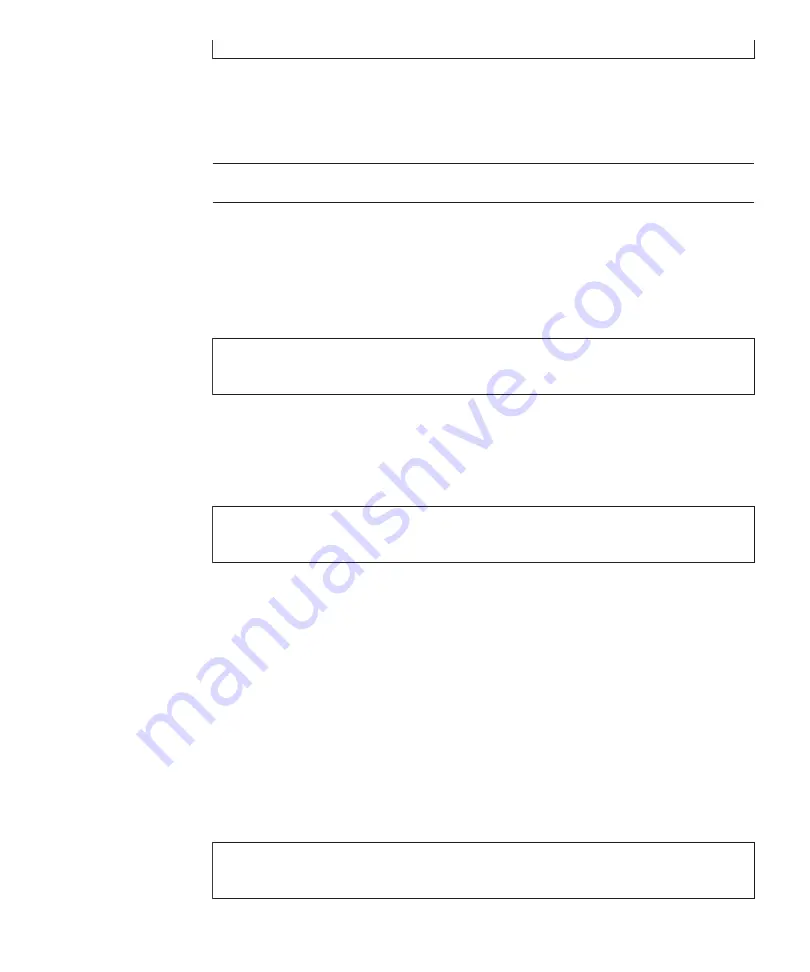
00
:
Powering
off
Note
-
The
order
in
which
guest
domains
shut
down
depends
on
the
shut-down
group
setting
of
Oracle
VM
Server
for
SPARC.
XSCF>
showpparstatus
-a
PPAR-ID
PPAR
Status
00
Powered
Off
XSCF>
showdomainstatus
-p
0
Logical
Domain
Name
Status
primary
Solaris
powering
down
XSCF>
showpparstatus
-a
PPAR-ID
PPAR
Status
00
Powered
Off
The
following
processes
are
performed.
-
Oracle
Solaris
is
completely
shut
down.
-
The
system
stops
and
enters
the
POWERON
READY
state
(The
XSCF
is
running).
4.
Check
that
the
POWER
LED
on
the
operation
panel
is
off.
5.
Execute
the
showpparstatus
command
to
confirm
that
the
power
to
the
physical
partition
is
turned
off.
In
the
following
example,
[PPAR
Status]
of
PPAR-ID
00
displays
"Powered
Off",
which
indicates
that
the
power
to
the
physical
partition
has
been
turned
off.
6.
Execute
the
showdomainstatus
command
to
confirm
the
operating
condition
of
the
logical
domain.
In
the
following
example,
[Status]
of
the
logical
domain
displays
"Solaris
powering
down,"
indicating
the
power-off
processing
of
Oracle
Solaris.
5.5.2
Stopping
the
system
from
the
operation
panel
1.
Confirm
that
the
mode
switch
on
the
operation
panel
is
in
Service
mode.
2.
Press
the
power
switch
on
the
operation
panel
for
4
seconds
or
more.
For
details,
see
"
."
3.
Check
that
the
POWER
LED
on
the
operation
panel
is
off.
4.
Execute
the
showpparstatus
command
to
confirm
that
the
power
to
the
physical
partition
is
turned
off.
In
the
following
example,
[PPAR
Status]
of
PPAR-ID
00
displays
"Powered
Off",
which
indicates
that
the
power
to
the
physical
partition
has
been
turned
off.
Chapter
5
Preparations
Required
for
Maintenance
53
Содержание Oracle M10-1
Страница 1: ...Fujitsu M10 1 SPARC M10 1 Service Manual Manual Code C120 E681 19EN June 2021 ...
Страница 22: ...Fujitsu M10 1 SPARC M10 1 Service Manual June 2021 8 ...
Страница 38: ...Fujitsu M10 1 SPARC M10 1 Service Manual June 2021 24 ...
Страница 42: ...Fujitsu M10 1 SPARC M10 1 Service Manual June 2021 28 ...
Страница 80: ...A Figure 5 11 Releasing the cable guide lock Fujitsu M10 1 SPARC M10 1 Service Manual June 2021 66 ...
Страница 134: ...Fujitsu M10 1 SPARC M10 1 Service Manual June 2021 120 ...
Страница 142: ...Fujitsu M10 1 SPARC M10 1 Service Manual June 2021 128 ...
Страница 148: ...Fujitsu M10 1 SPARC M10 1 Service Manual June 2021 134 ...
Страница 158: ...Fujitsu M10 1 SPARC M10 1 Service Manual June 2021 144 ...
Страница 164: ...Fujitsu M10 1 SPARC M10 1 Service Manual June 2021 150 ...
Страница 176: ...Fujitsu M10 1 SPARC M10 1 Service Manual June 2021 162 ...
Страница 188: ...Fujitsu M10 1 SPARC M10 1 Service Manual June 2021 174 ...
Страница 200: ...Fujitsu M10 1 SPARC M10 1 Service Manual June 2021 186 ...
Страница 214: ...Figure 16 9 Unlocking the cover 3 Remove the microSD card Fujitsu M10 1 SPARC M10 1 Service Manual June 2021 200 ...
Страница 226: ...Fujitsu M10 1 SPARC M10 1 Service Manual June 2021 212 ...
Страница 234: ...Fujitsu M10 1 SPARC M10 1 Service Manual June 2021 220 ...
Страница 248: ...Fujitsu M10 1 SPARC M10 1 Service Manual June 2021 234 ...
Страница 252: ...Fujitsu M10 1 SPARC M10 1 Service Manual June 2021 238 ...






























