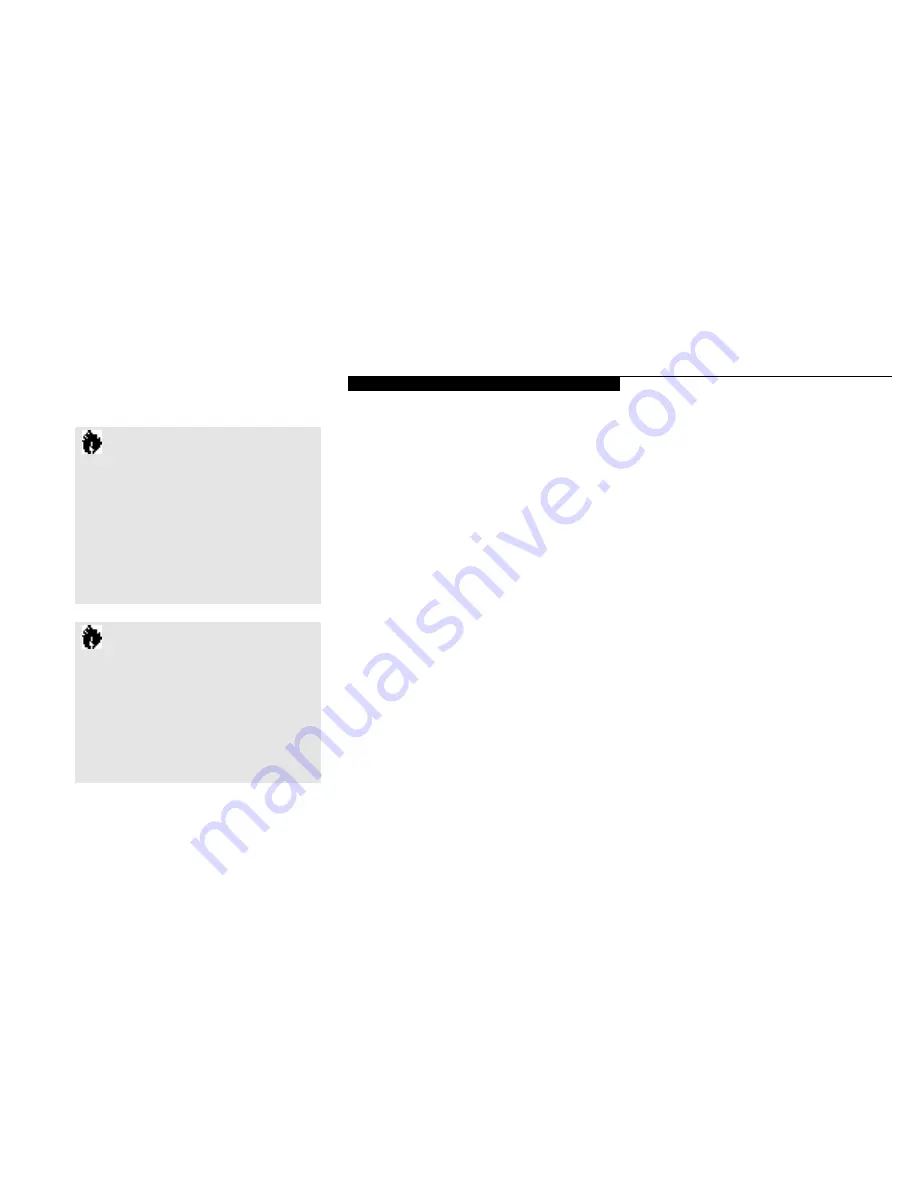
S e t t i n g U p Y o u r L i f e B o o k 7 0 0 S e r i e s
L i f e B o o k 7 0 0 S e r i e s f r o m F u j i t s u
13
C A U T I O N
Make sure you memorize your pass-
words, both hardware and software.
If you forget, you may not be able to use
the notebook, and you will have to con-
tact your service provider and arrange to
have them reset the hardware system
password. See your software documen-
tation for what to do if you forget your
software security password(s).
STARTING YOUR NOTEBOOK
FOR THE FIRST TIME
Booting the System
The first time that you turn on your notebook
you will need to attach your AC adapter
because the battery is not charged when you
get your machine. We strongly recommend
that you not attach any other external devices
and do not put any CD or floppy disk in your
drives until you have gone through the initial
power on sequence.
When you turn on your notebook for the first
time it will display a Fujitsu logo on the screen.
If you do nothing the system will read the hard
drive for the operating system software, flash
the notebook configuration information on the
screen,and then the Windows 95 Setup Wizard
Screen will appear. (See Power On on pages 23-
24 for additional help.) You will then be stepped
through the condition of use process. You must
complete this initial process before you will be
able to use your notebook.(If you wish to
access the BIOS setup utility before you go
through the condition of use process you must
press the
F2
key while the Fujitsu logo is still
visible. If you press the
Esc
key while the
Fujitsu logo is still present you will get a dialog
box which will allow you to sele ct which drive
is to be used for finding the operating system.)
If you turn off the power without using the on
screen
Cancel
button you will get an error
message when you start your notebook again.
Conditions of Use Process
The first time you start your notebook you
must confirm your acceptance of the copyright
limitations for your pre-installed software.
After you complete the Condition of Use
process these screens will not appear again.
There are 6 screens to read carefully and
respond to.
You cannot use your notebook until this
Condition of Use process is completed. The
bottom of each screen has a
<Back
button, a
Next>
Button and a
Cancel
button which
are activated by the integrated ErgoTrac cursor
control and button click. The
<Back
button
will return you to the previous screen. The
Next>
button activates any choices or
C A U T I O N
Software security feature passwords may
not be the same as the hardware security
passwords. Be sure you know which
features are controlled from software
and which from hardware or you may
lock yourself out of your own data or
lock up your hardware and not be able
to operate your notebook.
Содержание 770Tx
Страница 6: ...T a b l e o f C o n t e n t s ...
Страница 9: ...Li feB oo k 7 0 0 Se ries fr om Fu jit su P r e f a c e ...
Страница 192: ...I n d e x ...






























