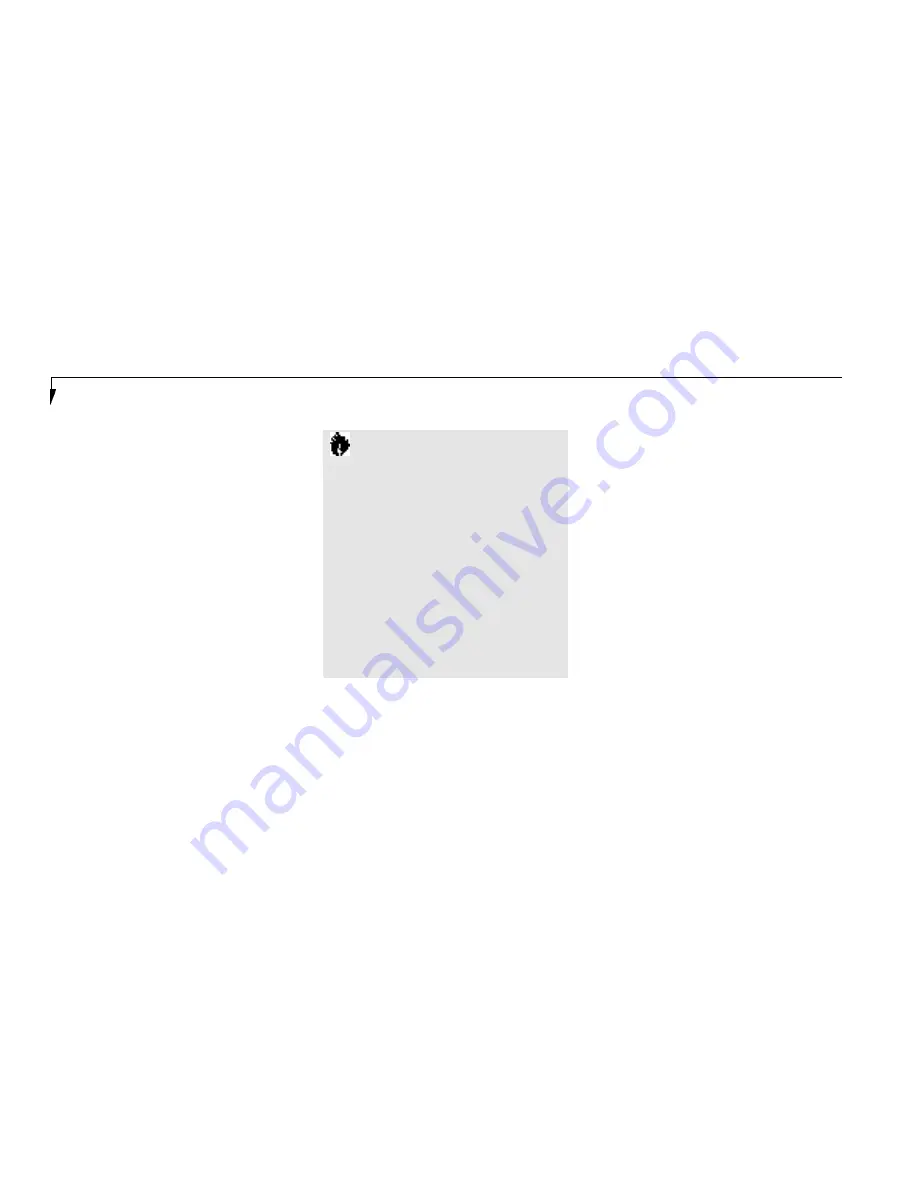
S e c t i o n O n e
12
DATA SECURITY
Your LifeBook 700 Series has a built-in hard-
ware control password security feature that
allows you to protect the data stored in the
notebook from unauthorized access. Your
operating system and some applications have
software control password security features that
allow you to protect all or portions of the data
stored in the notebook from unauthorized access.
Hardware Data Security Features
When you are using your notebook built-in
hardware control password to gain access to the
notebook the actual password will not appear
on the screen. This is a safety precaution. The
hardware control security parameters are set
from the BIOS setup utility. (See Security Menu
on pages 89-94 for more information on setting
and clearing passwords and enabling and
disabling built-in security features.)
Software Data Security Features
The operating system and some applications
have security features that are independent of
the built-in hardware protection features that
are controlled from the BIOS. See your software
documentation for more information about
these features.
C A U T I O N
The primary Lithium ion battery is not
charged when you purchase your note-
book. Initially you will need to connect
the AC adapter or the auto/airline adapter
to use it. If you purchase a second Lithium
ion battery it will not be charged when
you get it. You will need to charge it prior
to use. It can take up to three (3) hours to
charge a single battery if your notebook
is turned off or is in Suspend mode. If
your notebook is in use it can take up
to nine (9) hours or more to charge a
single battery.
To Connect the Optional Auto/airline Adapter
1. Plug the DC Output cable into the DC
Power jack on the right-side panel of
your notebook.
2. Plug the auto/airline adapter plug into the
cigarette lighter of a car or other vehicle
with the ignition key in the On or the
Accessories position or into the DC
Power jack on an airplane seat.
To Switch From AC Adapter Power
To Battery Power
1. Be sure that you have at least one charged
battery installed.
2. Remove the AC or auto/airline adapter.
Содержание 770Tx
Страница 6: ...T a b l e o f C o n t e n t s ...
Страница 9: ...Li feB oo k 7 0 0 Se ries fr om Fu jit su P r e f a c e ...
Страница 192: ...I n d e x ...






























