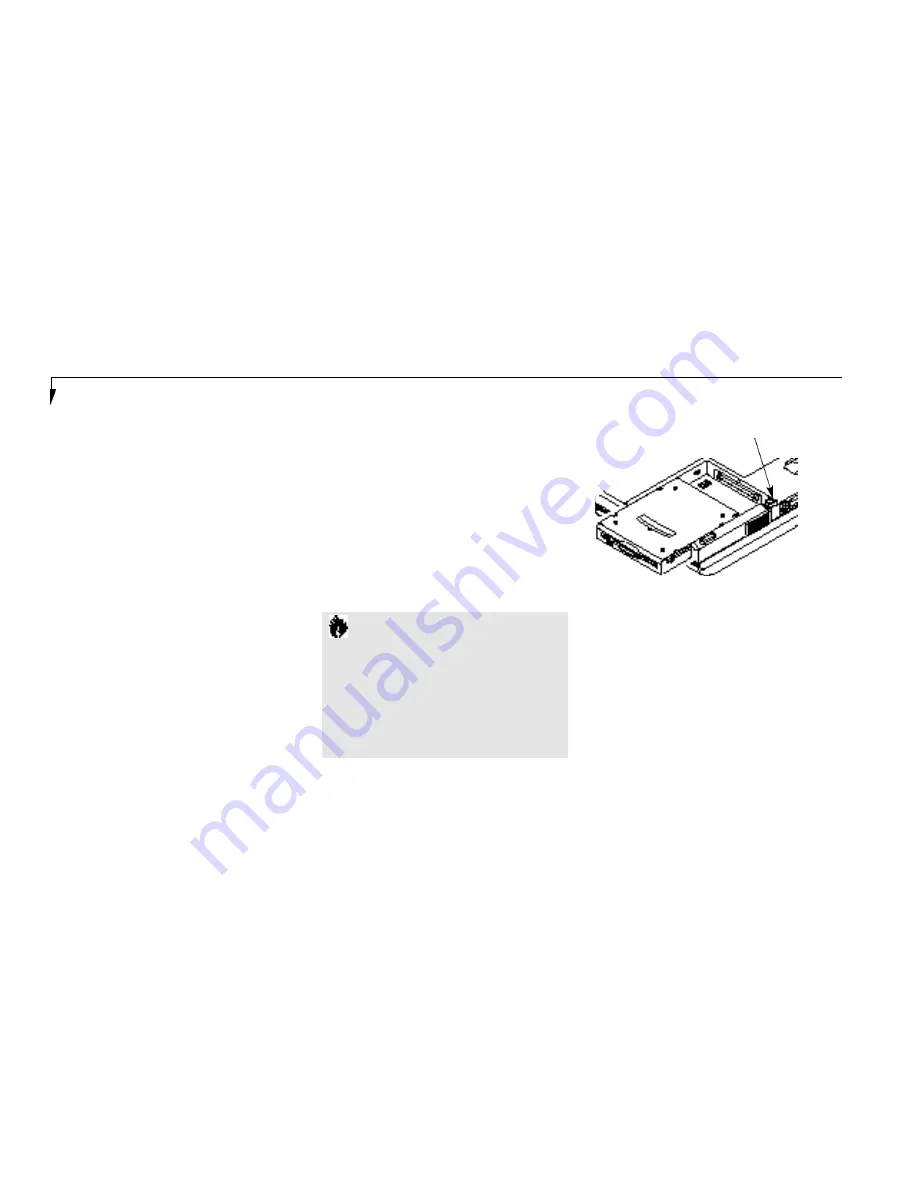
Removing a Device in either
Multi-function Bay 1 or 2.
1. Close any open files on the removable device
that you plan to eject from the computer, if a
device is currently installed.
2. Right-click the Tioman taskbar icon to
display the menu.
3. Select either the Remove Device or Swap
Device menu item.
S e c t i o n F o u r
118
This icon provides a visual cue for the currently
inserted device. You will immediately notice
whether a diskette drive,CD-ROM drive, hard
drive, or even no device is inserted in the bay.
Hover over the icon with the cursor to display
the tooltip balloon, containing information on
the inserted device. Right-click on the icon to
display the Tioman menu. This menu offers
additional functionality for swapping devices,
getting help, as well as information on the
Tioman software.
C A U T I O N
Be careful aligning and seating modules
in the bay. If the fit is incorrect you may
damage the bay or the module. If the
module does not move easily, remove
it, and check for dirt or foreign objects.
It will require a firm push to latch the
module in place.
The Lithium ion battery included with your
notebook can power your notebook from either
bay. Your notebook also supports a dual battery
configuration with a Lithium ion battery in
both bays at the same time. (The optional sec-
ond battery must be purchased separately.) It
does not support multiple floppy disk drives,
but has three different places to install one.
Warm-swappable Devices in
Multi-function Bay 1 and 2
Devices designed for use in Multi-function
Bays 1 and 2 o f your LifeBook 700 Series note-
book computer are warm-swappable. Devices
in either Multi-function Bay can be installed
or removed while the system is in Suspend
mode. In order to facilitate the warm-swap
process, your notebook contains Tioman
warm-swap software from Agaté. The Tioman
software loads at system startup and displays
an icon in the Status area at the right of the
Windows 95 Taskbar.
Figure 4-2 Removing and Installing a
Device in Multi-function Bay 1
Multi-function Bay 1 Release Button
Содержание 770Tx
Страница 6: ...T a b l e o f C o n t e n t s ...
Страница 9: ...Li feB oo k 7 0 0 Se ries fr om Fu jit su P r e f a c e ...
Страница 192: ...I n d e x ...






























