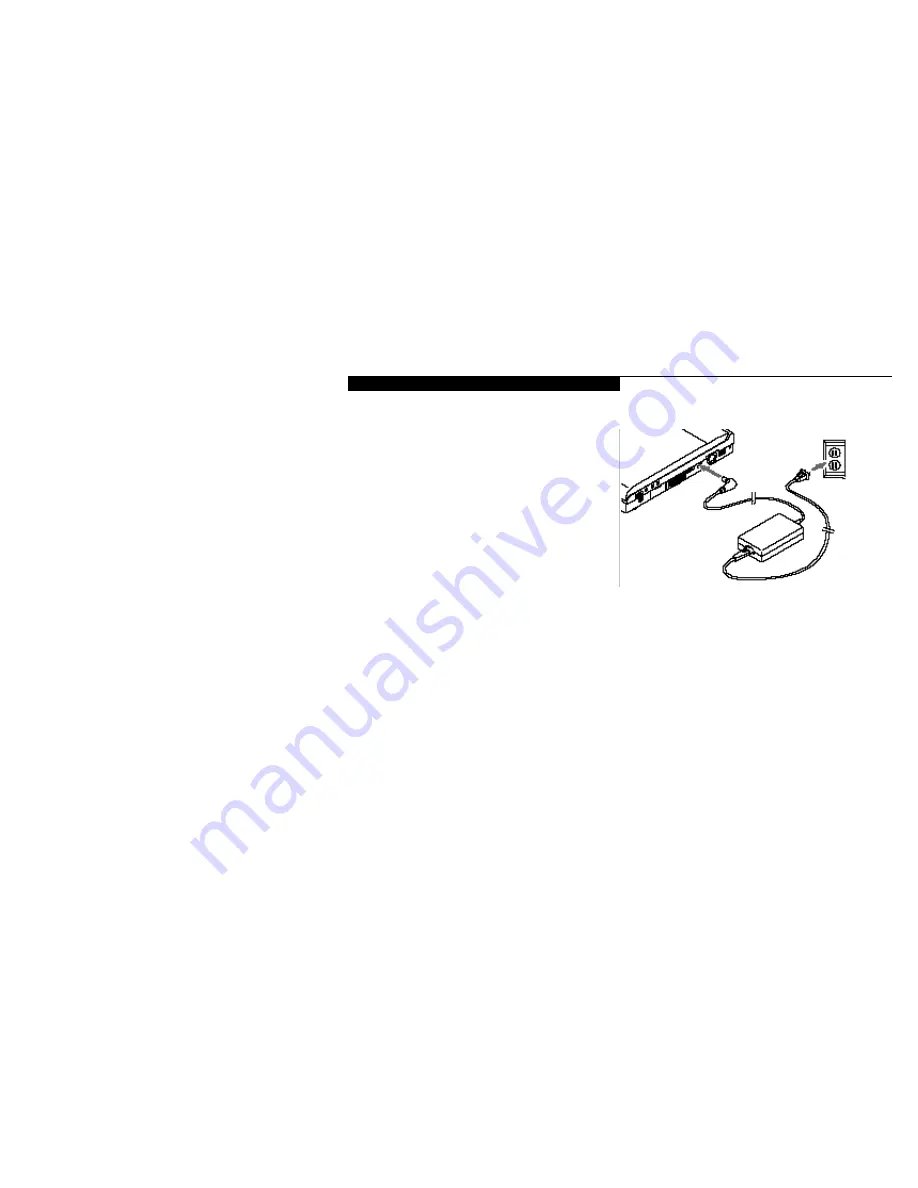
S e t t i n g U p Y o u r L i f e B o o k 7 0 0 S e r i e s
L i f e B o o k 7 0 0 S e r i e s f r o m F u j i t s u
11
BOTTOM COMPONENTS
Tilt Adjustment Feet
These are a pair of feet which flip down and
hold the back of the notebook approximately
6° higher than the front when resting on a flat
surface. They are designed to make using your
notebook keyboard more comfortable.
(Figure 1-10.)
Main Unit and Configuration Label
This label shows the model number and other
information about your notebook. In addition
the configuration portion of the label has the
serial number and manufacturer information
that you will need to give your support repre-
sentative so that he or she can help you. It iden-
tifies the exact version of various components
of your notebook. (Figure 1-10.)
Memory Upgrade Compartment
This compartment houses the memory upgrade
module which allows you to expand the system
memory capacity of your notebook. (See pages
129-130 for more information on installing
added memory capacity.) (Figure 1-10.)
Multi-function Bay 1 Release Button
This is the release to allow removal and instal-
lation of devices in Multi-function Bay 1.
(Figure 1-10.)
Multi-function Bay 1
This compartment is accessed from the front of
your notebook. (See Figure 1-6 on page 6.)
Multi-function Bay 2 Release Button
This is the release to allow removal and instal-
lation of devices in Multi-function Bay 2.
(Figure 1-10.)
Multi-function Bay 2
This compartment is accessed from the front of
your notebook. (See Figure 1-6 on page 6.)
POWER SOURCES
Your notebook has four possible power sources:
the primary Lithium ion battery; an optional
dual Lithium ion battery configuration; the AC
adapter; or an optional auto/airline adapter.
Connecting the Power Adapters
The AC adapter or an optional auto/airline
adapter provides power for operating your
notebook and charging the batteries.
(Figure 1-11.)
To Connect the AC Adapter
1. Plug the DC Output cable of the AC
adapter into the DC Power jack on the
right-side panel of your notebook.
2. Plug the AC adapter into an AC
electrical outlet.
Figure 1-11 Connecting the AC Adapter
Содержание 770Tx
Страница 6: ...T a b l e o f C o n t e n t s ...
Страница 9: ...Li feB oo k 7 0 0 Se ries fr om Fu jit su P r e f a c e ...
Страница 192: ...I n d e x ...
















































