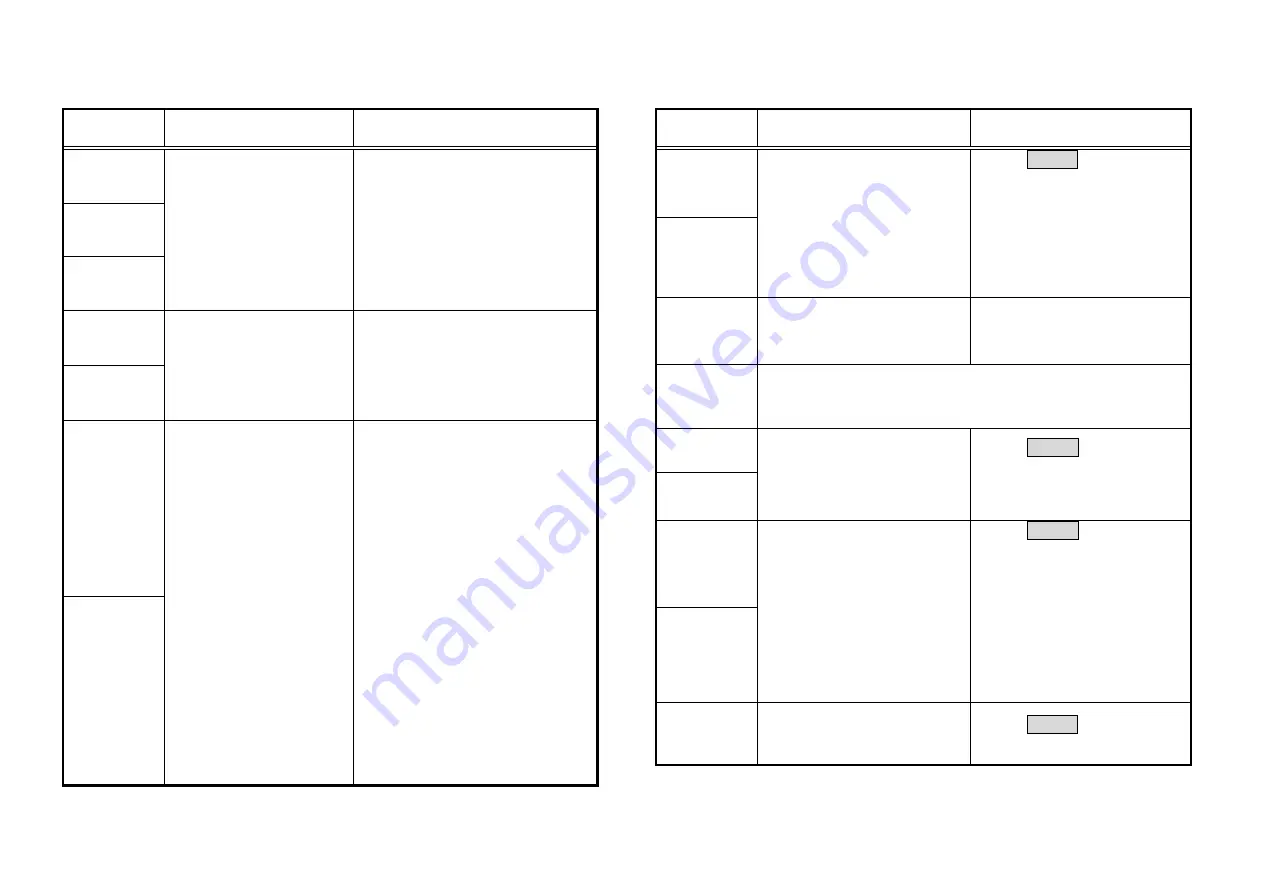
FUSION SPLICER 90S Rev5
96
Error Message List (1 of 8)
Error
Message
Reason
Solution
L-Too Long
Fiber
・
The cleave length (bare
fiber part) is too long.
・
Dust or dirt is on the
objective lens.
・
Confirm the setting position of
the stripped fiber end on the fiber
cleaver. Check the cleave
length.
・
Execute the [Dust Check].
Clean the lens when dust or dirt
exists.
R-Too Long
Fiber
LR-Too Long
Fiber
X-Dark
Back
Ground
・
Dust or dirt is on the
objective lens.
・
The LED or Camera
might be damaged.
・
Execute the [Dust Check].
Clean the lens when dust or dirt
exists.
・
Consult the nearest Fujikura
authorized distributor.
Y-Dark
Back
Ground
L-Too Dusty
Fiber
•Dust or dirt is on the fiber
surface.
•Dust or dirt is on the
objective lens.
•[Cleaning Arc] time is too
short or “OFF.”
•Splicing indistinct core
fibers with the SM or DS
modes.
•[Align] is set to “Core” to
splice indistinct core
fibers when using other
splice modes.
•[Focus] is incorrectly set
when using other splice
modes.
•Completely prepare the fiber
again (strip, clean and cleave).
•Execute the [Dust Check].
Clean the lens if dust or dirt
exists.
•Set the [Cleaning Arc] time to
“150ms”. When splicing carbon-
coated fibers, set to “200ms”.
•Use the MM mode to splice
indistinct core fibers (i.e. MM
fiber).
•Set [Align] to “Clad” to splice
indistinct core fibers (i.e. MM
fiber).
•Set [Focus] to “Edge” to splice
indistinct core fibers (i.e. MM
fiber). To splice distinct core
fibers, “Auto” or the correct focus
value should be entered.
R-Too Dusty
Fiber
Error Message List (2 of 8)
Error
Message
Reason
Solution
ZL Motor
Overrun
(Forward)
・
The fiber is not set correctly
at the bottom of the V-
groove. The fiber is not
located in the Camera’s
field of view.
・
The cleave length (bare fiber
part) is too short.
・
Press RESET key, and set
the fiber again to seat it
correctly at the bottom of the
V-groove.
・
Confirm the setting position of
the stripped fiber end on the
fiber cleaver. Check the
cleave length.
ZR Motor
Overrun
(Forward)
ZL Motor
Overrun
(Backward)
・
The taper speed or taper
time is set too high.
・
Adjust the taper parameters
in the splice mode.
ZR Motor
Overrun
(Backward)
・
Only occurs in manual motor operation.
X motor
Overrun
・
The fiber is not set correctly
at the bottom of the V-
groove. The fiber is offset
too far and it exceeds the X
or Y motor range.
・
Press RESET key and re-
position the fiber again to
seat it correctly at the bottom
of the V-groove.
Y Motor
Overrun
Focus X
Motor
Overrun
・
The fiber is not set correctly
at the bottom of the V-
groove. The fiber position
is out of focus range.
・
Dust or dirt is on the fiber
surface resulting in focus
failure.
・
Dust or dirt is on the
objective lens.
・
Press RESET key, and re-
position the fiber again to
seat it correctly at the bottom
of the V-groove
・
Completely prepare the fiber
again (strip, clean and
cleave).
・
Execute the [Dust Check].
Clean the lens.
Focus Y
Motor
Overrun
Cover
Opened
・
The wind-protector is
opened during splicing
operation.
・
Press RESET key after
closing the wind-protector.









































