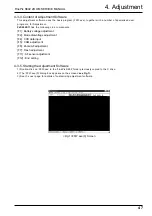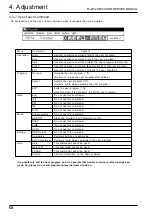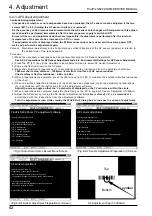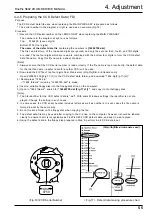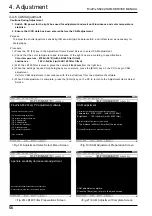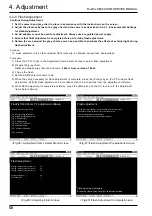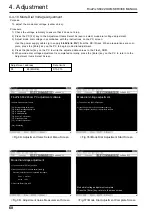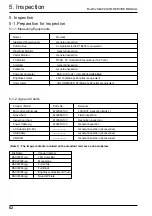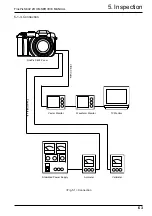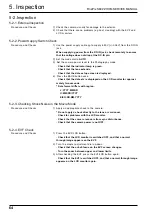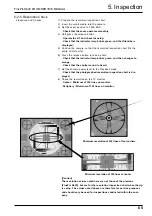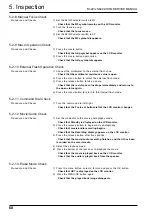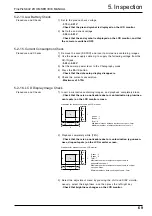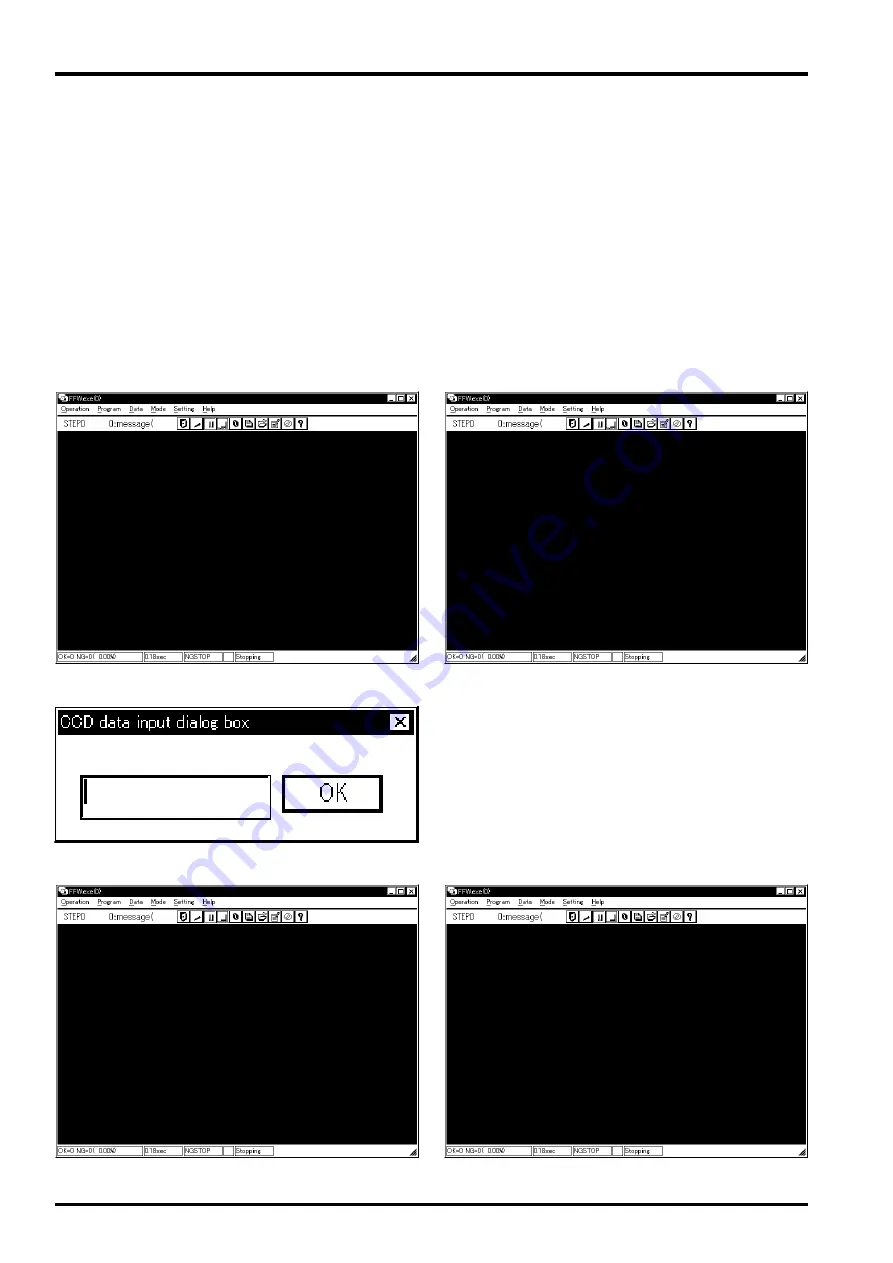
4. Adjustment
FinePix S602 ZOOM SERVICE MANUAL
54
4-4-4.CCD Data Input
Purpose
CCD damage compensation (discreet white defects/discreet black defects/continuous white defects/continuous
black defects).
Procedure
1) This adjustment writes the CCD data based on the data on the [Damage Data FD] supplied with the LENS CONST.
2) Press the PC [F4] key in the Adjustment Items Select Screen to select CCD data input.
3) Enter the eight-digit number on the label of the [Damage Data FD] supplied with the LENS CONST in the
[CCD Data Input Dialog Box].
4) When the eight-digit number has been entered, insert the [Damage Data FD] in the floppy disk drive.
5) When preparations are complete, click on the [OK] button in the [CCD data input dialog box] to enter the CCD
data.
6) When the CCD data has been entered correctly, press the [Enter] key on the PC to return to the Adjustment
Items Select Screen.
<Fig.12>CCD Data Input Start Screen
<Fig.14>CCD Data Input Screen
<Fig.13>CCD Data Input Dialog Box Screen
<Fig.11> Adjustment Items Select Menu Screen
<Fig.15>CCD Data Input complete Screen
FxS602Z.ff
CCD data input complete.
Press the [Enter] key, return to the menu screen.
FxS602Z.ff
All pixels defect data processing.
Defect data processing of thinning out 1 mode.
FxS602Z.ff
CCD data input
<Preparation>
1) Input the number of 8 digits of CCD defect data (FD)
attached to LENS CONST to CCD data input dialog box.
2) Insert CCD defect data (FD) in the FD drive of PC.
3) Click the OK button of CCD data input dialog box
when the preparation is completed.
FxS602Z.ff
FinePix S602 Zoom PC adjustment software
<Adjustment items select menu>
[F1] : Battery voltage adjustment
[F2] : Mode dial voltage adjustment
[F4] : CCD data input
[F5] : CAM adjustment
[F6] : Zoom / AF adjustment
[F7] : Flash adjustment
[F11] : AF sensor adjustment
[F12] : End setting