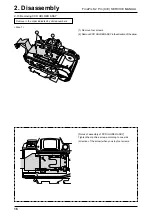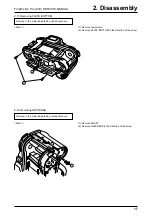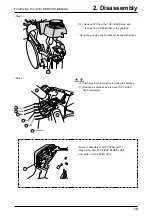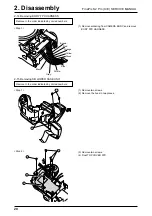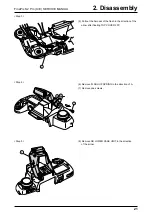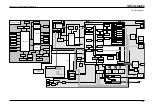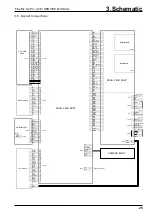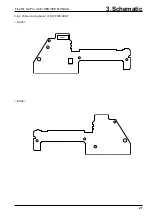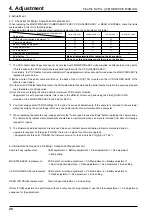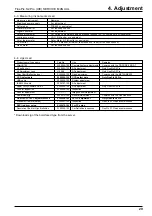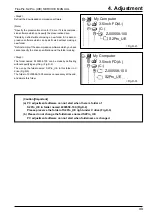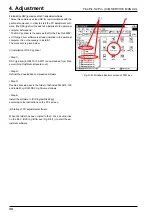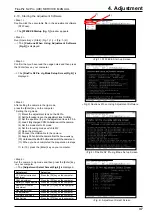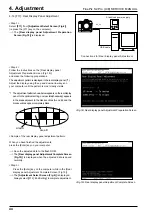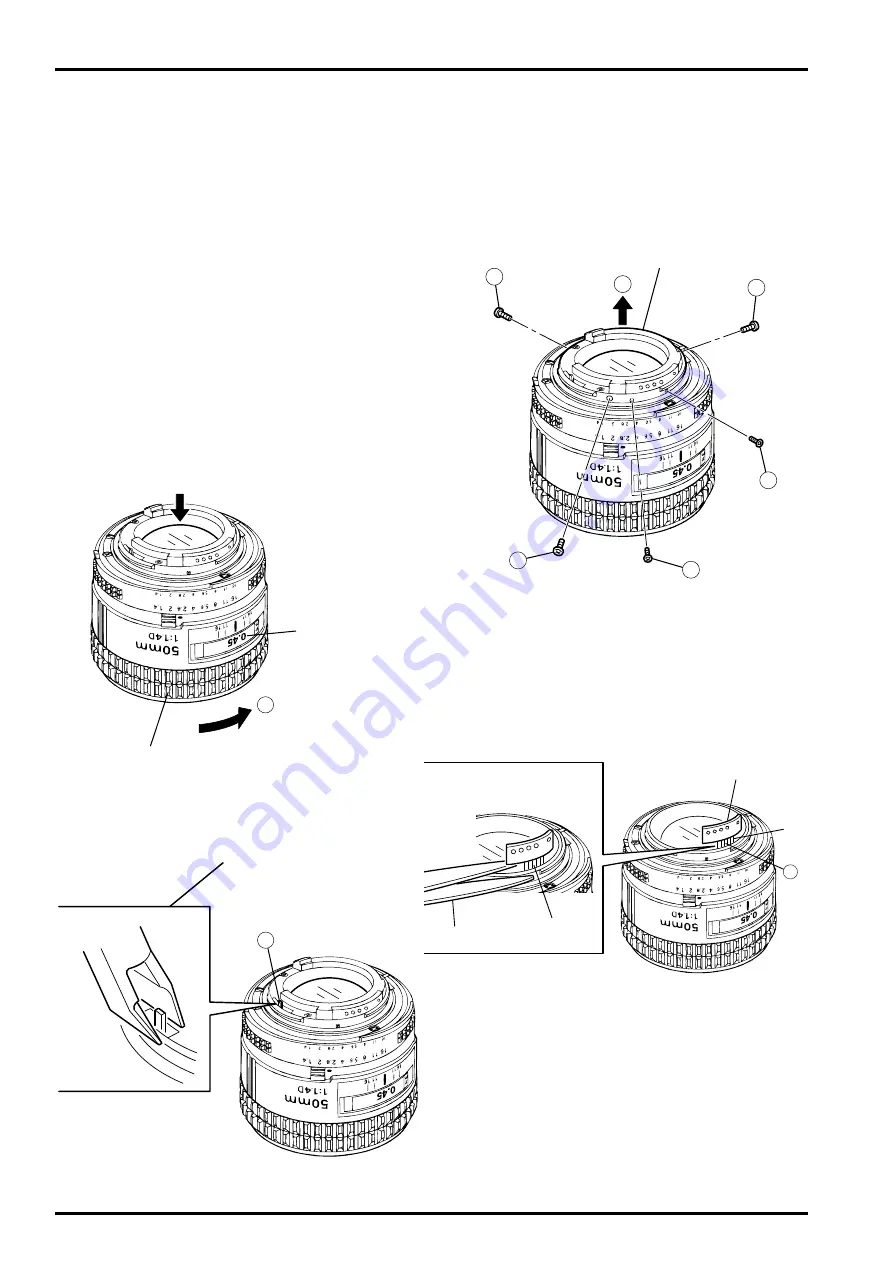
4. Adjustment
30
FinePix S2 Pro (U/E) SERVICE MANUAL
[Modification of an Inspection Lens to an Adjustment Lens]
* If an inspection interchangeable lens is used as is, the
aperture will change automatically, so there will be no
convergence [ISO sensitivity adjustment] and it could
result in an error.
Therefore,
(1)The CPU signal contact unit inside the lens must be
removed
(2)The protrusion for mounting on the camera must be
removed
from the inspection interchangeable lens to prevent it
from switching its aperture automatically, and thus modify
the lens so it can be used for adjustment.
The modification procedure is shown below.
[Step 1]
Turn the focus ring (1) so that the interchangeable lens's dis-
tance scale reads 0.45, then place the lens upside down.
[Step 2]
Cut the stopper for the camera using side cutters, etc.
Side cutter
[Step 3]
Remove the screws holding the opening F value linkage guide
in the order shown by the circled numbers in the figure below,
then remove the opening F value linkage guide. (5)
[Step 4]
Cut off the FPC of the CPU signal contacts with scissors, etc.
[Step 5]
Fasten the opening F value linkage guide with the mounting
screws.
[ It is common with FinePix S1 Pro. ]
1
DISTANCE SCALE
FORCUS RING
2
Aperture indexing post
5
4
4
4
3
3
6
FPC
CPU CONTACTS
NIPPER
FPC